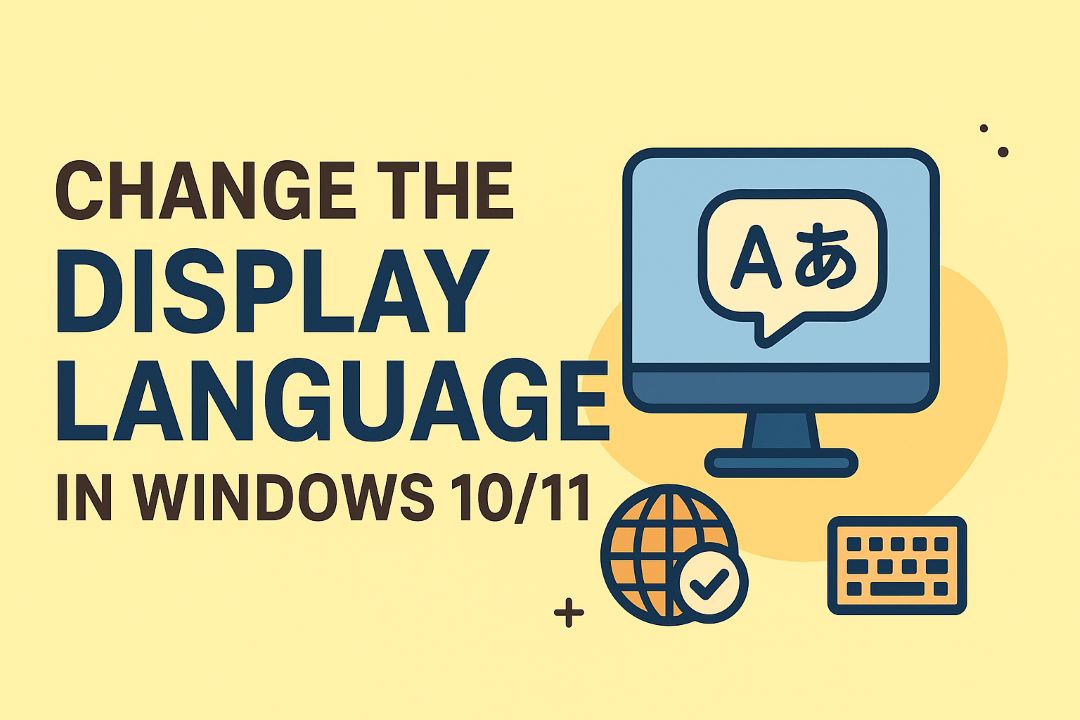Many people find Windows Spotlight Not Working; you can restore it with safe, reversible fixes without reinstalling Windows. This guide shows how to reset Spotlight files, check privacy and network settings, and restart the lock screen service so you recover dynamic images while protecting your settings and data. Follow the steps to regain your live lock screen.
Also Read: How to Fix windows modules installer worker high disk and cpu
Table of Contents
The Key Features of Windows Spotlight
Windows Spotlight delivers automated daily lock screen images, adaptive content based on your interactions, and quick access to contextual info like weather and tips; it also surfaces app suggestions and occasional promotional content. Images typically range from 1920×1080 up to 4K resolutions, and Spotlight learns from taps on “Like what you see?” to refine what it shows you. You control privacy and bandwidth in Settings > Personalization > Lock screen. This keeps your lock screen fresh without manual effort.
- Daily images — Bing-sourced, high-resolution photos refreshed regularly for visual variety.
- Personalization — Learns your preferences via likes/dislikes to tailor image categories (landscape, architecture, wildlife).
- Interactive info cards — Provides context, photographer credits, and links for select images.
- Quick actions — Shows weather, calendar hints, and app suggestions directly on the lock screen.
- Offline caching — Stores recent images locally to avoid repeated downloads and reduce data use.
- Save and set — Allows you to save favorites and apply them as desktop backgrounds.
- Privacy controls — Lets you limit telemetry and disable personalized content while keeping images enabled.
How Windows Spotlight Personalizes Your Experience
Spotlight adapts by recording simple signals: you tap “Like what you see?”, dismiss images, or interact with info cards, and that feedback trains its recommendation model. Over days, Spotlight shifts the mix toward categories you engage with more—if you favor cityscapes it will surface more urban shots—while Settings let you clear history or opt out of personalized content, ensuring you control how aggressively it learns from your actions.
Benefits of Using Windows Spotlight for Visual Inspiration
You get a steady stream of professional photography that can spark design ideas, color palettes, and composition references without any effort: daily exposure to curated imagery helps you collect concepts for mood boards or quick mockups, and saved Spotlight images can be repurposed as desktop assets or references in client pitches.
For deeper use, access cached Spotlight images at %LocalAppData%\Packages\Microsoft.Windows.ContentDeliveryManager_cw5n1h2txyewy\LocalState\Assets, rename files with a .jpg extension and sort by date to build a folder of high-resolution inspiration; many images include photographer credits via the info card, so you can trace sources for licensing if you plan to reuse them beyond personal reference.
Common Reasons Why Windows Spotlight Not Working
Network interruptions, blocked downloads, corrupted local files, and disabled personalization services are the usual culprits. Spotlight downloads images and metadata (typically between 1–10 MB each) so flaky Wi‑Fi, metered connections, or a disabled Background Intelligent Transfer Service (BITS) will stop updates. Corporate proxies or firewall rules often block the Microsoft content servers, while misconfigured registry or package settings can leave Spotlight stuck on a single image. In many cases, clearing the local assets and resetting the ContentDeliveryManager package fixes the problem.
Connection Issues and Network Dependencies
Spotlight relies on background downloads and Microsoft CDN access, so you’ll see failures on metered hotspots, when BITS is disabled, or if a VPN/proxy blocks outbound requests. Enterprise networks commonly block domains used by the image service or inspect TLS, preventing downloads. Check your network type, disable metered settings temporarily, ensure BITS and Windows Update services are running, and test without VPN to confirm network-related blockage.
Corrupted Files and System Settings
Local Spotlight data lives under your user profile and can become corrupted, causing image rotation to stop or display errors. The folder %USERPROFILE%\\AppData\\Local\\Packages\\Microsoft.Windows.ContentDeliveryManager_cw5n1h2txyewy\\LocalState\\Assets holds image blobs; zero‑length or malformed files break the workflow. Deleting those files and resetting the ContentDeliveryManager package often restores functionality. Back up before editing and avoid registry changes unless you know the exact key to modify.
For deeper troubleshooting, remove all files in the Assets folder and any settings files (settings.dat or similar) in the same LocalState directory, then sign out or restart the lock screen service; this forces Spotlight to re-download fresh assets. If that fails, check HKEY_CURRENT_USER\\Software\\Microsoft\\Windows\\CurrentVersion\\ContentDeliveryManager for keys like RotatingLockScreenEnabled (set to 1) and ensure no Group Policy overrides are applied in enterprise environments. Registry edits and package resets fix many stubborn cases but proceed with caution and a restore point.
Step-by-Step Solutions to Restore Windows Spotlight
| Restarting and Refreshing Windows Spotlight | Quickly toggle the lock screen background, restart Windows Explorer from Task Manager (Ctrl+Shift+Esc), or sign out and back in to clear transient glitches; these actions often restore Spotlight within 1–5 minutes. |
| Modifying Settings to Enable Windows Spotlight | Verify Settings > Personalization > Lock screen > Background is set to Windows Spotlight, enable “Show lock screen background picture on the sign-in screen,” and toggle the “Get fun facts, tips, and more” option to refresh the service. |
| Re-registering the Spotlight App | Run an elevated PowerShell re-register command for the ContentDeliveryManager package to repair corrupted app registrations; this targets manifest or package issues that simple resets don’t fix. |
Restarting and Refreshing Windows Spotlight
Open Task Manager with Ctrl+Shift+Esc, find and restart Windows Explorer, then switch Settings > Personalization > Lock screen to Picture and back to Windows Spotlight; if that fails, sign out or reboot—these steps clear cached locks and typically fix display hangs in under five minutes.
Modifying Settings to Enable Windows Spotlight
Go to Settings → Personalization → Lock screen and set Background to Windows Spotlight; enable the sign-in screen option and ensure network access isn’t restricted by metered connections or group policy, since Spotlight needs internet to download images and metadata.
To reset Spotlight state, back up then delete files in C:\Users\\AppData\Local\Packages\Microsoft.Windows.ContentDeliveryManager_cw5n1h2txyewy\LocalState: remove all files in the Assets folder and delete settings.dat and settings.dat.bak, then reboot—this forces Windows to redownload images and often resolves profile-level corruption.
Re-registering the Spotlight App
Launch PowerShell as Administrator and run: Get-AppxPackage -allusers Microsoft.Windows.ContentDeliveryManager | Foreach {Add-AppxPackage -Register “$($_.InstallLocation)\AppXManifest.xml” -DisableDevelopmentMode}; this re-registers the Spotlight package and repairs manifest or registration errors that block Spotlight.
Use the re-register command only from an elevated PowerShell session; if errors persist, check for HRESULT codes in the output and test Spotlight in a new user account to determine if the issue is system-wide or profile-specific—re-registering can fix corrupted manifests but may not resolve deeper OS image problems.
Advanced Troubleshooting Techniques
- Check Windows Update and driver versions with winver and Device Manager to rule out compatibility gaps.
- Test Spotlight on a separate admin account to isolate profile or permission problems.
- Clear Spotlight assets and state files located in the ContentDeliveryManager package LocalState folder.
- Re-register the ContentDeliveryManager app and repair system image with PowerShell, SFC, and DISM.
- Inspect Group Policy or MDM settings if the device is domain-joined or managed by Intune/Workspace ONE.
| Issue | Recommended Action |
|---|---|
| No images / “Choose your picture” stuck | Delete files in %localappdata%\Packages\Microsoft.Windows.ContentDeliveryManager_cw5n1h2txyewy\LocalState\Assets and reset lock screen setting. |
| Spotlight toggle keeps turning off | Re-register the ContentDeliveryManager app via PowerShell and toggle Spotlight back on in Settings. |
| Corrupt system files reported | Run SFC /scannow and DISM /Online /Cleanup-Image /RestoreHealth from an elevated prompt. |
| Account or permission errors | Test with a temporary admin account and verify folder permissions for the ContentDeliveryManager package. |
| Policy-managed device | Check Group Policy (Computer Configuration → Administrative Templates → Windows Components → Cloud Content) or MDM settings that disable Spotlight. |
Checking System Updates and Compatibility
Use winver to confirm your build and check Windows Update for any pending feature updates—Spotlight behavior changed in builds around major feature updates, so missing a cumulative or optional driver update (especially for display drivers) can break image downloads; review Update history and install the latest graphics driver from the vendor if you see repeated download errors.
Troubleshooting User Account and Permissions Issues
Create a temporary local admin and test Spotlight there to determine if the problem is profile-specific; verify that your account has read/write access to the ContentDeliveryManager LocalState folder at %localappdata%\Packages\Microsoft.Windows.ContentDeliveryManager_cw5n1h2txyewy\LocalState, since locked or misassigned permissions often stop assets from being written.
Use Get-AppxPackage -Name Microsoft.Windows.ContentDeliveryManager to find InstallLocation, then inspect NTFS permissions on that package and its LocalState subfolder; if files are owned by SYSTEM or another SID, you can take ownership via File Explorer or safe commands (for example, run an elevated PowerShell to check with Get-Acl and adjust with icacls), but apply ownership changes only as a controlled troubleshooting step to avoid broader profile corruption.
Utilizing Windows PowerShell for Deeper Fixes
Run PowerShell as Administrator and re-register the Spotlight app with a command such as Get-AppxPackage -allusers Microsoft.Windows.ContentDeliveryManager | foreach {Add-AppxPackage -Register “$($_.InstallLocation)\AppxManifest.xml” -DisableDevelopmentMode}, then clear the Assets and Settings files and reboot to force a fresh sync.
After re-registering, execute SFC and DISM from an elevated shell to repair underlying image issues: sfc /scannow followed by DISM /Online /Cleanup-Image /RestoreHealth; if re-registration fails with package errors, capture the exact error IDs and search Event Viewer under Applications and Services Logs → Microsoft → Windows → AppxPackaging for actionable diagnostics before attempting a package removal or OS repair.
Maintaining Windows Spotlight Performance
Regular Maintenance Tips for Optimal Functionality
Schedule a quick check every 1–2 weeks: verify Windows Update status, confirm network access, and ensure Storage Sense isn’t deleting Spotlight assets. Keep at least 200 MB free because Spotlight downloads multiple high-res images; a single desktop image can be 2–4 MB. Assume that you clear the Spotlight cache and reset the ContentDeliveryManager if images freeze, which typically restores updates within 24–48 hours.
- Clear cache: delete files in %localappdata%\Packages\Microsoft.Windows.ContentDeliveryManager_cw5n1h2txyewy\LocalState\Assets
- Disk space: maintain ≥200 MB free for downloads
- Network: allow connections to Microsoft CDN or pause VPN during sync
- Updates: install cumulative updates and driver patches promptly
- Logs: check Event Viewer for ContentDeliveryManager errors (IDs and timestamps help diagnostics)
Best Practices to Avoid Future Issues
Toggle Spotlight via Settings > Personalization > Lock screen and sign out to force a fresh download; many systems recover within one login cycle. If you use a VPN or strict firewall, whitelist Microsoft endpoints or pause the VPN during sync—users often see fixes in 24–48 hours. Keep Automatic Updates and Background Apps enabled so Spotlight can refresh without manual intervention.
Create a system restore point before edits, then delete assets at %localappdata%\Packages\Microsoft.Windows.ContentDeliveryManager_cw5n1h2txyewy\LocalState\Assets and reset keys under HKCU\Software\Microsoft\Windows\CurrentVersion\ContentDeliveryManager (toggle “SubscribedContent-310093Enabled”). Use PowerShell: Get-AppxPackage -allusers Microsoft.Windows.ContentDeliveryManager | Remove-AppxPackage then reinstall via the Store or Add-AppxPackage; this sequence fixes corrupted packages in many cases. For managed devices, inspect Group Policy and firewall rules that block Background Apps or specific endpoints, since enterprise blocks are a common root cause.
Final Words
So you can restore Windows Spotlight by checking your internet and region settings, resetting Spotlight and lock screen data, re-registering the app, and installing Windows updates; if issues persist, create a new user profile, use System Restore, or contact Microsoft support for deeper diagnostics.
FAQ
Q: Why did Windows Spotlight stop changing my lock screen or show a blank/black image?
A: Common causes include Spotlight being turned off or switched to Picture/Slideshow, a lost internet connection, corrupted Spotlight cache, a policy/registry setting blocking Spotlight, or the Content Delivery package failing after an update. Quick checks: confirm Settings > Personalization > Lock screen > Background is set to “Windows Spotlight”; verify internet access; try switching the setting to “Picture” then back to “Windows Spotlight”; sign in with a Microsoft account if using a local account; run Windows Update. If images still don’t load, Spotlight cache or package corruption is likely and needs resetting or re-registering.
Q: How do I reset Windows Spotlight (clear cache and force fresh images)?
A: Steps to reset Spotlight: 1) Open Settings > Personalization > Lock screen and temporarily set Background to “Picture” (turn off Spotlight). 2) In File Explorer paste this path and press Enter: %USERPROFILE%\AppData\Local\Packages\Microsoft.Windows.ContentDeliveryManager_cw5n1h2txyewy\LocalState\Assets — delete all files inside Assets. 3) Open the Settings subfolder at …\LocalState\Settings and delete the files named settings.dat and roaming.lock (if present). 4) Return to Settings > Lock screen and set Background back to “Windows Spotlight”. 5) Sign out and sign in or restart the PC. If that does not work, run PowerShell as administrator and execute: Get-AppxPackage -allusers Microsoft.Windows.ContentDeliveryManager | Foreach { Add-AppxPackage -register “$($_.InstallLocation)\AppxManifest.xml” -DisableDevelopmentMode } then restart.
Q: Spotlight is disabled by policy or won’t re-enable — how do I fix group policy or registry blocks?
A: If an admin policy or registry value is blocking Spotlight, fix it as follows: For Group Policy (Windows Pro/Enterprise): run gpedit.msc → Computer Configuration → Administrative Templates → Windows Components → Cloud Content → find “Do not show Windows spotlight on the lock screen” and set it to Disabled or Not Configured. For Registry (all editions): open regedit and check HKEY_LOCAL_MACHINE\SOFTWARE\Policies\Microsoft\Windows\CloudContent — if a DWORD named DisableWindowsSpotlight exists, set it to 0 or delete it. After changing either, reboot. If Spotlight still fails, re-register the ContentDeliveryManager package with the PowerShell command shown above (run as admin) and then restart.