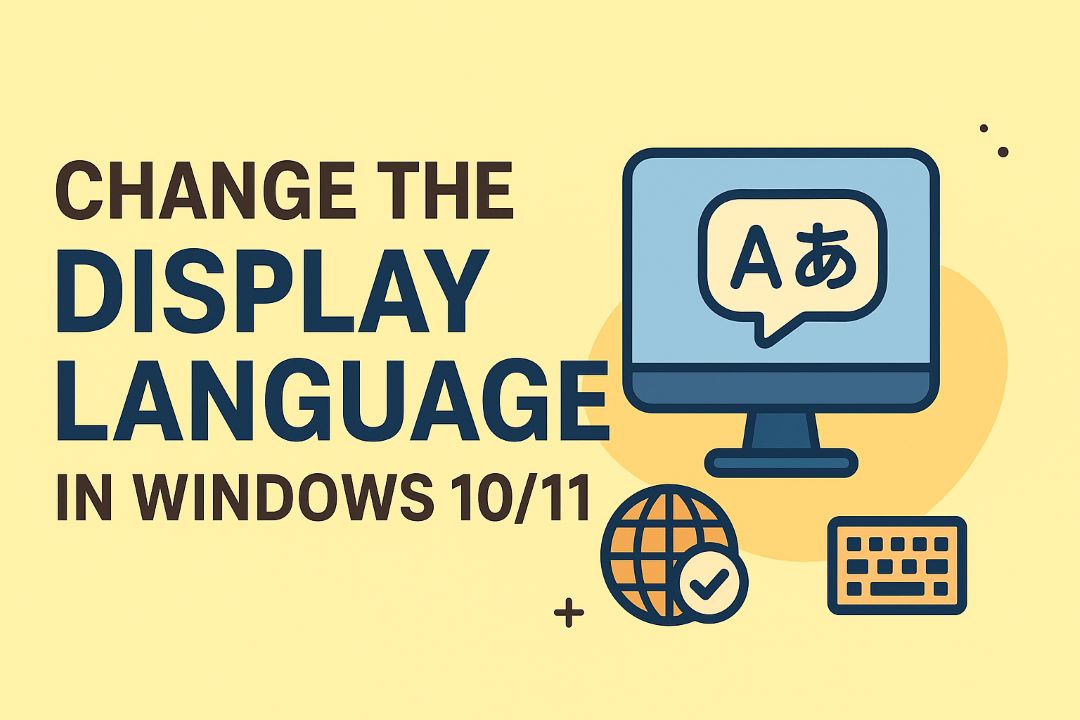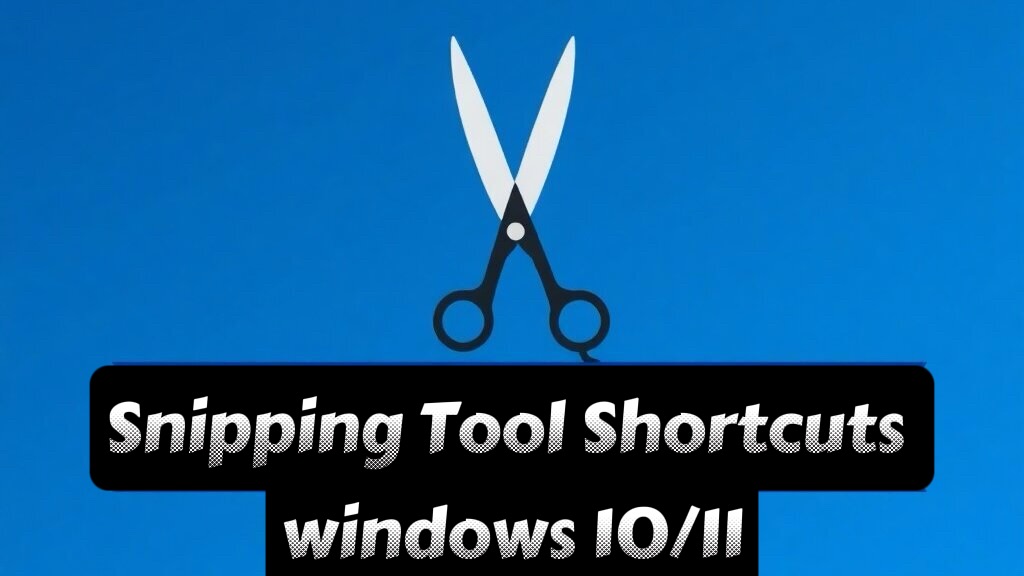
There’s a compact set of Snipping Tool Shortcuts that let you capture, annotate, and share screenshots faster on Windows; by learning them, you’ll save time and avoid fumbling through menus. This list shows the top 10 keys and combinations every user should know so your workflow stays efficient, and warns about the risk of capturing sensitive data if you rush—use shortcuts deliberately to keep control of what you share.
Read Also: How to Control Your Fan Speed in Windows 11 [5 Ways]
Table of Contents
Mastering the Basics: Snipping Tool Shortcuts
To master Windows 10/11 snipping, use Win+Shift+S to open the snip bar instantly, press Esc to cancel, and use Ctrl+S or the save icon to store captures; if you close the tool without saving, your unsaved snips are lost, so act quickly after a capture.
The Snipping Tool Shortcuts Interface: A Quick Navigation
You’ll find mode icons, a thumbnail/notification to open the editor, annotate and copy/save buttons, and a settings menu for delays; use the editor to crop and mark up images, but be aware snips can expose sensitive info, so verify before sharing and use the annotate tools to highlight what matters.
Simple Capture Methods: Rectangular, Freeform, and Window Snips
You choose between modes: Rectangular for precise, box-shaped areas, Freeform for irregular shapes or emphasis, and Window to capture a single app window; select the icon after opening the snip bar and then click or drag to capture.
For advanced use, enable a short delay to capture menus or transient UI, note that every snip copies to the clipboard so paste to save quickly, and avoid sharing captures that contain passwords or personal data—treat snips as potentially sensitive.
Advanced Snipping Techniques: Boost Your Efficiency
You can speed up capture and editing by mastering Snipping Tool workflows: use presets, quick annotations, and integration to cut steps. Use Windows+Shift+S for instant snips, label sensitive areas before sharing, and apply shortcuts to export faster. These methods make your process faster, help avoid exposing sensitive data, and improve output quality.
- Use capture modes (rectangular, freeform, window, full-screen).
- Annotate immediately to reduce rework.
- Send snips to apps or clipboard for instant use.
Quick Reference
| Action | Benefit |
|---|---|
| Windows+Shift+S | Instant selection and clipboard copy |
| Delay capture | Grab transient tooltips or menus |
| Annotate before saving | Reduces edits and accidental shares |
Shortcut Keys That Transform Your Workflow
You should rely on Windows+Shift+S to start snips, use Ctrl+S to save quickly, and press Ctrl+C to copy to clipboard for rapid pasting. Learning these keys makes your process more efficient, reduces repetitive clicks, and helps you maintain focus while avoiding accidental leaks when sharing.
Combining Snipping Tool with Other Applications
You can paste snips directly into email, chat, or image editors to streamline tasks; use the clipboard or the Snipping Tool’s share/export functions to move images instantly. When you integrate with cloud storage or collaboration apps you get faster workflows, but be mindful of sending sensitive information.
For deeper automation, connect Snipping Tool output to OCR tools, note apps, or scripts so you can extract text, tag images, or auto-upload captures. If you route snips to team channels, apply redaction and permissions first to prevent exposing private data, and use scheduled or templated workflows to keep the process consistent.
Customizing Your Snipping Experience
You can tailor Snipping Tool to your workflow by adjusting defaults, hotkeys, and storage locations to save time and reduce friction. Custom hotkeys and auto-save settings deliver the biggest productivity gains, while misconfigured sharing or cloud sync can expose sensitive data; use settings to balance convenience and security for your tasks.
Setting Up Preferences for Optimal Use
Set your preferred capture format (PNG for quality, JPG for smaller files), enable auto-copy to clipboard for quicker pastes, and choose a default save folder that syncs with your tools. Also set delay options and ink color defaults; incorrect defaults can accidentally reveal info, so verify settings to keep your captures both efficient and safe.
Creating a Personalized Snipping Workflow
Identify common tasks (notes, tutorials, bug reports) and map actions: assign dedicated hotkeys, create a default folder per task, and set quick-edit preferences so you complete captures in fewer steps. Integrate Snipping Tool with your preferred apps to streamline handoffs and make your process repeatable and reliable.
To refine that workflow, map hotkeys for each capture type, use templates or pinned folders for recurring projects, and enable cloud sync only for non-sensitive items. Keep an audit habit to prevent accidental shares—that risk is the most dangerous—and leverage built-in editing to reduce external exposure while improving faster editing and consistency in your output.
Integrating Snipped Content into Your Projects
You can paste snips directly into documents, emails, or design apps to speed workflows; use the Snipping Tool’s copy-to-clipboard, save-as, or drag-and-drop to keep layout and resolution intact. For complex projects, save high-resolution PNGs or PDFs, and be mindful of sensitive data exposure when sharing externally.
Effective File Formats for Different Use Cases
When you want precise screenshots for documentation, choose PNG for lossless detail and transparency, JPG for smaller photographic images, PDF for print-friendly or multi-page distributions, and SVG for scalable UI elements. Avoid JPG for text-heavy snips since compression can blur important details.
Streamlining Sharing Options with Skipped Snips
You can share skipped snips instantly via the Snipping Tool’s Share menu, paste into chat apps, or upload to cloud storage; use clipboard copy for quick local transfers and link sharing for collaborators. Be aware that sharing can expose sensitive on-screen data, so verify content before sending.
For efficient workflows, set your snipping preferences to auto-copy or auto-save to a folder synced with OneDrive or Google Drive so you can share links; annotate with the built-in editor before sending to highlight points. Use shared links with permission controls to limit access and avoid leaking confidential information, and prefer direct app paste for quick internal communication.
Troubleshooting Common Snipping Issues
When Snipping Tool shortcuts misbehaves, you should start simple: close and reopen the app, check Windows Update, and sign out/in to your account. If captures fail or images are blank, run SFC or DISM, reset the app, and inspect permissions. Watch for conflicts with screen-recording tools or antivirus that may block captures—these are dangerous sources of problems. Applying updates often provides the most positive fixes.
Solutions for Snipping Tool shortcut Errors and Glitches
You can resolve most errors by resetting the Snipping Tool in Settings > Apps > Advanced options, or reinstalling Snip & Sketch via Optional Features. Run SFC and DISM to repair system files, check for corrupted user profiles, and try creating a new user to isolate the issue. If the tool freezes, end related processes and disable overlays from gaming or recording apps.
Optimizing Performance for Best Results
For smoother captures, close heavy background apps, keep your graphics drivers up to date, and disable screen overlays or hardware-accelerated features that interfere with grabbing the screen. Lowering display scaling and using a single monitor while capturing can reduce missed frames. These adjustments yield the most positive impact on reliability and speed.
To further improve performance, enable clipboard history if you often paste snips, clear large clipboards occasionally, and set Snipping Tool to save captures in a fast local folder rather than a network drive. If you face lag, check CPU/GPU usage and close resource-hungry apps; updating drivers and Windows updates remain the best way to avoid dangerous conflicts and ensure consistent, reliable captures.
Summing up
With this in mind, mastering Snipping Tool shortcuts in Windows 10/11 lets you capture, edit, and share screenshots faster; by using Win+Shift+S, mode toggles, and keyboard commands you streamline tasks, reduce friction, and maintain consistent productivity across your devices.