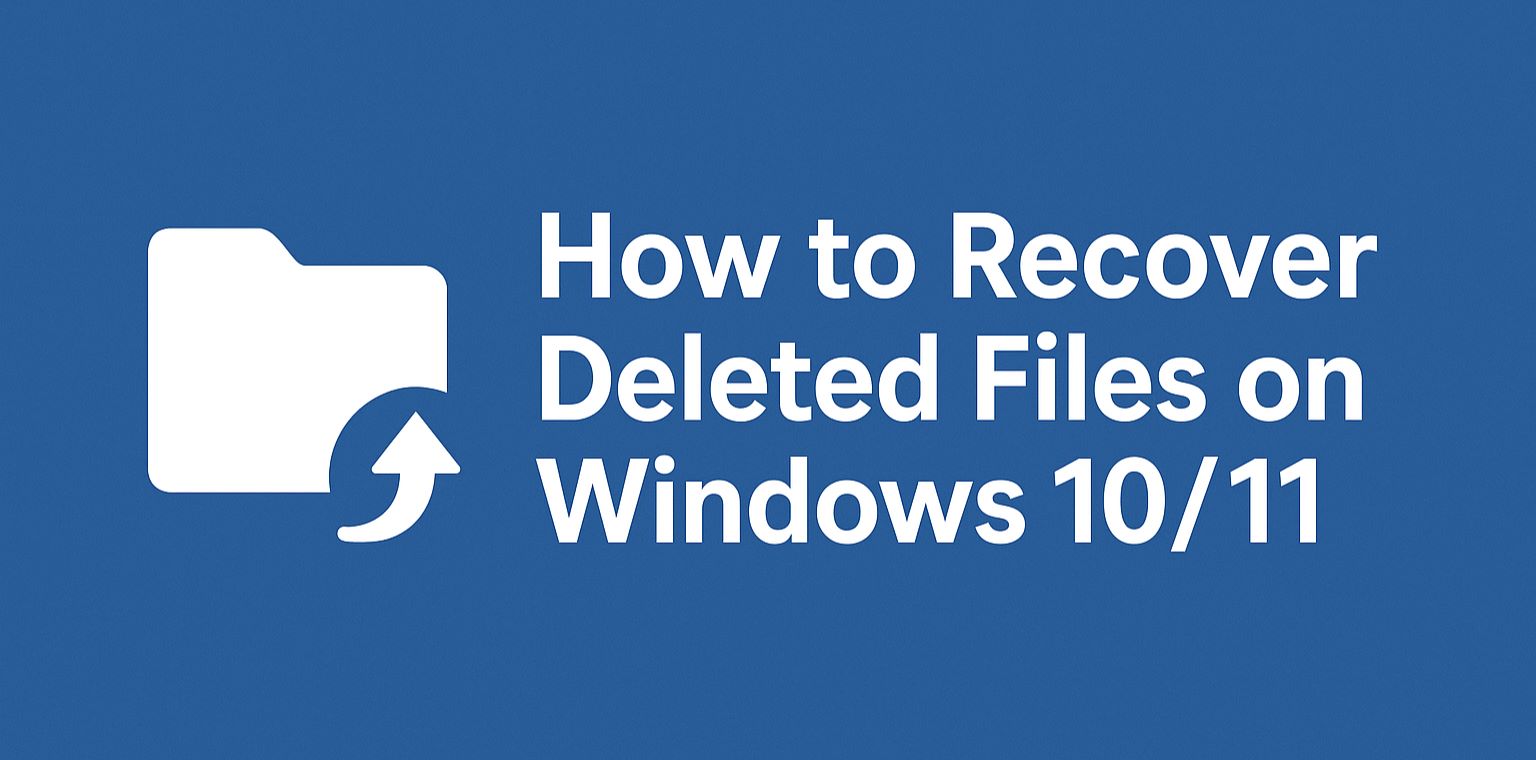
Accidents happen—whether it’s a hasty Shift + Delete on a crucial report, a ransomware scare wiping your photos, or a system glitch vanishing your vacation videos. In 2025, with Windows 11’s AI-enhanced features like Copilot aiding in file searches and Windows 10 nearing end-of-life on October 14, knowing how to recover deleted files on Windows is more vital than ever. The good news? Deleted doesn’t always mean gone forever. Windows marks the space as “free” rather than erasing data immediately, giving you a recovery window before new files overwrite it.
This 2025 guide to recovering deleted files on Windows 10 and 11 covers built-in tools like Recycle Bin and File History, plus free third-party software for tougher cases. We’ll prioritize methods for permanently deleted files recovery Windows 11, with notes on Windows 10’s impending EOL—upgrade to 11 for ongoing security and features. Expect step-by-step instructions, tips to maximize success, and SEO-friendly keywords like recover deleted files Windows 10 after empty Recycle Bin. By the end, you’ll reclaim your data without paying a dime (mostly). Let’s reclaim what’s yours—start with the basics.
Also Read: How to Activate Windows Security on Windows 10/11
Table of Contents
Understanding Deleted Files in Windows: Why Recovery Works in 2025
When you delete a file in Windows 10 or 11, it doesn’t vanish into the ether. Standard deletion (Del key) sends it to the Recycle Bin, a temporary holding pen. Empty the Bin or use Shift + Delete? The file’s entry in the file allocation table (FAT or NTFS) is removed, but the actual data lingers on the drive until overwritten. This “ghost data” is recoverable via scans that reconstruct links or carve out raw files.
In 2025, threats like AI-phishing and SSD TRIM (which auto-erases on modern drives) shorten this window—act fast! Success rates? Up to 90% if you stop using the drive immediately. Tools leverage cloud analytics (e.g., Microsoft’s Defender integration) for smarter scans. For recover deleted files Windows 11, prioritize non-destructive methods to avoid further overwrites. Pro tip: Boot from a live USB for external scans on system drives.
Key factors affecting recovery:
- Time since deletion: Minutes beat days.
- Drive type: HDDs hold data longer than SSDs.
- Backups: Enabled? You’re golden.
Now, the hierarchy: Easy built-ins first, then advanced.
Method 1: Restore from Recycle Bin – The Quick Win for Recent Deletions
Most deleted files Windows 10/11 land here first. The Bin holds up to 10% of your drive space, auto-emptying when full.
Steps to Recover:
- Double-click the Recycle Bin icon on your desktop (or search via Win + S).
- Locate your file—use the search bar or sort by date deleted.
- Right-click the file > Restore. It returns to its original folder.
- For bulk: Select multiple (Ctrl + click) > Right-click > Restore all.
If emptied? Proceed to Method 2. In Windows 11, the redesigned Bin integrates with Search highlights for faster spotting. Customize storage: Right-click Bin > Properties > Adjust slider.
| Recycle Bin Pros | Cons |
|---|---|
| Instant, no software needed | Only for non-permanent deletes; max 5-10% drive space |
| Works on Win 10/11 | Emptied Bin = lost chance without scans |
Time: <1 minute. Success: 100% for unemptied files.
Method 2: Undo Delete with Ctrl + Z – For Immediate Regret
Pressed Delete too soon? Windows remembers the last action.
Steps:
- Stay in the folder where deletion occurred—don’t navigate away.
- Press Ctrl + Z (or right-click empty space > Undo Delete).
- Repeat for multiple undos if needed.
Limits: One step back only; won’t work post-emptied Bin or reboots. Ideal for recover accidentally deleted files Windows 11 in Explorer.
Method 3: Use File History – Built-in Time Machine for Backups
If enabled pre-deletion, Windows File History saves hourly snapshots to an external drive or network. Perfect for recover deleted files from backup Windows 10/11.
Enable File History (If Not Already):
- Connect an external drive (USB HDD/SSD recommended; 500GB+ for heavy users).
- Search Control Panel > System and Security > File History.
- Select drive > Turn on. Choose folders (Documents, Pictures, etc.) via Exclude folders.
- Frequency: Default 1 hour; retention: Forever or space-based.
In Windows 11 24H2 (2025 update), it syncs with OneDrive for hybrid backups.
Restore Steps:
- Open the folder where the file was.
- Right-click > Show more options > Restore previous versions (or via File History app > Restore personal files).
- Timeline appears—scroll to desired date/version.
- Select file > Green Restore button (or right-click > Restore to overwrite).
| File History Features | Limitations |
|---|---|
| Versioned backups (hourly/daily) | Requires external drive; not for system files |
| Easy timeline UI | Win 10 EOL limits future support |
Troubleshoot: If “No versions available,” re-enable and wait for a cycle. Time: 5-10 mins setup; instant restore.
Method 4: Restore Previous Versions via System Protection
Tied to Restore Points (auto-created monthly or pre-updates), this uses Shadow Copies for previous versions restore deleted files Windows 11.
Enable System Protection:
- Search Create a restore point.
- Under Protection Settings, select C: drive > Configure > Slider to max > OK.
Restore Steps:
- Navigate to folder/file location in Explorer.
- Right-click > Restore previous versions.
- Pick a version > Open (preview) or Restore.
In 2025, Windows 11 enhances this with Copilot: “Restore previous version of [file].” Note: Limited to protected drives; no user folders unless via File History.
Method 5: Microsoft’s Windows File Recovery Tool – Command-Line Power
Free from Microsoft Store, this CLI tool excels at recover permanently deleted files Windows 10/11 from local storage.
Install and Use:
- Search Microsoft Store > Download Windows File Recovery.
- Run as admin (Win + X > Terminal (Admin)).
- Basic command: winfr C: E: /regular /n \Users\<username>\Documents\* (C: source, E: destination; /regular for recent; /extensive for deep scan).
- Filters: /n for all; see docs for specifics.
Outputs to folder—browse recovered files. Modes: Regular (fast, recent deletes); Extensive (slow, formatted drives). Supports NTFS/FAT/exFAT.
| Modes | Use Case | Time |
|---|---|---|
| Regular | Recent deletes | Minutes |
| Extensive | Old/formatted | Hours |
Caution: Don’t save to source drive. Win 10/11 compatible; 2025 updates improve SSD handling.
Method 6: Best Free Third-Party Data Recovery Software for 2025
Built-ins fail? Turn to free tools. Based on 2025 reviews, here’s a comparison of top unlimited/limited free options for best free data recovery software Windows 2025.
| Software | Free Limit | Key Features | Best For | Download |
|---|---|---|---|---|
| Recuva (Piriform) | Unlimited | Wizard UI, deep scan, damaged drive support | Beginners, quick scans | ccleaner.com/recuva |
| EaseUS Data Recovery Wizard | 2GB (share for extra) | Explorer-like preview, 1000+ formats | Photos/videos | easeus.com |
| Disk Drill | 500MB | Byte-to-byte recovery, protections | All-around, Mac too | cleverfiles.com |
| Hasleo Data Recovery | Unlimited (home use) | BitLocker support, RAW recovery | Encrypted drives | easyuefi.com |
| Stellar Data Recovery | 1GB | No-install option, email recovery | Formatted partitions | stellarinfo.com |
General Steps (e.g., Recuva):
- Download/install on non-affected drive.
- Select scan type (Quick/Deep) > Choose location.
- Preview > Recover to external drive.
Ratings: Recuva 4.5/5 for ease; Disk Drill tops versatility. Avoid installs on source drive—use portable versions.
Advanced Recovery: For Formatted Drives or System Crashes
- CHKDSK Command: Admin CMD > chkdsk C: /f to fix errors revealing files.
- Bootable USB: Create WinPE with recovery tools (Rufus + ISO) for offline scans.
- Professional Help: For physical damage, services like Ontrack ($300+).
In 2025, AI tools in Disk Drill auto-detect patterns for 20% faster scans.
Troubleshooting Common Issues in Windows 10/11 Recovery
- No Versions in Previous/History: Enable protection; check exclusions.
- Scan Fails: Run SFC /scannow; disable AV temporarily.
- Win 10 EOL: Post-Oct 2025, no updates—migrate to 11 ASAP.
- Overwritten Data: If scans yield fragments, stop—pros only.
Log errors: Event Viewer > Windows Logs > Application.
Prevention: Backup Strategies for 2025 and Beyond
Don’t wait for loss. Enable:
- OneDrive: 5GB free; auto-syncs deletions.
- Full Imaging: Use Macrium Reflect Free for clones.
- 3-2-1 Rule: 3 copies, 2 media, 1 offsite.
In Windows 11, Copilot reminds: “Back up my files?”
FAQs: Quick Answers on Recovering Deleted Files Windows 2025
Q: Can I recover files after formatting? A: Yes, with extensive scans in tools like Windows File Recovery—up to 70% success if not overwritten.
Q: Best free tool for unlimited recovery? A: Hasleo or Recuva—no caps for home use.
Q: Differences Win 10 vs 11? A: 11 has better integration; 10 loses support soon—upgrade for security.
Q: Time limit for recovery? A: Hours to days; SSDs shorter due to TRIM.
Q: Recover from external drive? A: Yes—connect and scan as local.
Conclusion: Act Fast to Recover Deleted Files on Windows in 2025
From Recycle Bin quick-fixes to deep scans with Recuva, this guide equips you to tackle how to recover deleted files on Windows 10 and 11 head-on. Remember: Stop using the drive, prioritize built-ins, and back up religiously. In a year of AI threats, proactive recovery saves sanity (and data). Lost something? Start with Ctrl + Z. Share your success in comments—what’s your go-to tool? Stay backed up!






