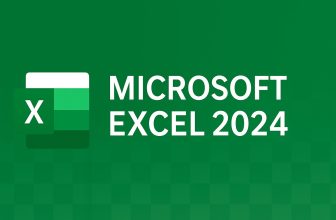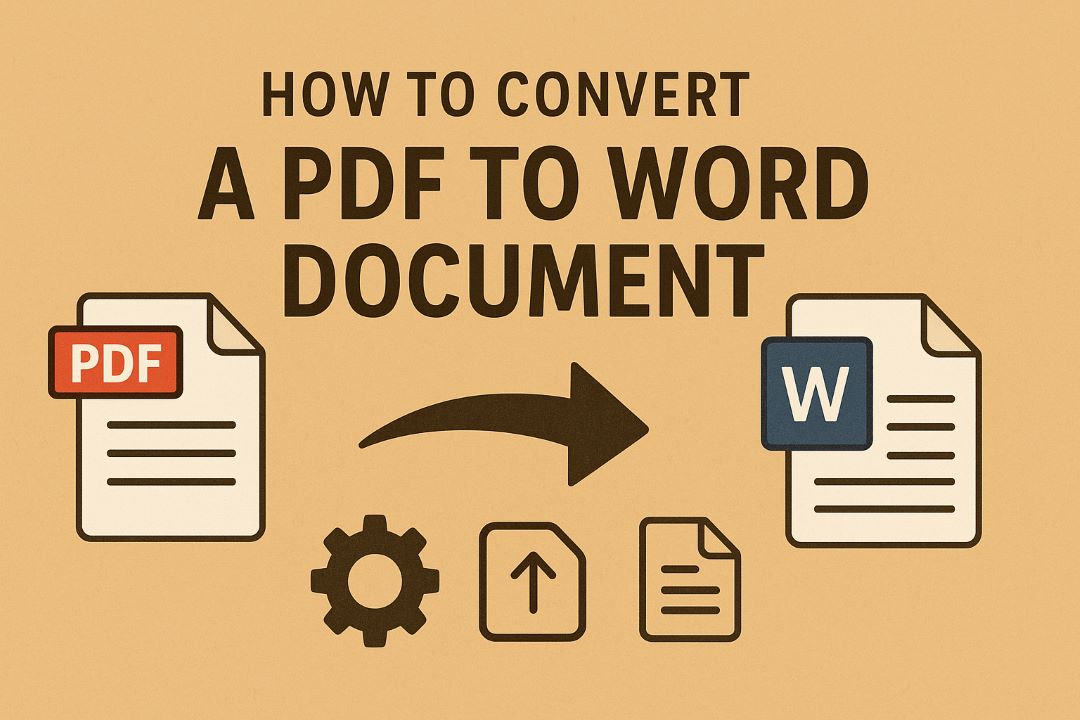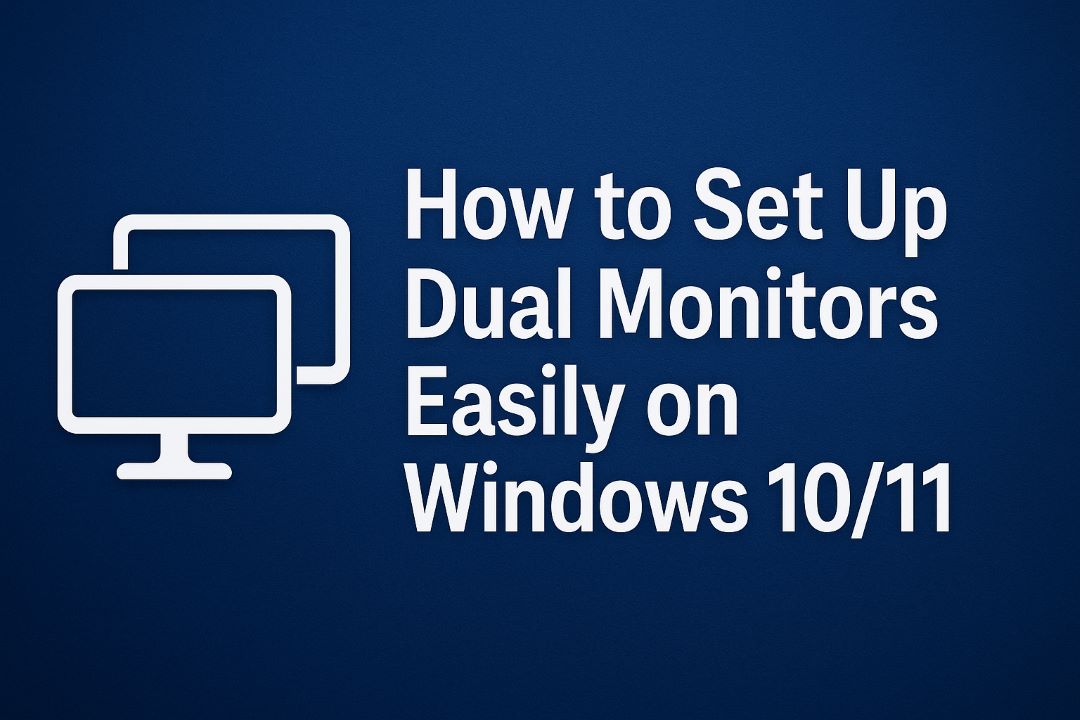
In the fast-paced digital world of 2025, productivity is king. Whether you’re a remote worker juggling multiple tasks, a gamer seeking an immersive experience, or a creative professional editing videos and designs, a dual monitor setup can transform your workflow. Imagine having your email open on one screen while you code or analyze data on the other—no more constant tab-switching or minimized windows. Studies show that using multiple monitors can boost productivity by up to 50%, allowing for seamless multitasking and reduced mental fatigue.
But set up dual monitors on Windows 10 or 11 might seem daunting if you’re not tech-savvy. Fear not! This comprehensive 2025 guide will walk you through the process step by step, ensuring even beginners can achieve a flawless setup. We’ll cover hardware requirements, detailed instructions for both operating systems, troubleshooting tips, and advanced optimizations. By the end, you’ll have a dual-screen powerhouse ready to elevate your daily grind.
Why focus on 2025? With Windows 11’s ongoing updates and Windows 10’s extended support through Extended Security Updates (ESU), dual monitor configurations are more stable and feature-rich than ever. Microsoft has refined display settings for better compatibility with high-resolution monitors, HDR, and even AI-enhanced scaling. Plus, with the rise of hybrid work, dual setups are no longer a luxury—they’re essential.
Let’s dive in. First, we’ll outline what you need to get started.
Also Read: How to Get Help with File Explorer in Windows 10/11
Table of Contents
What You’ll Need for a Dual Monitor Setup
Before plugging in cables, ensure your hardware is up to the task. A successful dual monitor setup requires compatible components to avoid compatibility issues or performance lags.
Hardware Essentials
- Computer with Multiple Video Outputs: Most modern desktops and laptops from 2020 onward support dual monitors. Check your graphics card (GPU) or integrated graphics. For desktops, NVIDIA, AMD, or Intel GPUs typically have at least two ports. Laptops might need a docking station if ports are limited.
- Two Monitors: They don’t have to match, but similar sizes and resolutions prevent scaling issues. In 2025, 4K monitors are affordable, but start with 1080p or 1440p for budget setups.
- Cables and Adapters: Common connections include HDMI, DisplayPort (DP), and USB-C. HDMI is ubiquitous for audio and video, while DisplayPort excels in high refresh rates and daisy-chaining. If ports don’t match (e.g., your PC has DP but the monitor has HDMI), use adapters.
For example, a DisplayPort to HDMI adapter is ideal for extending displays without signal loss. Ensure cables support your desired resolution—HDMI 2.0 or DP 1.4 for 4K at 60Hz.
- Optional: Docking Station or Hub: For laptops with limited ports, a USB-C dock can add multiple HDMI/DP outputs. Thunderbolt 4 docks in 2025 offer up to 8K support and power delivery.
Compatibility Check
Verify your system’s capabilities. On Windows, right-click the desktop, select “Display settings,” and look for multiple displays. If your GPU supports Multi-Stream Transport (MST), you can daisy-chain monitors via one cable.
Budget tip: A basic dual setup costs under $200 if you already have one monitor. Factor in ergonomics—use VESA mounts for adjustable heights to reduce neck strain.
In summary, gather your gear: PC, monitors, cables. Now, let’s set it up on Windows 10.
Step-by-Step Guide: Setting Up Dual Monitors on Windows 10
Windows 10, still powering millions of devices in 2025 via ESU, makes dual monitor setup straightforward. Follow these steps for a seamless experience.
Step 1: Connect the Hardware
Power off your PC and monitors. Connect the second monitor using an appropriate cable (HDMI, DP, etc.) to an available port on your GPU. If using a laptop, connect directly or via a dock. Power everything on—Windows should detect the new display automatically.
If not detected, press Windows key + P to cycle through display modes: PC screen only, Duplicate, Extend, Second screen only. Select “Extend” for dual functionality.
Step 2: Access Display Settings
Right-click on the desktop and choose “Display settings.” Alternatively, go to Start > Settings > System > Display. Here, you’ll see a diagram of your monitors labeled 1 and 2.
Click “Identify” to flash numbers on each screen, confirming which is which.
Step 3: Arrange and Orient Monitors
Drag the monitor icons in the diagram to match their physical positions—left, right, above, or below. This ensures smooth mouse movement between screens. Adjust orientation (landscape/portrait) if needed, especially for vertical setups popular in coding or reading.
Set resolutions: Scroll to “Display resolution” and choose the native resolution for each monitor to avoid blurriness. For mismatched monitors, enable scaling under “Scale and layout” to make text readable.
Step 4: Choose Display Mode
Under “Multiple displays,” select “Extend these displays” for independent workspaces. “Duplicate” mirrors content, useful for presentations. Check “Make this my main display” for the primary screen where the taskbar appears.
Step 5: Fine-Tune Settings
- Taskbar Customization: Right-click taskbar > Taskbar settings > Multiple displays. Choose to show the taskbar on all displays or main only.
- Wallpaper and Backgrounds: Set different wallpapers per monitor via Settings > Personalization > Background.
- Graphics Driver Update: For optimal performance, update your GPU drivers. NVIDIA/AMD users: Download from official sites. Intel: Use Windows Update.
Test by dragging windows across screens. If audio doesn’t switch, set the default output in Sound settings.
Potential pitfalls: Older hardware might be limited to 60Hz refresh rates. For gaming, ensure V-Sync is off in apps.
This setup should take 10-15 minutes. If issues arise, jump to troubleshooting.
Step-by-Step Guide: Setting Up Dual Monitors on Windows 11
Windows 11, with its sleek interface and Copilot integrations in 2025, enhances dual monitor support with snap layouts and virtual desktops.
Step 1: Hardware Connection
Similar to Windows 10: Connect cables, power on. Windows 11 auto-detects better thanks to improved Plug and Play.
Press Windows + P for quick mode switch.
Step 2: Open Display Settings
Right-click desktop > Display settings, or Start > Settings > System > Display. The UI is more modern, with rounded corners.
See the monitor diagram—click “Identify” to label screens.
Step 3: Arrange Displays
Drag icons to align with the physical setup. Windows 11 remembers arrangements even after disconnecting (great for laptops).
Adjust scale, resolution, and orientation per display.
Step 4: Select Multiple Display Options
Choose “Extend” under Multiple displays. Set primary display.
Windows 11 adds HDR toggles if supported—enable for vibrant colors.
Step 5: Advanced Customizations
- Snap Layouts: Hover maximize button for grid options, perfect for dual screens.
- Virtual Desktops: Windows + Tab to create separate workspaces per monitor.
- Taskbar Behavior: Settings > Personalization > Taskbar > Taskbar behaviors > Multiple displays.
- Copilot Integration: Use AI to optimize layouts—ask “Set up dual monitors” in Copilot.
Update drivers via Device Manager or manufacturer apps.
Windows 11’s edge over 10: Better touch support and energy efficiency for multiple displays.
Troubleshooting Common Dual Monitor Issues
Even in 2025, glitches happen. Here’s how to fix them.
Monitor Not Detected
Press Windows + P, select Extend. If still no, update graphics drivers. Restart PC, check cables—swap ports or cables to isolate issues.
Wrong Resolution or Scaling
Manually set native resolutions. For fuzzy text, adjust scaling to 100-150%. ClearType tuner (search in Start) sharpens fonts.
Mouse Won’t Move Between Screens
Rearrange in Display settings to match physical layout.
Black Screen or Flickering
Update drivers, reduce refresh rate. Disable hardware acceleration in apps like Chrome.
Audio Problems
Set the default playback device in Sound settings.
Performance Lag
Close resource-hogs; upgrade RAM if needed. For 24H2 update issues, roll back or patch.
Wallpaper Mismatch
After connecting, reset in Personalization.
If persistent, run Hardware Troubleshooter: Settings > Update & Security > Troubleshoot.
Advanced Tips for Optimizing Your Dual Monitor Setup
Take it further in 2025.
- Daisy-Chaining: Use DP for multiple monitors from one port (MST-enabled GPUs).
- Software Tools: PowerToys FancyZones for custom snaps; DisplayFusion for advanced management.
- Ergonomics: Position monitors at eye level, 20-30 inches away. Use blue light filters.
- Gaming/Creative: NVIDIA Surround or AMD Eyefinity for spanned displays.
- Wireless Options: Miracast for cable-free, though latency-prone.
- Cable Management: Use splitters for single-port setups.
Experiment with vertical orientations for documents.
The Productivity Benefits of Dual Monitors in 2025
Dual monitors aren’t just convenient—they’re productivity boosters. Research shows 42% average increase in efficiency. Multitask without alt-tabbing: Reference docs on one screen, work on another.
For remote workers, it’s game-changing—handle Zoom and notes simultaneously. Microsoft reports 9-50% gains. In 2025, with AI tools, dual setups amplify automation.
Reduced errors, faster task completion—worth the investment.
Expanding on Benefits
In creative fields, dual monitors allow side-by-side comparisons—edit photos on one, reference on the other. For programmers, code on primary, docs/debug on secondary. A Jon Peddie study confirms a 42% productivity lift.
Forrester reports similar gains in the enterprise.
More Troubleshooting
Drag issues in Win11? Check alignment; update to 24H2. Screen sharing problems? Apps like Discord may need windowed mode.
Hardware Recommendations 2025
Best cables: Braided HDMI 2.1 for future-proofing. Monitors: Dell U2723QE for USB-C hub integration.
Docks: CalDigit TS4 for Thunderbolt.
Software Enhancements
Use AutoHotkey for hotkeys to move windows between screens. Integrate with OneDrive for seamless file access across displays.
For accessibility, voice access in Windows 11 supports multi-display grids.
Environmental Considerations
Dual monitors use more power—opt for energy-efficient LED panels. In 2025, eco-friendly options abound.
Conclusion
Set up dual monitors on Windows 10/11 is easier than ever in 2025. Follow this guide, and you’ll unlock a world of efficiency. Start simple, troubleshoot as needed, and optimize for your needs. Happy multitasking!
FAQS
1. What do I need to set up dual monitors?
You’ll need:
-
Two monitors (can be the same or different models).
-
A computer with at least two video output ports (HDMI, DisplayPort, DVI, or VGA).
-
The correct cables (e.g., HDMI-to-HDMI, DisplayPort-to-HDMI adapter, etc.).
2. How do I connect the second monitor?
-
Turn off your computer.
-
Connect the second monitor to your PC or laptop using the appropriate cable.
-
Turn on both the monitor and the computer.
-
Windows should automatically detect the second display.
3. How do I configure the displays in Windows?
Windows 10/11:
-
Right-click on your desktop → Select Display settings.
-
Under Display, click Detect if your second screen doesn’t appear automatically.
-
Under Multiple displays, choose one of the following:
-
Duplicate – Shows the same screen on both monitors.
-
Extend – Expands your workspace across both screens.
-
Second screen only – Uses only the second monitor.
-
-
Click Apply to save your settings.
4. How can I rearrange the monitor order?
In Display settings, drag and drop the numbered monitors (1, 2, etc.) to match their physical position on your desk, then click Apply.
This ensures your mouse moves naturally between screens.
5. My second monitor isn’t detected — what should I do?
Try these steps:
-
Check cable connections and make sure both displays are powered on.
-
Press Windows + P and select a display mode (e.g., “Extend”).
-
Click Detect in Display settings.
-
Update your graphics driver (via Device Manager or manufacturer’s website).
-
Restart your PC.