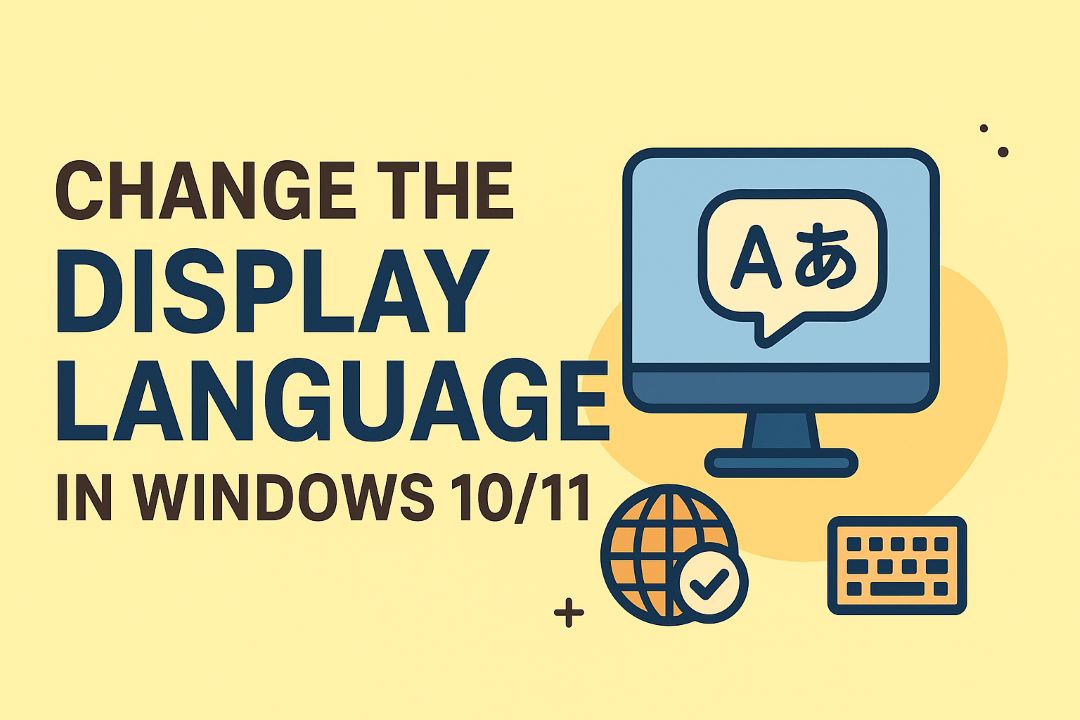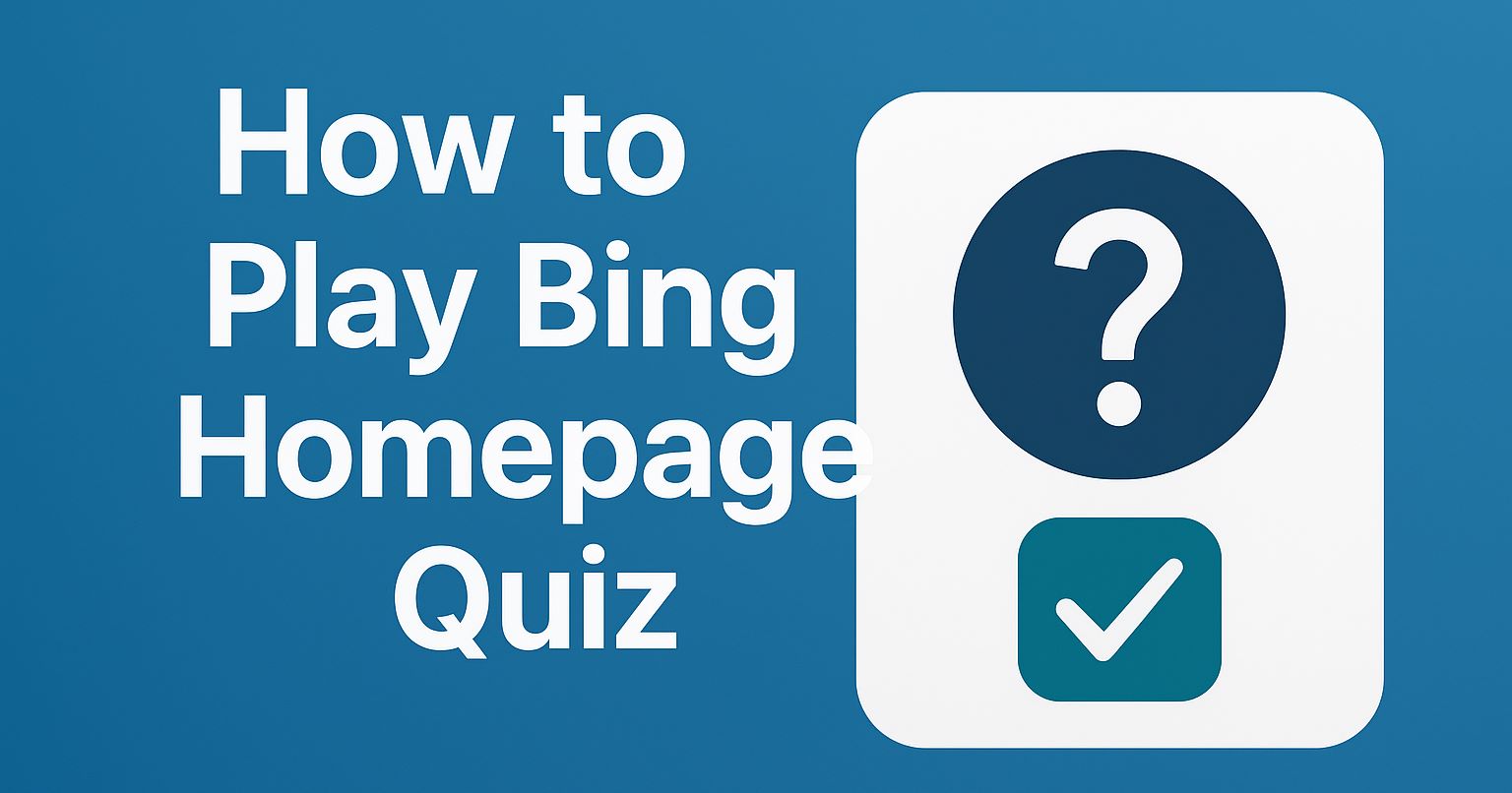
Bing Homepage Quiz gives you a quick, daily chance to test trivia and earn Microsoft Rewards points; to play, select the quiz, answer the multiple-choice questions, and submit your responses. Keep in mind to never share personal or financial information and avoid clicking unfamiliar links to stay safe. The experience is free and fun, and helps sharpen your knowledge.
Read Also: How to Create a Table of Contents in Word
Table of Contents
Understanding the Bing Homepage Quiz
What is the Bing Homepage Quiz?
You encounter a short, daily pop-up on the Bing homepage that tests quick trivia tied to the background image or current events; the quiz is typically 1–3 multiple-choice questions across topics like geography, science, and pop culture. You can earn Microsoft Rewards points for correct answers, and many users complete each quiz in under a minute to maintain streaks and rack up small daily rewards.
How it Works
You open the quiz by clicking the quiz icon (top‑right on desktop or within the Bing app), answer image-based or text multiple-choice prompts, and receive instant feedback; the system usually presents 1–3 questions, each solvable in ~30 seconds. You must be signed into your Microsoft account to collect points, and correct answers are reflected immediately in your Rewards balance so you can track progress day-to-day.
You can view past activity and streaks in the Microsoft Rewards dashboard and use the Bing search bar to verify tricky questions before answering; mobile quizzes sometimes vary in length and points, while special-event quizzes may include themed questions or bonus opportunities. Pay attention to image captions and alt text—these often contain the exact clues you need to answer quickly and preserve your streaks.
How to Start Playing
Set up a Microsoft account if you haven’t already, then use any modern browser to open bing.com and click the homepage quiz tile to begin. Playing typically takes under a minute per round; quizzes reset daily so you can play once per day and track progress in your Rewards dashboard.
Creating a Microsoft Account
Go to account.microsoft.com and choose “Create account.” Provide an email or phone, set a unique password, verify with the code Microsoft sends, and complete basic profile details; setup usually finishes in under 5 minutes. Turn on two-step verification in Security settings to protect your account and preserve Rewards.
Accessing the Quiz on the Homepage
Open bing.com while signed into your Microsoft account and look for the quiz card on the homepage image—it’s often labeled “Daily Quiz” or shows a question mark icon; click the card to start. You must be signed in to earn points and the quiz lets you play once per day.
On desktop the quiz usually contains 3–5 multiple-choice questions, while mobile versions streamline the UI for touch; answers appear instantly and correct responses often award Microsoft Rewards points. Use the homepage image and facts overlay as hints, enable cookies and allow scripts for full functionality, and expect the round to finish in about 30–90 seconds.
Tips for Success
Focus on quick pattern recognition: most rounds have 3–4 questions, so prioritize speed and accuracy by skimming answers for unique keywords and eliminating two wrong options first. Use short practice sessions—10 minutes a day for a week can sharpen recall and reduce second-guessing. Track your streaks to build consistency and test different search tactics in spare moments. Knowing a simple pre-check routine (scan, eliminate, verify) cuts average response time and boosts correct answers.
- Bing Homepage Quiz: play daily to build momentum
- streaks: aim for 5–7 days to form habit
- speed: practice finishing rounds in under 60 seconds
- elimination: remove two unlikely choices first
Strategies to Improve Your Score
Train specific skills: do 20 timed mock rounds focused on geography, pop culture, or history to expose weak spots; track accuracy per topic and target the lowest one with focused reading. Alternate between fast rounds (under 45 seconds) and accuracy drills to balance speed with correctness. Use flashcards for 50 high-frequency facts you often miss and review them every other day to reduce repeat errors.
Utilizing Resources for Answers
Open a new tab and run a targeted search using quotes or site: filters—searching the exact phrase in quotes often returns the quickest match. Leverage Bing image search for visual questions and check Wikipedia or official sites for factual confirmation; prioritize sources with clear citations to avoid errors. Use keyboard shortcuts so you don’t waste time switching tabs.
For deeper technique, start with a quoted search of the question text, then add site:edu or site:gov if results are ambiguous; for example, quote the question and add “site:britannica.com” to get authoritative answers quickly. Use Bing’s image lookup for art or landmark questions—uploading a screenshot can yield the item in seconds. Avoid unreliable forums and low-quality blogs; prioritize official or well-cited sources to keep answers accurate under time pressure.
Factors Influencing Quiz Performance
Several measurable factors shape your score on the Bing Homepage Quiz: Frequency of play, depth of your knowledge base, session timing, and whether you track streaks. Short daily sessions (5–10 minutes) often beat sporadic marathons; many players who practice 4–6 times weekly report faster recall and fewer second guesses. Avoid rushed late-night attempts, and schedule quizzes during peak alertness to maximize correct answers.
- Frequency — consistency builds pattern recognition
- Knowledge Base — topic familiarity speeds accuracy
- Timing — play when you’re alert, not tired
- Practice & streaks — reinforce recall with short repeats
Frequency of Participation
Playing the Bing Homepage Quiz more often strengthens pattern recognition: players who play 5–7 times weekly typically see measurable speed gains within two weeks. Short, focused attempts (5–10 minutes) help cement facts without fatigue; alternating quiz days with quick review sessions prevents plateauing. Use simple timers and aim for incremental improvements rather than marathon sessions.
Knowledge Base and Interests
Your existing interests determine how fast you answer category-specific questions: if you follow science, sports, or pop culture you’ll likely get those right quickly. Deliberate exposure—reading a 10–15 minute article daily in weak areas—fills gaps efficiently. Tag recurring weak topics after each quiz so you can target them with focused practice.
Subscribe to a couple of reliable sources (one general news, one niche topic) and spend 10–15 minutes per day reviewing unfamiliar categories; logging each miss and revisiting it after 48–72 hours turns passive recognition into active recall. Thou should log weak categories and set micro-goals to turn gaps into fast wins.
Common Challenges and Solutions
Ambiguous wording, short timers, and regional answers often cause most mishaps; many quizzes feature 3–4 multiple-choice options and tie questions to that day’s image or news. You can use elimination, quick image clues, or Bing Visual Search to confirm facts in under a minute. Avoid using bots or unauthorized extensions—they can jeopardize your Microsoft account and lead to lost points or bans.
Handling Difficult Questions
Start by eliminating obviously wrong choices, since many questions present two distractors and one precise answer; you should favor the most specific option. Leverage the homepage image—use Bing Visual Search or a keyword search for exact names, dates, or locations. If a historical question mentions a year, match answers to that period rather than the modern context to improve accuracy.
Technical Issues and Troubleshooting
If the quiz fails to load or your answers don’t save, first make sure you are signed in to your Microsoft account. Clear cache and cookies for bing.com, disable ad-blockers or privacy extensions, and try an updated browser like Edge or Chrome. A hard refresh (Ctrl+F5) or using an incognito window often resolves session problems quickly.
For answers not recording, sign out then sign back in, clear site-specific cookies, and disable extensions one at a time to isolate blockers. Try the quiz on a different device or network; sometimes mobile data vs. Wi‑Fi changes behavior. After troubleshooting, check your Rewards dashboard to verify points and contact Microsoft support if totals still don’t match.
Sharing Your Results
After finishing a quiz, tap the share option to broadcast your score, current streak, and any earned Microsoft Rewards points; the generated link or image preserves the question set and your answers so friends can replay the same round. Use the built-in preview to edit captions, remove metadata, or add context like “topic: geography” before posting to control what information you expose.
Connecting with Friends
Send the quiz link directly via Messenger, WhatsApp, or a Discord channel to prompt immediate rematches; create a weekly leaderboard tracking top 5 scores and rotate hosts to keep engagement fresh. Organize short challenges—best score in 48 hours wins bragging rights—and archive results in a pinned chat message so everyone can compare progress over time.
Utilizing Social Media Platforms
Adapt your share to each platform: X works for public threads and quick reposts, Instagram Stories offer 24-hour visibility and interactive stickers, and TikTok short clips show your reaction plus answer highlights. Add one or two targeted hashtags like #BingQuiz and tag friends to increase reach while keeping the post concise and visually clear.
Practical sequence: capture a clean screenshot, write a one-line caption noting the quiz topic and your score, tag up to three friends or a relevant group, and include a hashtag such as #BingQuiz; pin the post or save the Story to highlights for a few days to maximize views. Adjust privacy settings if you prefer a closed audience, and repost leaderboard updates weekly to sustain momentum.
Summing up
From above, you can play the Bing Homepage Quiz by reading the daily prompt, choosing the most accurate answer, using available hints, and submitting before the timer ends; review your results to learn, track streaks to build consistency, and refine your strategy so your knowledge and score steadily improve.
FAQ
Q: How do I find and start the Bing Homepage Quiz?
A: Open bing.com on desktop or mobile and look for the quiz card or prompt on the homepage—it often appears near the background image or as a small link labeled “quiz” or “daily quiz.” Tap or click that card to open the quiz window. If you don’t see it, refresh the page or open the Bing settings/menu and look for the daily quiz link; signing into your Microsoft account can make the quiz easier to access and track.
Q: What is the format of the quiz and how do I answer questions?
A: The quiz typically consists of a few multiple-choice questions based on the homepage image or related trivia. Select the answer you think is correct by clicking or tapping the option; the quiz shows immediate feedback and often a short explanation for the correct answer. You can use the “See more” or related links provided after questions to read background information. There is no special controller—just choose answers directly in the quiz interface.
Q: How do I earn points and track progress from the Bing quiz?
A: Sign into your Microsoft account to have quiz activity count toward Microsoft Rewards. Correct answers earn points that appear in your Rewards dashboard; daily participation can build streaks and increase earnings. To track progress, open the Microsoft Rewards page to view current points, recent activity, and redemption options. Play the quiz each day to collect points consistently and use the Rewards dashboard to plan redemptions or check history.