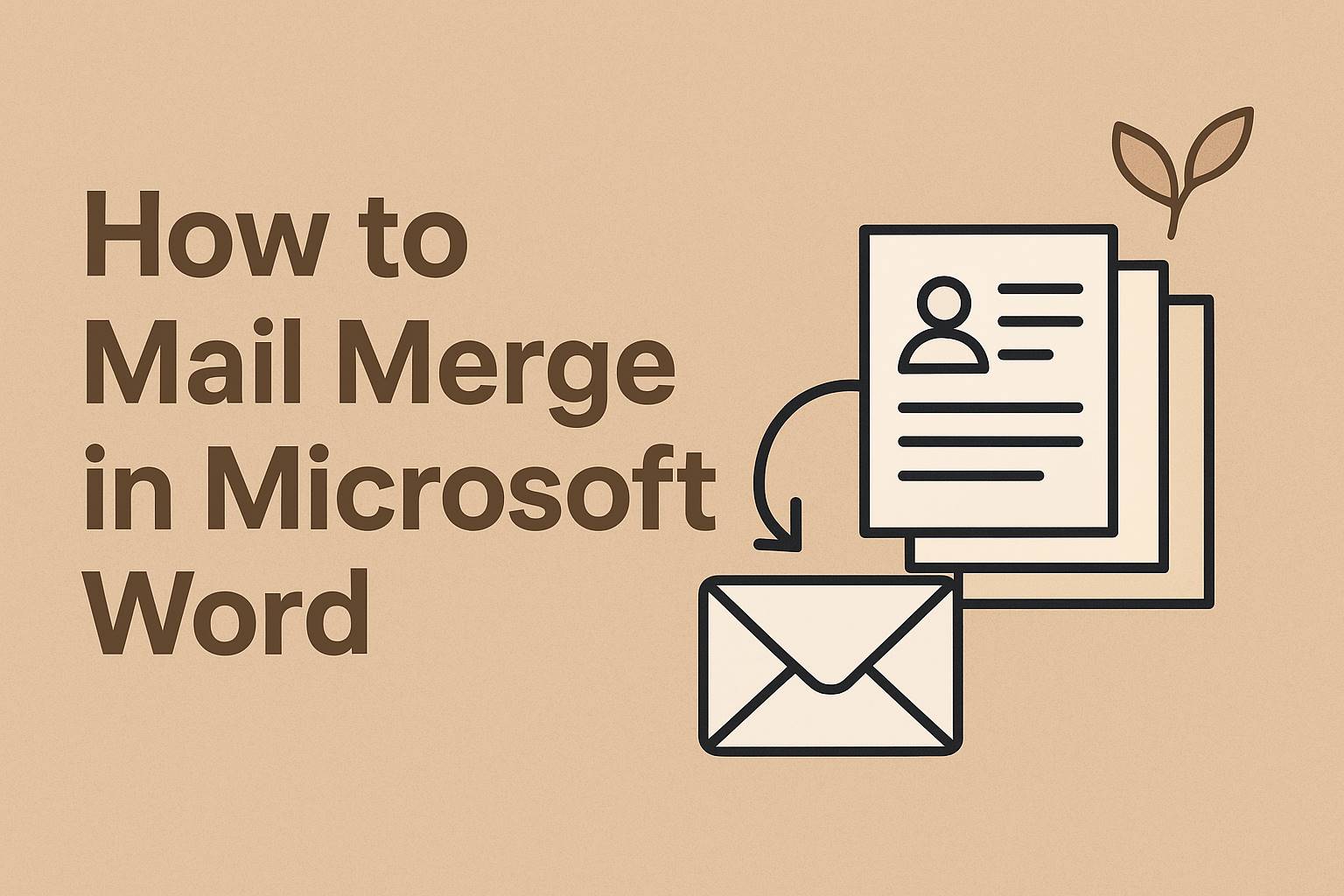
In today’s fast-paced digital world, efficiency is key, especially when it comes to creating personalized documents for business, marketing, or personal use. If you’ve ever needed to send out bulk letters, emails, labels, or envelopes with customized information for each recipient, you’ve likely wondered about the best way to do it without spending hours copying and pasting. Enter mail merge in Microsoft Word—a powerful feature that automates the process by combining a template document with a data source, such as an Excel spreadsheet or Outlook contacts. This complete guide will walk you through everything you need to know about how to mail merge in Word, from basic setups to advanced techniques, troubleshooting common issues, and even alternatives if mail merge doesn’t fit your needs.
Whether you’re a small business owner sending out newsletters, a teacher creating personalized certificates, or an event planner mailing invitations, mastering mail merge can save you significant time and reduce errors. By the end of this tutorial, you’ll be equipped with step-by-step instructions tailored for the latest versions of Word, including Office 365, Word 2019, and Word 2021. We’ll cover practical examples, optimization tips, and how to make your mail merges if you’re using them for content creation or marketing. Let’s dive in!
Also Read: How to Recover Deleted Files on Windows 10 and 11
Table of Contents
What is Mail Merge and Why Should You Use It?
Mail merge is a functionality in Microsoft Word that allows you to create multiple documents from a single template by pulling in unique data for each one. Imagine drafting one letter and having Word automatically insert names, addresses, or other details from a list—resulting in hundreds of personalized copies in minutes. This isn’t just about letters; it extends to emails, labels, envelopes, and even directories.
The benefits are numerous:
- Time Savings: Instead of manually editing each document, mail merge handles the personalization.
- Accuracy: Reduces human error in data entry.
- Professionalism: Creates consistent, polished outputs.
- Scalability: Ideal for large lists, like customer databases or employee rosters.
- Integration: Works seamlessly with Excel, Outlook, Access, or even Word’s own lists.
According to Microsoft’s documentation, mail merge has been a staple feature since early versions of Word, evolving with updates to support more data sources and formats. It’s particularly useful in scenarios like holiday cards, fundraising letters, or mass email campaigns. If you’re searching for “how to mail merge in Word,” you’re in the right place—this guide is optimized for Bing searches with detailed, actionable content.
Before starting, ensure you have Microsoft Word installed (preferably the latest version for optimal features) and a data source ready. Common data sources include Excel spreadsheets, CSV files, or Outlook contacts. Your data should be organized in rows and columns, with headers like “First Name,” “Last Name,” “Address,” etc.
Preparing Your Data Source for Mail Merge
The foundation of a successful mail merge is a well-prepared data source. Most users opt for Microsoft Excel because it’s straightforward and widely available. Here’s how to set it up:
- Open Excel and Create Your List: Start a new workbook. In the first row, add column headers (e.g., Title, First_Name, Last_Name, Company, Address_Line_1, City, State, Zip_Code, Email). Each subsequent row represents a recipient.
- Enter Data Accurately: Ensure consistency—use the same format for dates, numbers, and addresses. For example, if using zip codes, format them as text to preserve leading zeros.
- Handle Special Formats: If you have currency or percentages, apply formatting in Excel, but note that Word might not always carry it over perfectly. We’ll address troubleshooting later.
- Save the File: Save as .xlsx or .csv. Close Excel before merging to avoid lock issues.
If you don’t have Excel, you can create a list directly in Word:
- Go to the Mailings tab.
- Click “Select Recipients” > “Type a New List.”
- Enter your data in the dialog box and save it as an .mdb file.
For Outlook contacts: Select “Choose from Outlook Contacts” under Select Recipients. This pulls in email addresses and names seamlessly for email merges.
Pro Tip: Always include a header row—Word uses it to map fields correctly. If your list has duplicates or errors, sort and filter in Excel first to clean it up.
Starting the Mail Merge Process in Word
Now that your data is ready, let’s begin the mail merge. Open a new or existing Word document—this will be your main template.
-
Navigate to the Mailings Tab: In Word, click on the “Mailings” tab in the ribbon.
-
Start Mail Merge: Click “Start Mail Merge” and choose the document type:
- Letters: For personalized form letters.
- E-mail Messages: For bulk emails via Outlook.
- Envelopes: For printing addresses on envelopes.
- Labels: For address labels or name tags.
- Directory: For catalogs or lists.
For a guided experience, select “Step-by-Step Mail Merge Wizard” at the bottom of the dropdown. This opens a pane on the right that walks you through six steps.
-
Select Recipients: Click “Select Recipients” > “Use an Existing List” and browse to your Excel file. Word will prompt you to select the sheet if there are multiple.
- If using the wizard, this is Step 3.
- Edit the recipient list by checking/unchecking entries or sorting/filtering.
This setup applies to all document types, but the subsequent steps vary slightly based on what you’re creating.
Step-by-Step Guide: Mail Merge for Letters
Letters are the most common use case for mail merge. Follow these detailed steps:
- Set Up the Main Document: Choose “Letters” in Start Mail Merge. Type your letter content, leaving placeholders where personalized info will go (e.g., above the salutation).
- Insert Merge Fields:
- Place your cursor where you want data inserted (e.g., for an address).
- Click “Address Block” for a pre-formatted address, or “Insert Merge Field” for individual fields like «First_Name».
- For greeting, use “Greeting Line” to add “Dear First_Name”.
- Preview Results: Click “Preview Results” to see how the letter looks with actual data. Use the arrows to cycle through recipients.
- Complete the Merge:
- Click “Finish & Merge” > “Edit Individual Documents” to create a new file with all letters.
- Or “Print Documents” to send directly to the printer.
- For emails, choose “Send Email Messages” (requires Outlook setup).
Example: Suppose you’re sending thank-you letters to donors. Your template might read: “Dear «First_Name», Thank you for your generous donation of «Amount» to our cause.” After merging, each letter pulls the correct name and amount.
In recent Word versions like Office 365, you can also add rules for conditional content, such as “If ‘Donation’> 100, then insert ‘VIP Donor’.”
To expand on this, consider a real-world scenario: A marketing team at a tech company wants to send product update letters to 500 clients. They prepare an Excel list with client names, emails, and purchase histories. In Word, they insert fields like «Company_Name» in the body to reference past purchases, making each letter feel tailored. This personalization can boost engagement rates by up to 20%, according to industry studies.
For longer letters, ensure your template includes page breaks or sections if needed. Also, format the document professionally—use fonts like Arial or Calibri for readability, and add your company logo at the top.
Mail Merge for Emails: Bulk Personalized Messaging
Email merges are perfect for newsletters or announcements. Note: This requires Microsoft Outlook as your default email client.
- Choose E-mail Messages: In Start Mail Merge, select this option.
- Set Up the Template: Write your email body in Word, inserting fields like «Email» for the To: field (set in merge options).
- Insert Fields: Use “Insert Merge Field” for subject lines or body text.
- Preview and Merge:
- Preview shows the email content.
- Finish & Merge > Send Email Messages.
- In the dialog, select the email field for “To:”, add a subject, and choose HTML format for best results.
Troubleshooting Tip: If emails don’t send, check Outlook settings or ensure Word is connected via DDE (Dynamic Data Exchange) for proper formatting.
Example: A non-profit sending event invites might use: “Subject: Join Us at «Event_Name»! Body: Hi «First_Name», We’re excited to invite you to «Event_Date».”
With email merges, be mindful of spam filters—keep subjects under 50 characters and include unsubscribe options for compliance.
Creating Labels with Mail Merge
Labels are great for mailing campaigns or organizing.
- Select Labels: In Start Mail Merge > Labels. Choose your label vendor and product number (e.g., Avery 5160).
- Set Up Recipients: Link your data source.
- Insert Fields: Click “Update Labels” to propagate fields to all labels on the sheet. Use «Address_Block» or custom fields.
- Preview and Print: Finish & Merge > Print Documents. Select “All” or specific records.
Common Issue: Misaligned labels? Adjust page margins or use the wizard to match your printer settings.
For name tags, add images or QR codes by inserting them manually in the template before merging.
In a business context, real estate agents often use label merges for property mailers. They pull addresses from a CRM exported to Excel, ensuring each label has the correct homeowner details. This targeted approach can increase response rates significantly.
Mail Merge for Envelopes: Professional Mailing Made Easy
Similar to labels, but for envelopes.
- Choose Envelopes: Start Mail Merge > Envelopes. Set envelope size and printing options.
- Insert Address: Use “Address Block” for the delivery address; add a return address manually.
- Merge: Preview, then print. Word handles the layout for standard envelope sizes.
Tip: For international addresses, ensure your data includes country codes to avoid formatting glitches.
Advanced Mail Merge Techniques
Once you’re comfortable with the basics, explore advanced features:
- Rules and Conditions: Under “Rules” in the Mailings tab, add If…Then…Else for conditional text. E.g., “If «Gender» = Male, then ‘Mr..’, else ‘Ms.'”
- Fill-in Fields: Prompt for input during merge.
- Match Fields: If headers don’t match, use “Match Fields” to map them.
- Directory Merge: Creates a single document listing all data, like a phone book.
For Excel users, advanced formatting like preserving decimals requires toggling to DDE connection: File > Options > Advanced > Confirm file format conversion on open.
Example: In HR, use conditions to include different benefits info based on employee type.
Troubleshooting Common Mail Merge Problems
Even with careful setup, issues arise. Here are fixes for frequent errors:
- Formatting Loss (e.g., Dates, Currency): Switch to DDE. Or add switches to fields: Right-click field > Toggle Field Codes > Add # “$#,##0.00” for currency.
- Extra Spaces or Missing Data: Check for hidden characters in Word or Excel. Use the “Next Record” rule for labels.
- Data Source Not Recognized: Ensure the file isn’t open elsewhere; try saving as .csv.
- Emails Not Sending: Verify Outlook is the default; work offline if attachments are involved.
- Merge Fields in Text Boxes: Word doesn’t support this—move fields outside.
- All Names the Same: Add «Next Record» before fields in labels.
- Error: External Table Not in Expected Format: Close shared files or use a copy.
If problems persist, restart Word or check for updates.
Tips and Best Practices for Effective Mail Merge
- Test Small: Merge a few records first to catch errors.
- Backup Data: Always save originals.
- SEO Optimization: If using merges for blog content, include keywords like “mail merge tutorial” in templates.
- Accessibility: Use alt text for images in email merges.
- Batch Processing: For large lists (>1000), split into smaller files to avoid crashes.
- Integration with Other Tools: Combine with Power Automate for automated workflows.
In marketing, personalize subject lines to improve open rates by 26%.
Alternatives to Mail Merge in Word
If mail merge feels clunky, consider:
- Google Docs: Similar merge via add-ons like Autocrat.
- Mailchimp or Constant Contact: For email campaigns with built-in personalization.
- GMass for Gmail: Easier for small-scale emails.
- Excel’s Power Query: For data manipulation before merging.
These tools often handle formatting better and offer analytics.
Conclusion: Master Mail Merge for Productivity Gains
Mail merge in Microsoft Word is a versatile tool that transforms tedious tasks into efficient processes. From setting up your data to troubleshooting glitches, this guide covers it all. With practice, you’ll create professional, personalized documents effortlessly. Remember, the key is preparation and testing. If you’re ready to try, open Word now and follow along!






