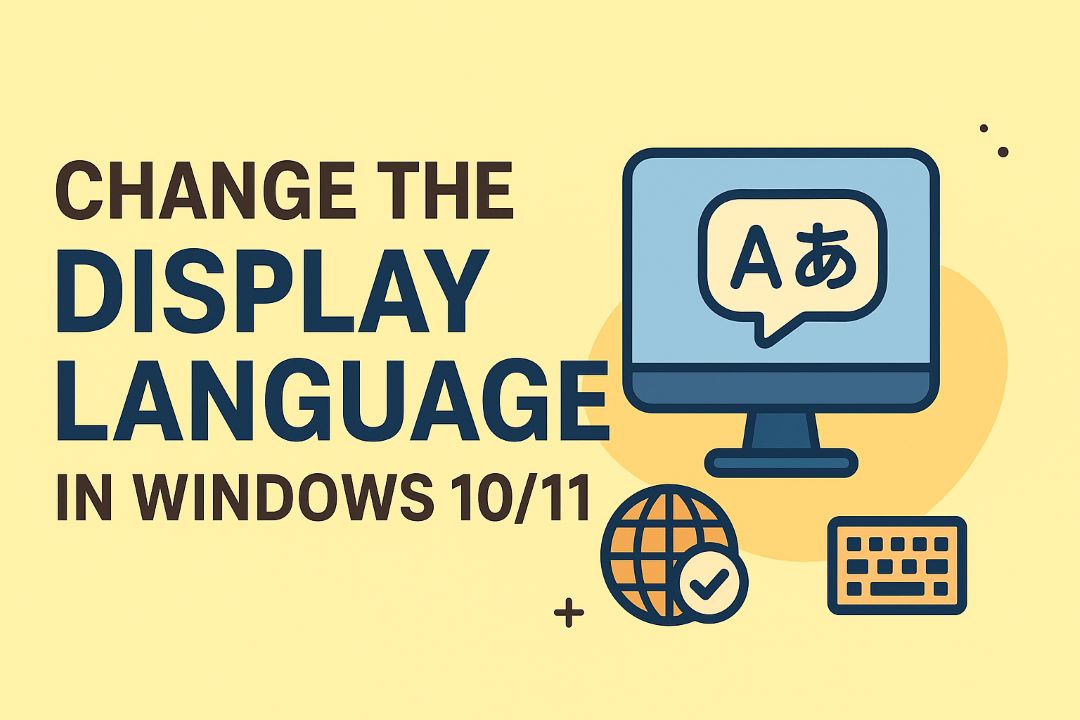![How to Get Help in Windows 11 [Top 15 Ways]](https://gizslide.com/wp-content/uploads/2025/09/Screenshot-2025-09-24-220026.png)
Windows gives you multiple support options: use the Get Help app, Settings, and built-in troubleshooters, try Copilot, live chat, phone support, or community forums; follow safe steps and avoid running untrusted scripts since that can be dangerous. Back up your files, use diagnostics and automatic repair, and escalate to Microsoft or a certified technician when data or security are at risk—these 15 practical methods How to Get Help in Windows 11 you resolve issues quickly.
Recommended: How To Reinstall Windows 11 Without Losing Apps And Files
Table of Contents
How to Get Help in Windows 11
These 15 practical methods How to Get Help in Windows 11 you resolve issues quickly.
Microsoft Support Website
Visit: https://support.microsoft.com
Browse support articles
You can explore organized categories for updates, drivers, activation, networking, and security so you find topics that match your issue quickly. The site hosts official Microsoft content with step-by-step articles, screenshots, and videos that are often updated for new Windows 11 builds.
When you browse, check the article’s publish or update date and the Windows 11 build/version it targets so you apply guidance that fits your system. Applying steps for the wrong OS version can cause problems, so confirm compatibility before making system changes.
Find specific solutions
Use the main search bar to enter error codes, exact messages, or precise keywords to pull up targeted articles and knowledgebase entries; enclose phrases in quotes and apply filters for product, OS version, or date to narrow results. Searching by error code or log text often leads directly to the most relevant troubleshooting steps.
The results include official fixes, downloadable hotfixes, and community threads where you can see alternative approaches; weigh community advice against the official guidance. Be cautious with external links and downloads in forum posts—only install files from Microsoft or proven sources to avoid malware or unstable drivers.
From a matching article you can often escalate to live chat, schedule a call, or open a support ticket; these options may require your Microsoft account and device details. If you need deeper help, Microsoft can escalate issues to advanced support and let you track your support ticket, but only share sensitive information through the official support channels to keep your data secure.
Get Help App
Access built-in assistance
You can open the Get Help app from the Start menu or by pressing Windows + S and typing Get Help. The app is preinstalled in Windows 11 and centralizes troubleshooting tools, support articles, and guided steps so you don’t have to search multiple places.
The app runs built-in troubleshooters and offers links to Settings pages or knowledge-base articles that address common problems like network, audio, or update errors. Use the app to follow step-by-step fixes that often resolve issues without contacting support; this is one of the fastest ways to solve routine problems on your device.
Chat with virtual agent
The Get Help app includes a virtual agent that provides automated, conversational troubleshooting—typing your issue launches a guided chat that suggests steps, runs diagnostics, and shares links or commands. The virtual agent is designed to give fast, practical solutions for common problems and can save you time compared with searching documentation.
If the virtual agent can’t resolve your issue, it can escalate to human support or direct you to remote-assistance options like Quick Assist. Do not share passwords, PINs, or payment information in the chat, and be cautious if you’re asked to permit remote control—granting access gives someone control of your screen and files and can be dangerous if you’re unsure who you’re connecting with.
The chat supports attachments and screenshots so you can show error messages, and transcripts or links to the conversation can be provided for follow-up. If the automated steps fail, the agent will typically offer escalation paths—phone, scheduled callback, or a remote session—so you can get direct help while keeping control over what access you grant.
Windows Community Forum
Join discussion groups
You can join topic-specific groups for Windows 11 issues such as installation, updates, drivers, and networking to follow focused conversations and find experts in each area. By subscribing to groups and threads you care about, you get notifications when new solutions or workarounds appear and can build a history of relevant posts for future reference; this gives you direct interaction with experienced users and official moderators.
Look for pinned threads, FAQs, and community guides within each group to get quick answers for common problems. Be cautious when sharing diagnostic files: do not share personal or sensitive information (passwords, account tokens, full memory dumps with personal data), and use attachments or paste bins responsibly; groups are great for niche problems and step‑by‑step help when you provide clear details.
Ask questions publicly
When you post a question, write a clear title and include your Windows 11 version/build, hardware specs, recent changes, and precise steps to reproduce the issue; attach screenshots or log excerpts where relevant. Providing specific system details and the troubleshooting steps you’ve already tried makes it far more likely you’ll get an accurate, fast response.
Expect multiple viewpoints from volunteers—community answers can include official guidance, user workarounds, and script-based fixes; verify any instructions before running scripts or making registry changes and back up your system before attempting high‑risk remedies, since some fixes can cause data loss or instability if applied incorrectly.
Search the forum before posting to avoid duplicates, mark helpful replies as solutions, and keep follow-ups concise and polite so responders can help faster; moderators can remove posts that violate rules, and maintaining good etiquette increases the likelihood of receiving timely, high‑quality assistance.
Contact Support Directly
Use phone support
When you call Microsoft or your device maker, have your Microsoft account email, device serial number, error codes, and a clear description of the issue ready so the agent can diagnose faster. Phone support often gives you immediate troubleshooting steps, account recovery help, or escalation to advanced technicians when needed, which makes it one of the fastest ways to resolve urgent problems.
Do not share your account password, full payment details, or one-time verification codes with callers, and decline remote access requests from anyone you did not explicitly contact through official support channels. If a caller pressures you or asks for unusual access, end the call and verify the request through the official support website or your Microsoft account support page.
Schedule a call
You can schedule a callback via the Microsoft Support website or the Get Help app by signing in with your Microsoft account, selecting your product, and choosing a convenient time; you will typically receive a confirmation email and a case number to track the request. Scheduling a call gives you a dedicated time slot and a documented support case, which helps when follow-up or escalation is needed.
Only accept calls that match the support request confirmation or come from official Microsoft contact channels; unsolicited callbacks that don’t match your case number should be treated as suspicious. When the scheduled call arrives, confirm the agent references your case number before sharing any sensitive details or granting remote access.
For scheduling, use the support.microsoft.com contact flow or the Get Help app: sign in, select your device or service, choose “Call me” or “Schedule a call,” pick a time, and save the confirmation email; this creates an auditable trail so you can verify the caller and escalate if necessary. Never provide passwords or verification codes to callers, and only grant remote control if you initiated the support request and can confirm the agent’s legitimacy.
Remote Desktop Assistance
Enable remote connections
Open Settings > System > Remote Desktop and toggle Remote Desktop On. Enable Network Level Authentication (NLA) to require authentication before a session starts, and use “Select users” to add only the accounts you trust. Ensure the Windows Firewall allows Remote Desktop, or use an RD Gateway or VPN when connecting across the internet for added protection.
Be aware that enabling remote access exposes your PC to external connections; opening port 3389 to the internet is dangerous unless you protect it with a gateway, VPN, or strict IP restrictions. Use strong, unique passwords, enable multi-factor authentication where possible, keep Windows updated, and disable Remote Desktop when you no longer need it to reduce risk.
Get help from others
Use Quick Assist (built into Windows 11) to let a trusted helper view or control your screen via a one-time security code: open Quick Assist, choose “Get assistance,” and provide the code to the person helping you. This method is convenient and safer for short-term support because the connection is temporary and requires explicit approval from you; only share the code with people you trust.
If you must allow direct Remote Desktop access, create a temporary, limited-permission account for the helper and add it to the permitted users list instead of sharing your main credentials. Never share your primary admin password, monitor the session while connected, and remove the temporary account immediately after support ends.
For more flexibility, consider vetted third-party tools like TeamViewer or AnyDesk or use Microsoft Teams’ remote control feature; they can simplify file transfer and support across different networks. In all cases, verify the helper’s identity, log or watch the session, and revoke access when finished to keep your system secure while benefiting from remote troubleshooting.
Windows Troubleshooter
Run automatic troubleshooters
Open Settings > System > Troubleshoot > Other troubleshooters and run the one that matches your problem (Internet Connections, Windows Update, Bluetooth, Printer, Power, etc.). The troubleshooters run automated checks, attempt to diagnose the root cause, and apply fixes such as restarting services, reconfiguring settings, or reinstalling drivers. This is a fast, automated first step that often resolves common problems without advanced intervention.
When you run a troubleshooter, follow the on-screen prompts and grant administrator permission if requested. Be aware that some troubleshooters may reset network adapters, remove saved Wi‑Fi profiles, or change device settings, so run them knowing they can alter system configuration. If a troubleshooter reports a fix, test the affected feature immediately to confirm the issue is resolved.
Fix common issues
For problems that persist after automatic troubleshooting, perform targeted fixes: keep Windows and drivers updated via Windows Update and Device Manager, use Device Manager to roll back or reinstall faulty drivers, uninstall recent apps or updates that coincide with the issue, and check Event Viewer for error details. Before making major changes, create a System Restore point or full backup so you can undo risky actions; avoid direct registry edits unless you have a backup, because those edits can be dangerous.
Use built-in repair tools for deeper issues: run System File Checker and DISM to repair corrupted system files, reset network settings for connectivity problems, or use Safe Mode to isolate software conflicts. If you reach the point of reinstalling Windows, use the “Reset this PC” option and choose whether to keep your files; note that resetting can remove apps and settings, so back up first.
For command-line repairs, run these as an administrator: sfc /scannow to check system files, DISM /Online /Cleanup-Image /RestoreHealth to repair the component store, and network fixes like netsh winsock reset and ipconfig /flushdns; these commands are powerful repair tools but require elevated rights and, for DISM, an Internet connection to download replacement files.
Feedback Hub
Report problems easily
You can report bugs and stability issues directly from the Feedback Hub by creating a new piece of feedback, selecting the right category, and adding clear reproduction steps. Include exact steps, screenshots, and any error messages — these details make your report actionable and speed up investigation.
The Hub lets you attach diagnostic logs; be aware that diagnostic data can include personal information, so review attachments before sending. After submission you can track the feedback’s status, view responses, and add more information if Microsoft requests follow-up.
Suggest feature improvements
When proposing a feature, describe the problem, the expected behavior, and the scenario where the change helps you. Attach mockups or examples and state the user benefit — clear, benefit-oriented suggestions get more attention from product teams.
Search existing feedback first and upvote similar entries instead of duplicating them; upvotes increase visibility and help prioritize requests. Product review cycles vary, so your suggestion may take time to be acted on.
To make suggestions most effective, be specific about who benefits, how workflows improve, and any measurable outcomes. Include screenshots, mockups, and concise reproduction steps, and only attach diagnostic data after checking it for personal content. Upvote and follow related feedback to amplify the request and improve its chance of being implemented.
Local Tech Support
Find nearby service center
You can locate nearby service centers using the manufacturer’s support website, Microsoft Store listings, or map services like Google Maps. Search for authorized service providers to keep your warranty valid and to ensure technicians have the right parts and training.
Check reviews and call ahead to confirm services, pricing, and parts availability. Be aware that some independent shops offer lower rates but may void warranty or mishandle your data; if you choose an independent shop, ask about certifications, data policies, and get a written estimate.
Schedule technician visit
When you schedule a technician visit, decide whether you want an on-site repair or a drop-off to a service center; manufacturers often offer both. Ask about diagnostic fees, travel charges, and whether the technician is an authorized representative so you can anticipate costs and warranty coverage.
Prepare for the visit by backing up your files, noting your PC model and error messages, and creating a limited user account if you must share access; this helps the technician work faster and reduces risk. If a technician requests full passwords or remote access links, treat that as a red flag and verify their identity and affiliation first.
For payment and follow-up, request a written estimate, an expected time frame, and the repair warranty terms—many shops offer a 30–90 day repair warranty. Keep the receipt, ask that replaced parts be returned or documented, and confirm the shop’s data handling policy so you can protect your privacy and verify the quality of the repair.
Microsoft Store
Visit in-person locations
You can get hands-on support at a local Microsoft Store where specialists help with Windows 11 setup, troubleshooting, and hardware diagnostics. Bring your device, a photo ID, and a full backup of your files because repairs or reinstalls can result in data loss; if your device needs a factory reset, your files may be erased.
Appointments are recommended through the Microsoft Store app or website, though some stores accept walk-ins. Out-of-warranty repairs may incur fees, but if you have Microsoft Complete or active warranty coverage you may receive faster or free service.
Attend support workshops
Microsoft Store workshops teach Windows 11 basics, security best practices, and productivity tips in a guided, hands-on format so you can practice on your own device. Many workshops are free or low-cost, and they’re a good way to learn new features without risking your system by experimenting alone.
Find sessions and register on the Microsoft Store events page or in the Store app; seats are often limited, so register early. Bring your device with necessary updates installed and your account credentials, and keep a recent backup to avoid accidental data loss during demonstrations or troubleshooting.
Online Tutorials
Watch video guides
You can follow video walkthroughs to see each click and menu in real time, which helps when visual cues matter. Use official Microsoft videos and well-known tech creators so you avoid outdated or unsafe instructions; check the upload date and viewer feedback before you act.
Take advantage of playback controls: pause, slow motion, captions, and chapter markers to work at your pace. Videos are great when you need step-by-step visuals for UI changes, driver installs, or app setup.
Video Guides — Quick Reference
| Source | When to use |
|---|---|
| Microsoft Support YouTube | Official procedures, OS features, safe updates |
| Reputable tech channels | Practical demos, troubleshooting tips, real-world examples |
| User-uploaded tutorials | Community solutions; verify date and comments before following |
Learn step-by-step
Written guides and walkthroughs give you precise commands, screenshots, and copyable text so you can follow at your own speed. Prefer articles that list prerequisites and numbered steps; this helps you avoid mistakes when performing system changes that require elevated permissions—administrative commands can change system settings.
Search for step-by-step guides that match your exact Windows 11 build and error message; documentation that includes expected outcomes and rollback steps is most helpful. Use official Microsoft documentation and trusted tech sites for complex procedures.
Step-by-step Tutorials — Quick Reference
| Type | Best use |
|---|---|
| Microsoft Docs / Support | Accurate, version-specific instructions and recovery steps |
| How-to blogs and guides | Practical tips, screenshots, and alternative methods |
| Community Q&A (forums) | Solutions for uncommon errors; verify consensus before applying |
Before you follow any guide, check your Windows 11 version, review required privileges, and backup important data so you can undo changes if something goes wrong.
System Restore
Use restore points
System Restore lets you return Windows system files and settings to an earlier state when something breaks. To use it, open “Create a restore point” (search from Start) → System Properties → System Protection → System Restore, pick a restore point and follow the prompts. System Protection must be enabled for restore points to exist, and Windows usually creates them before major updates or driver installs.
When you pick a point, use the “Scan for affected programs” option to see what will be removed or restored so you can plan accordingly. System Restore does not affect your personal files, but it may remove apps, drivers, or updates installed after the chosen restore point, so choose the point that best balances recovery and recent changes.
Roll back changes
When you roll back changes with System Restore, Windows reverts system files, registry settings, drivers and some applications to the state captured by the chosen restore point. This effectively undoes recent problematic updates or installs; however, any apps, drivers or updates added after the restore point will be removed, which can be disruptive. Your personal documents, photos and other user files will not be deleted.
If System Restore fails or no suitable restore point exists, use Safe Mode or the Recovery options (Reset this PC, go back to a previous build, or reinstall Windows) as alternatives. If no restore points exist, you cannot roll back using System Restore, so always keep backups of important files and create manual restore points before making major system changes.
Command Prompt
Execute troubleshooting commands
You should open Command Prompt with elevated privileges (right-click and choose “Run as administrator”) before running network or system diagnostics. Common commands include ipconfig /flushdns, ipconfig /release and ipconfig /renew to reset networking, ping and tracert to test connectivity, netstat to view active connections, and nslookup to troubleshoot DNS. Use these to quickly isolate whether an issue is local, on your network, or with a remote host.
When running commands that modify disks or system state (for example chkdsk /f), be aware they can require a reboot and may affect data; schedule them when you have backups. Save command output for review by redirecting to a file (for example: ping 8.8.8.8 > C:\Temp\ping.txt) so you can analyze or share results with support personnel.
Repair system files
To repair corrupted Windows files use the built-in tools from an elevated Command Prompt. Start with sfc /scannow to scan and restore protected system files; it often fixes missing or altered DLLs and system components. If SFC reports it cannot repair some files, run DISM /Online /Cleanup-Image /RestoreHealth to repair the Windows image, then run SFC again.
These operations can take from several minutes to an hour and may require a reliable internet connection for DISM to download replacement components. Because these tools modify system files and the component store, run them when you have time and ensure you have backups to avoid unintended consequences.
More info: logs are written to C:\Windows\Logs\CBS\CBS.log (SFC) and the DISM log folder, which you can inspect to pinpoint failures; if automated repairs fail, you can use Windows installation media for an in-place repair or a clean installation as a last resort. These repair tools are powerful and often restore system stability without reinstalling Windows, but manual edits to system files are dangerous and should be avoided unless you know exactly what you’re doing.
Enable Safe Mode
Boot in safe mode
You can enter Safe Mode from Settings (Settings > System > Recovery > Advanced startup > Restart now), then choose Troubleshoot > Advanced options > Startup Settings > Restart and select option 4 (Safe Mode), 5 (Safe Mode with Networking), or 6 (Safe Mode with Command Prompt). You can also hold Shift while clicking Restart at the Start menu or sign-in screen, use msconfig (Run -> msconfig -> Boot -> check Safe boot) for a persistent boot, or force WinRE by interrupting boot three times.
Safe Mode loads Windows with minimal drivers and services so you can isolate problems; use Safe Mode with Networking only if you need internet access for updates or scans. Be aware that msconfig’s Safe boot remains enabled until you uncheck it, and some peripherals or network functions may not work while you diagnose issues.
Diagnose startup issues
While in Safe Mode you can run repair tools to target startup problems: open an elevated Command Prompt and run sfc /scannow and dism /online /cleanup-image /restorehealth, run chkdsk if you suspect disk errors, and perform full antivirus scans. Use Device Manager to roll back or uninstall faulty drivers, and disable startup apps or services via Task Manager or msconfig to pinpoint the cause.
Use Event Viewer (Windows Logs > System/Application) and Reliability Monitor to correlate crashes or errors with installed updates, drivers, or software. If Safe Mode restores stability, that strongly indicates a third-party driver or app is the source; if not, proceed to WinRE > Troubleshoot > Advanced options for Startup Repair, System Restore, or Reset this PC. Avoid manually deleting system files, and do not install untrusted software while diagnosing.
For deeper traces enable boot logging (msconfig > Boot > Boot log) to produce ntbtlog.txt, review logs in %SystemRoot%\\ntbtlog.txt and the Event Viewer timestamps, and consider using Autoruns to remove persistent startup entries. If hardware faults are suspected, Safe Mode won’t repair physical components, so back up your data before performing resets or hardware changes.
Connect with Friends
Ask for personal help
You can get immediate assistance by asking a friend or family member to walk you through the problem over the phone, chat, or a video call; use official tools like Quick Assist or Microsoft Teams for remote control so you both see the same screen and resolve issues faster. If you allow remote access, make sure you only grant control to someone you trust and end the session when finished — never share your passwords, as that can be dangerous.
When you request help, give clear details about your system and the error: mention Windows version, recent updates, and any error messages. Ask the helper to confirm their identity before starting a remote session and prefer screen sharing over giving account credentials to keep your account secure and the process safe.
- Use Quick Assist for built-in remote help.
- Share screenshots or video clips of the issue with Snipping Tool.
- The use of verified support contacts reduces risk and speeds resolution.
Share troubleshooting tips
You should write concise, step-by-step instructions when sharing fixes so the person helping can follow along without confusion; include key commands, menu paths, and expected results. Attach annotated screenshots or short screen recordings to show exact buttons and error text, which makes it easier for you to apply the fix correctly.
When exchanging tips, include relevant system information like Windows build, installed drivers, and recent updates; if logs are needed, use safe methods to share trimmed logs that exclude personal data. Advise the friend to suggest reversible steps first and to avoid actions that require sharing credentials or installing unknown software — such actions can be dangerous and should be avoided.
For faster troubleshooting, organize steps in a numbered list, note what worked or failed, and mention any temporary workarounds you tried; this helps your helper reproduce the issue and suggest a permanent fix, keeping the interaction efficient and productive.
- Include Windows build and error codes.
- Attach screenshots or short recordings.
- The practice of sharing clear, limited logs (Event Viewer excerpts) helps diagnosis without exposing private data.
Final Words
Following this guide, you have a clear map of the top 15 ways how to get help in Windows 11, from built-in Troubleshooter, Get Help app, and Tips to online Microsoft Support, community forums, and direct chat or phone support. You should choose the fastest option for the problem — quick fixes like Settings and Troubleshooter for common issues, Safe Mode or System Restore for startup faults, and support channels or professional service for complex or hardware failures.
You can streamline help by collecting error messages, using built-in diagnostics and the Feedback Hub, and keeping your system and drivers updated so support can act faster; enable remote assistance when you need hands-on help and document the steps you take so escalation is efficient and effective.
FAQ
Q: What built-in help tools and keyboard shortcuts does Windows 11 offer?
A: Windows 11 includes several built-in tools: the Get Help app (search Start for “Get Help”) for guided troubleshooting and links to support articles; Tips app for step‑by‑step guides and new features; Settings > System > Troubleshoot > Other troubleshooters for automated fixes (network, audio, Windows Update, etc.); Quick Assist for screen sharing and remote help from a trusted person; app-specific Help (F1 often opens context help inside many apps); Windows Copilot (if present) for AI-powered assistance; Feedback Hub (Win + F) to report bugs and view replies; and Safe Mode / Recovery Environment for advanced troubleshooting. Use Device Manager to update drivers and Event Viewer to inspect logged errors.
Q: Where can I find reliable online documentation, articles, and community support for Windows 11 issues?
A: Start at Microsoft Support (support.microsoft.com) for official knowledge base articles, step-by-step guides, and error-code searches. Use the Microsoft Virtual Agent or “Contact Support” pages for guided chat or scheduled calls. Visit Microsoft Community forums for peer solutions and Microsoft Answers for product-specific threads. Supplement with Microsoft Docs for developer/advanced topics, official YouTube tutorials, and OEM support pages (HP, Dell, Lenovo) for device-specific guidance. For broader community help, use the Windows subreddit, Stack Exchange, and reputable tech blogs—verify steps against official docs before applying system changes.
Q: How do I get live, hands-on, or paid support when self-help methods fail?
A: For live help, use Quick Assist to allow a trusted helper to view or control your PC remotely. Contact Microsoft Support via chat or phone for one-on-one assistance; paid options include Microsoft Answer Desk and paid professional support plans. Visit an authorized service center or the device manufacturer’s repair service for hardware faults. Prepare diagnostics (error messages, Event Viewer logs, system info) and backups before handoffs. For urgent issues, request remote support sessions, on‑site technician visits from OEM partners, or leverage IT professionals to perform advanced repairs, system restore, or a clean Windows reinstall if needed.

![How to Get Help in Windows 11 [Top 15 Ways]](https://gizslide.com/wp-content/uploads/thumbs_dir/Screenshot-2025-09-24-122246-rc7thlhl2b8r90ksyaspkk7g31vhz0tmo7uugcxnb0.png)
![How to Get Help in Windows 11 [Top 15 Ways]](https://gizslide.com/wp-content/uploads/thumbs_dir/using-disk-cleanup-in-windows-11-zvk-rca6cv25gzo6rwmtcge7p2pz9kuwhd0lqdotxov0ho.jpg)