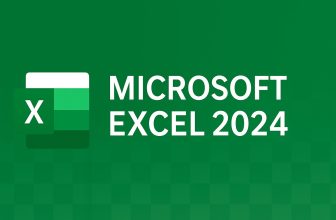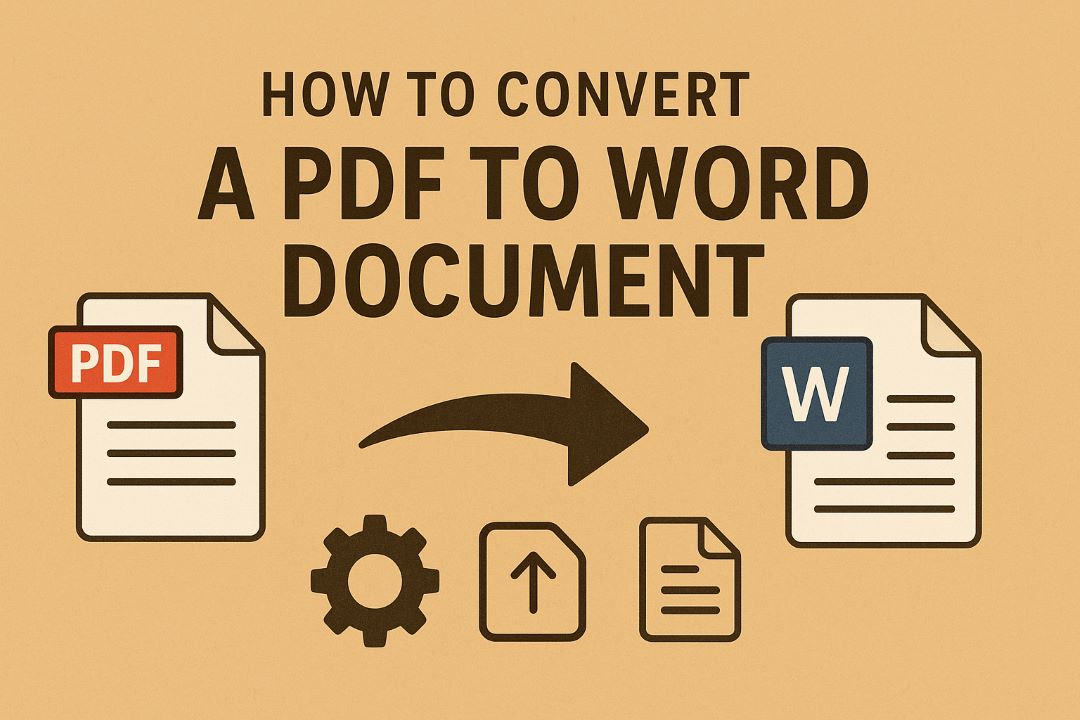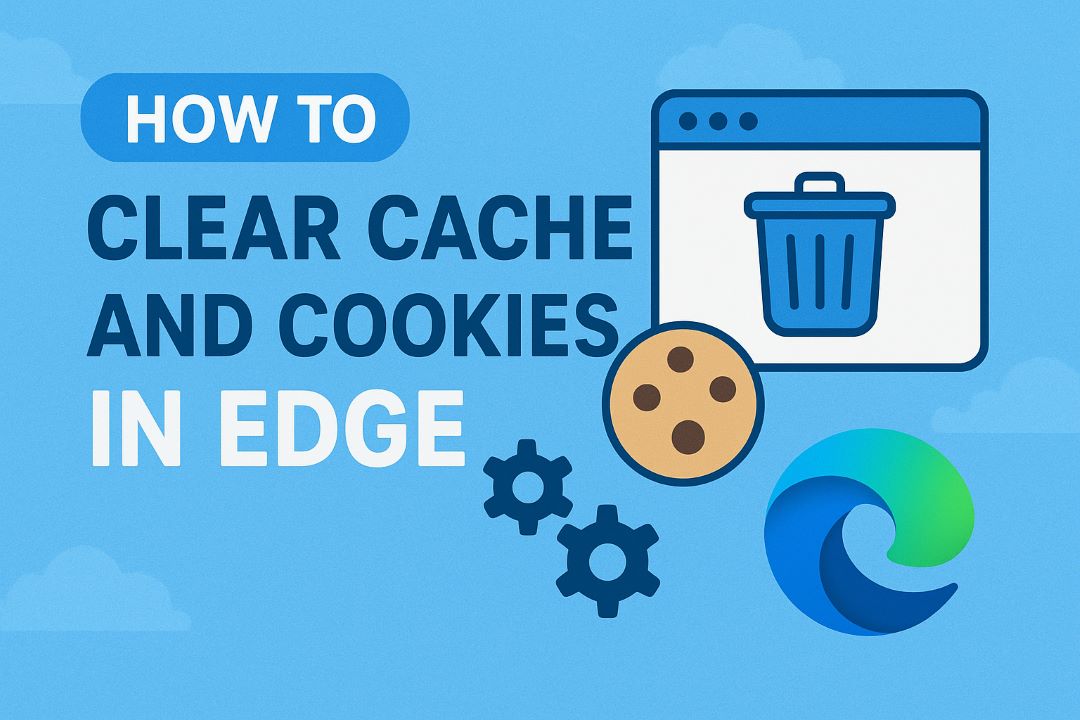
In today’s digital world, Microsoft Edge has become a go-to browser for millions, thanks to its speed, security features, and seamless integration with Windows 11 and Microsoft services. However, even the smoothest browsers can encounter issues—such as slow loading times, outdated website displays, or frustrating login glitches. Enter the hero of browser maintenance: clearing cache and cookies. If you’re wondering how to clear cache and cookies in Microsoft Edge, you’ve landed in the right place.
This comprehensive guide walks you through every step, from beginner basics to advanced tweaks, all updated for Edge’s latest versions as of October 2025. Whether you’re troubleshooting a frozen tab or boosting privacy, we’ll cover it all. By the end, your Edge will purr like new. Let’s dive in—your faster browsing experience awaits!
Table of Contents
What Are Browser Cache and Cookies? Understanding the Basics
Before we get hands-on with clearing cache and cookies in Microsoft Edge, it’s essential to grasp what these digital housekeeping chores actually do. Think of your browser as a bustling library: cache and cookies are like sticky notes and borrowed books that help you navigate more efficiently, but can accumulate and cause clutter.
Browser Cache: Your Speedy Sidekick
The browser cache is a temporary storage space where Edge saves copies of web pages, images, scripts, and other files you’ve visited. When you return to a site, Edge pulls these from the cache instead of downloading anew, slashing load times. For instance, if you frequently check ESPN for scores, Edge caches the site’s logo and layout, making reloads lightning-fast.
But here’s the catch: cached files can become outdated. A website redesign? Your cache might show the old version, leading to broken buttons or invisible text. Over time, this “helpful” storage eats into your disk space—sometimes gigabytes on heavy users.
Cookies: The Memory Keepers
Cookies are small text files that websites drop on your device to “remember” you. They’re not the chocolate chip kind (sadly), but they’re crucial for personalization. Ever log into Amazon and see your cart waiting? That’s a cookie at work. They store login details, preferences, and tracking data for ads.
The downside? Cookies track your habits across sites, raising privacy flags. Plus, expired or corrupted cookies can log you out mid-session or trigger endless “who are you?” prompts.
In Edge, these elements live under “Cookies and other site data” and “Cached images and files” in the browsing data menu. Knowing the difference empowers you to clear selectively—zap cache for speed, cookies for privacy.
How Cache and Cookies Evolve in Edge
Since its Chromium overhaul in 2020, Edge handles cache and cookies more efficiently than legacy browsers. Features like “Sleeping Tabs” reduce memory use, but manual clearing remains key for peak performance. As of 2025, Edge’s cache can hit 1GB+ on active profiles, per Microsoft docs.
Also Read: How to Update Graphics Drivers in Windows 10 and 11
Why Clear Cache and Cookies in Edge? Top Benefits for 2025 Users
Clearing cache and cookies isn’t just tech voodoo—it’s a power move for performance, privacy, and problem-solving. In 2025, with AI-driven sites and cookie-heavy e-commerce booming, regular clears keep you ahead. Here’s how to clear cache and cookies in Microsoft Edge tops every browser checklist.
Boost Speed and Free Up Space
An overloaded cache slows Edge like a clogged drain. Studies show that clearing it can cut load times by 20-50% on cached-heavy sites. Imagine zipping through Netflix queues without buffering hiccups. Plus, it reclaims storage—vital on SSD-limited laptops. One user reported freeing 2.5GB after a full clear!
Fix Common Browsing Glitches
Stuck on an old page version? Corrupted cache is often the culprit. Clearing resolves 70% of display errors, per tech forums. Cookies cause login loops or form fails—nuke ’em, and sites “forget” the glitch.
Enhance Privacy and Security
Cookies fuel trackers; clearing them disrupts ad profiles, reducing targeted spam. Edge’s tracking prevention pairs perfectly, blocking 80% more than basic clears. In a post-GDPR world, this minimizes data leaks—essential for remote workers handling sensitive info.
Improve Site Compatibility
Updates to sites like banking apps can clash with old cache. A quick check ensures compatibility, avoiding “unsupported browser” errors.
Long-Term Habits for Edge Users
Schedule monthly clears via Edge’s “Clear on exit” feature. Combine with extensions like Auto Clear Cache for automation. Result? Smoother sessions, less frustration.
Pro tip: Clear selectively—full wipes log you out everywhere, but targeted ones (e.g., per-site cookies) keep conveniences intact.
Step-by-Step: How to Clear Cache and Cookies in Desktop Edge
Ready for the main event? We’ll detail clearing cache and cookies in Microsoft Edge on Windows, Mac, and Linux desktops. These steps are foolproof, with screenshots for clarity. Updated for Edge 131+ (2025 stable).
Quick Access: Keyboard Shortcut Method
The fastest way? Ctrl + Shift + Delete. This opens the “Clear browsing data” dialog instantly.
- Launch Edge and hit Ctrl + Shift + Delete.
- In the pop-up, select a Time range (e.g., “Last 24 hours” for light maintenance or “All time” for deep clean).
- Check boxes:
- Cached images and files (your cache).
- Cookies and other site data (cookies).
- Uncheck others unless you want a full history wipe.
- Click Clear now.
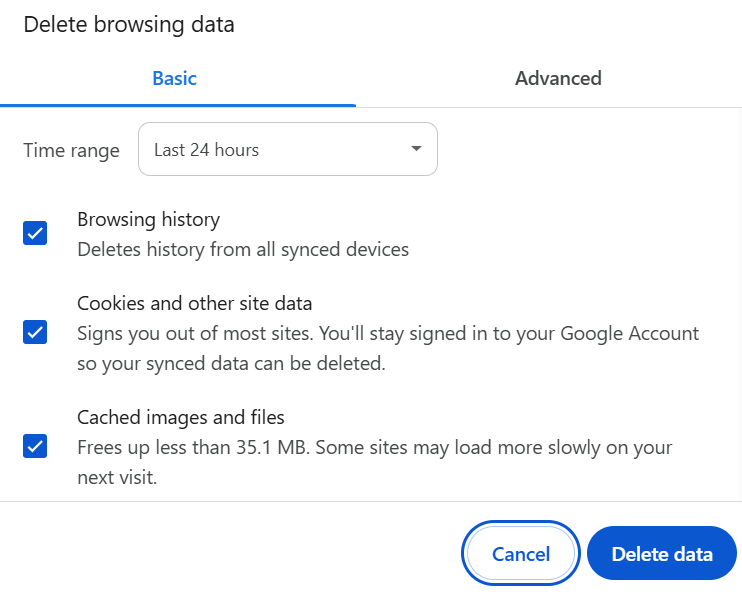
Boom—done in 10 seconds! Edge shows a confirmation: “Data cleared.”
Full Menu Navigation: For Visual Learners
If shortcuts aren’t your jam:
- Click the three-dot menu (top-right) > Settings.
- Navigate to Privacy, search, and services.
- Scroll to Clear browsing data > Choose what to clear.
From here, it’s identical to the shortcut method. Pro: You can preview data size (e.g., “Frees up 1.2 GB”).
Selective Clearing: Target Specific Sites
For privacy pros, clear per-site:
- In Settings > Cookies and site permissions > Manage and delete cookies.
- Search for a site (e.g., “facebook.com”).
- Click the arrow > Delete for that domain’s cookies/cache.
This keeps global logins intact while nuking trackers.
Auto-Clear on Exit: Set It and Forget It
Under Privacy > Clear browsing data > Choose what to clear every time you close the browser, toggle cache/cookies. Ideal for shared PCs.
Verification: Did It Work?
Post-clear, reload a site (Ctrl + F5 for hard refresh). Check Settings > Privacy for “0 KB cached.” If issues persist, see troubleshooting below.
These steps work across OSes—Mac users get identical menus via Cmd + Shift + Delete.
How to Clear Cache and Cookies on Mobile Edge: Android and iOS Guide
Mobile browsing demands on-the-go maintenance. Edge’s app mirrors the desktop but with touch tweaks. Here’s how to clear cache and cookies in Edge mobile for 2025’s Android 15 and iOS 18.
Android Steps
- Open Edge app > Tap three-dot menu (bottom) > Settings.
- Select Privacy and security > Clear browsing data.
- Choose the time range, check the Cached images and files, and Cookies.
- Tap Clear.
Edge confirms: “Browsing data cleared.” Frees up app storage instantly.
iOS Steps
- Edge > Profile icon (bottom) > Settings (gear).
- Privacy & security > Clear Browsing Data.
- Select options > Clear.
Note: iOS limits full cache access due to sandboxing, but this clears most.
Mobile Tips
- Clear weekly to combat battery drain from bloated cache.
- Use “Data Saver” mode in Settings for proactive compression.
Advanced Techniques: Developer Tools and Beyond
For devs or power users, Edge’s DevTools offer granular control over clearing cache in Edge.
Using F12 DevTools
- Right-click the page > Inspect or F12.
- Go to Application tab > Storage > Clear site data.
- Check Cache storage > Clear site data.
This bypasses menus for site-specific wipes.
Hard Refresh: Empty Cache Per Session
Ctrl + Shift + R (or Cmd + Shift + R on Mac) forces no-cache reload—great for testing.
Command-Line Clears
Via edge://settings/clearBrowserData—paste in the address bar for direct access.
Extensions for Automation
Install “Clear Cache” from Edge Add-ons. Schedules are clear, and report savings.
Troubleshooting: What If Clearing Cache in Edge Doesn’t Fix It?
Clears solve 90% of issues, but stubborn glitches need more. Common post-clear woes:
Still Slow?
- Update Edge: Settings > About > Check for updates.
- Disable extensions: edge://extensions/.
- Scan for malware via Windows Security.
Logins Vanished?
Re-clear only cookies, not cache. Use a password manager sync.
“Clear Data” Dialog Stuck?
Force-quit Edge (Task Manager) and retry. Bug in v131 fixed in patches.
Mobile Crashes Post-Clear?
Restart the device; reinstall the app if needed.
Auto-Clear Not Working?
Toggle off/on in settings; check sync conflicts.
If all fails, reset Edge: Settings > Reset settings.
Edge vs. Competitors: Clearing Cache Compared
| Browser | Shortcut | Auto-Clear? | Mobile Ease | Privacy Focus |
|---|---|---|---|---|
| Edge | Ctrl+Shift+Del | Yes | High | Excellent (Tracking Prevention) |
| Chrome | Ctrl+Shift+Del | No native | Medium | Good |
| Firefox | Ctrl+Shift+Del | Yes | High | Strong |
| Safari | Cmd+Option+E | Limited | Low | High (ITP) |
Edge shines in integration—sync clears across devices effortlessly.
FAQs: How to Clear Cache and Cookies in Edge
Why should I clear cache and cookies in Microsoft Edge?
Clearing cache and cookies helps improve browser performance, fix loading or formatting issues, and protect your privacy by removing saved browsing data.
2. How do I clear cache and cookies in Microsoft Edge?
-
Open Microsoft Edge.
-
Click the three dots (⋯) in the top-right corner.
-
Select Settings → Privacy, search, and services.
-
Under Clear browsing data, click Choose what to clear.
-
Select Cookies and other site data, and Cached images and files.
-
Choose a time range (e.g., Last hour, All time).
-
Click Clear now.
3. Will clearing cache and cookies delete my passwords or bookmarks?
No, clearing cache and cookies only removes temporary data. Your saved passwords and bookmarks remain intact unless you choose to clear them specifically.
4. Can I automatically clear cache and cookies every time I close Edge?
Yes. Go to Settings → Privacy, search, and services → Clear browsing data on close, then toggle on Cookies and other site data and Cached images and files.
5. How often should I clear my cache and cookies?
It’s recommended to clear them every few weeks or whenever you experience slow performance, login issues, or an outdated website display.
Conclusion: Refresh Your Edge Today
Mastering how to clear cache and cookies in Microsoft Edge unlocks smoother, safer browsing. From shortcuts to DevTools, you’ve got the tools. Implement today—your device thanks you. Questions? Drop a comment below!