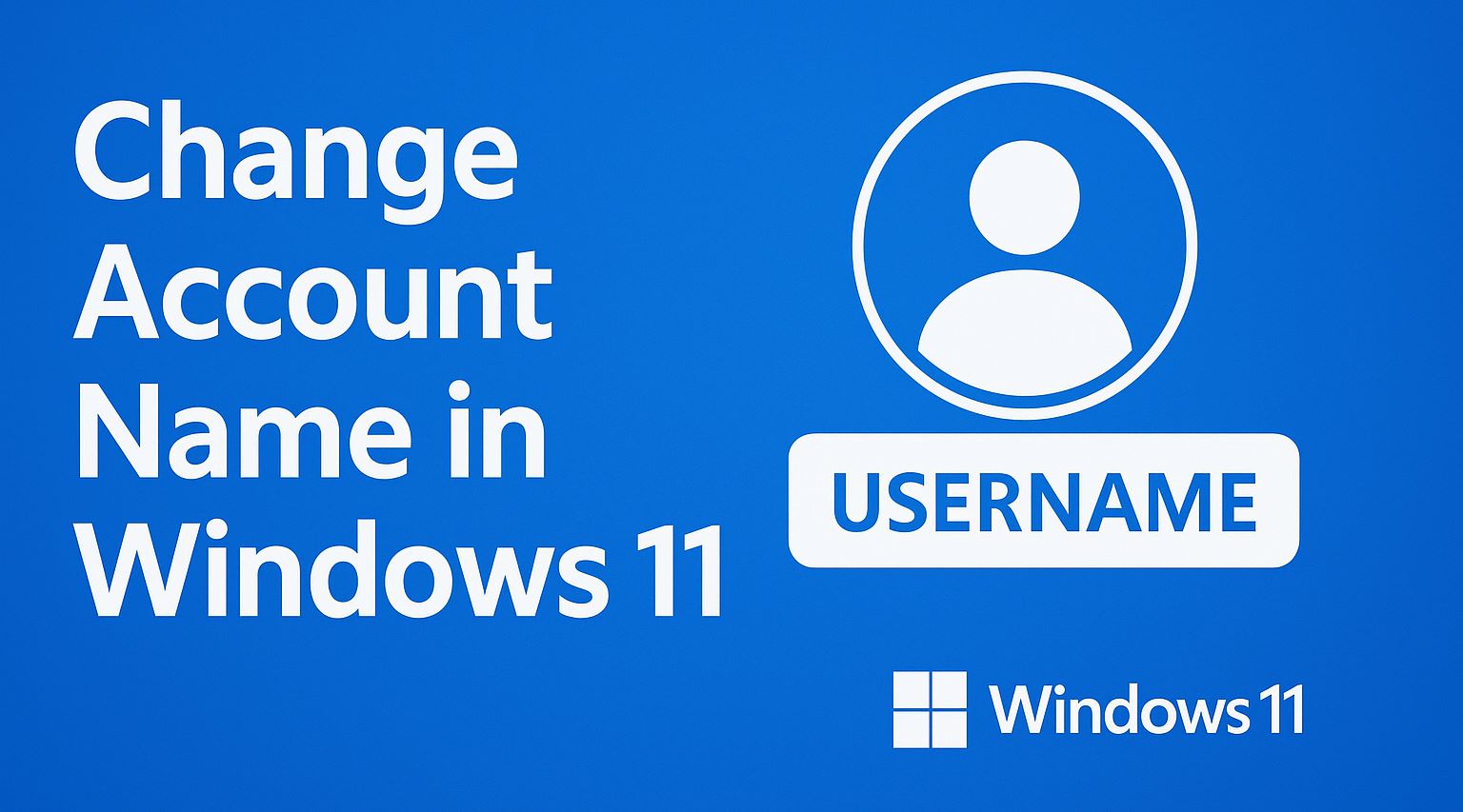
In the fast-paced world of 2025, where personalization is key to productivity and privacy, managing your Windows 11 user account has never been more important. Whether you’re rebranding after a career shift, correcting a setup error from years ago, or simply wanting a fresh start on your PC, knowing how to change your account name can make all the difference. But here’s the catch: “account name” isn’t just one thing in Windows 11. It could refer to your display name (what shows up on the login screen), your username (used for signing in), or even the profile folder buried in C:\Users.
This comprehensive 2025 guide dives deep into every method, from simple GUI tweaks to advanced registry edits. We’ll cover local accounts, Microsoft accounts, and everything in between, with step-by-step instructions, troubleshooting tips, and best practices to keep your system secure. By the end, you’ll not only update your name but also understand why Microsoft makes it tricky—and how to navigate it like a pro.
If you’re searching for “how to change account name Windows 11” or “update username Windows 11 2025,” you’ve landed in the right spot. Let’s get started—your refreshed profile awaits!
Also Read: How to Use Disk Management in Windows 11
Table of Contents
Understanding User Accounts in Windows 11: Display Name vs. Username vs. Profile Folder
Before jumping into the how-to, it’s crucial to demystify what exactly we’re changing. Windows 11 handles user identities in layers, each serving a distinct purpose. Confusing them is a common pitfall that leads to frustration, broken apps, or even data loss. Let’s break it down.
What is a Display Name?
Your display name is the friendly, human-readable label that appears in the Start menu, File Explorer, and Settings app. It’s like your account’s public face—think of it as the “John Doe” shown next to your avatar. Changing this doesn’t affect login credentials or file paths; it’s purely cosmetic.
For Microsoft accounts (the default for most users), this syncs across devices like your phone and Xbox. Local accounts (offline setups) keep it device-specific.
What is a Username?
The username is your login ID—the string you enter (or auto-fill) at the sign-in screen. For local accounts, it’s tied to the Security Identifier (SID) in Windows’ bowels. Microsoft accounts use your email as the username, so “changing” it means updating your email address.
Why care? A mismatched username can cause sync issues with cloud services or third-party software expecting a specific login.
What is the Profile Folder?
Ah, the infamous C:\Users[YourName] folder. This is where Windows stores your documents, desktop files, app data, and settings. It’s created during initial setup and hard-linked to your account’s SID. Renaming it sounds simple, but it can break paths in the registry, leading to app crashes or lost preferences.
Microsoft explicitly warns against tampering here without backups. In 2025, with AI-driven apps relying on precise paths, this risk is even higher.
Local vs. Microsoft Accounts: Which Do You Have?
- Microsoft Account: Linked to outlook.com or hotmail.com. Pros: Seamless sync, OneDrive integration. Cons: Online changes required.
- Local Account: Offline, device-only. Pros: Full control. Cons: No cross-device sync.
Check yours: Hit Windows key + I > Accounts > Your info. If it shows an email, it’s Microsoft; otherwise, local.
Understanding these distinctions prevents 90% of headaches. Now, onto the methods—starting with the easiest.
Prerequisites and Precautions Before Change Account Name in Windows 11
Rushing into account tweaks can lead to locked-out sessions or corrupted profiles. In 2025’s update-heavy Windows 11 (build 24H2 and beyond), stability is paramount. Follow these steps first.
Backup Your Data
Always start with a full backup. Use File History (Settings > Update & Security > Backup) or OneDrive for cloud safety. For the profile folder, copy C:\Users[YourName] to an external drive—it’s often gigabytes of gold.
Pro Tip: Create a system restore point. Search “Create a restore point” in the Start menu, select your drive, and hit Create. If things go south, boot into Safe Mode (hold Shift during restart) and revert.
Ensure Admin Rights
You need administrator privileges. If not, log in as an admin or add yourself via another account. Check: Settings > Accounts > Other users > Change account type.
Update Windows 11
Head to Settings > Windows Update > Check for updates. As of October 2025, ensure you’re on the latest patch—recent fixes addressed account sync bugs in hybrid work setups.
Warnings
- Changes may take 24-48 hours to propagate, especially for Microsoft accounts.
- Avoid mid-session changes; log out and back in.
- For domain-joined PCs (work/school), contact IT—policies may block edits.
- If using BitLocker, suspend encryption first (Manage BitLocker in Control Panel).
With safeguards in place, you’re ready. Let’s tackle the methods.
Method 1: Changing Your Display Name via Settings App (Easiest for Beginners)
The Settings app is Windows 11’s user-friendly hub, perfect for quick display name updates. This works for both local and Microsoft accounts and takes under 5 minutes. No reboots needed—changes reflect immediately in most spots.
Step-by-Step Guide for Microsoft Accounts
- Open Settings: Press Windows key + I or click the gear icon in the Start menu.
- Navigate to Accounts: Select “Accounts” from the left sidebar.
- Go to Your Info: Click “Your info” to view your current profile.
- Edit Name: Under your name, hit “Edit name” or “Manage my Microsoft account.” This redirects to account.microsoft.com.
- Update Online: Log in if prompted. Select “Edit name,” enter your new first and last name, then “Save.” Verify with CAPTCHA if asked.
- Sync Back: Return to Windows Settings. Refresh (F5) or sign out/in. Your display name updates across the OS.
Visualize it: Imagine your old “JohnSmith123” avatar swapping to “John Doe, Tech Enthusiast” instantly on the lock screen.
Step-by-Step for Local Accounts
- Follow steps 1-3 above.
- Click “Manage my local account” or directly edit the name field.
- Enter the new display name and hit “Save.”
- Sign out and back in to apply.
Why this method rocks in 2025: With Windows 11’s AI Copilot integration, display names now influence personalized suggestions—like tailored news feeds. Updating here ensures harmony.
Common Pitfall: If “Edit name” is grayed out, switch to a local account temporarily (Accounts > Your info > “Sign in with a local account instead”). Remember to relink your Microsoft account later.
This tweak affects visuals only—no file paths change. For deeper shifts, read on.
Method 2: Updating Username via Control Panel (For Local Accounts)
For local accounts craving a new login username, the Control Panel’s User Accounts tool is your go-to. This changes the sign-in string without touching the profile folder (yet). It’s GUI-based, so no command-line fears.
Prerequisites Recap
Admin access and backup—check.
Detailed Steps
- Launch Control Panel: Search “Control Panel” in Start, and open it.
- Access User Accounts: Click “User Accounts” > “User Accounts” again > “Change your account name.”
- Select Your Account: Choose the admin account you want to rename (yours, if solo user).
- Enter New Username: Type the desired name—keep it alphanumeric, no spaces for simplicity.
- Apply Changes: Click “Change Name.” Windows prompts a restart.
- Reboot and Verify: After the restart, the login screen shows your new username. Test by switching users if a multi-account setup.
In 2025, this method shines for privacy-focused users ditching Microsoft ties. It won’t sync to the cloud, but that’s the point for offline warriors.
What Changes?
- Login screen and credential prompts update.
- Display name syncs automatically.
- Profile folder? Untouched—more on that later.
Troubleshoot: If “Change your account name” vanishes (a 24H2 quirk), use netplwiz instead (Run dialog: Win + R > netplwiz > select user > Properties > Full name).
Expand your setup: Pair this with PIN or Windows Hello for biometric logins post-change.
Method 3: Advanced Username Change Using Command Prompt or Netplwiz
Power users, assemble! For stubborn local usernames or when GUI fails, Command Prompt (CMD) or netplwiz offers precision. These tools tap into Windows’ net user commands, ideal for scripted tweaks in enterprise environments.
Using Netplwiz (GUI Alternative)
Netplwiz is a lightweight user manager—faster than Control Panel for pros.
- Open Run Dialog: Win + R, type “netplwiz,” Enter.
- Select User: Highlight your account in the list.
- Properties: Click the “Properties” button.
- Update Full Name: In the “Full name” field, enter the new display/username. For pure username, note it’s tied here.
- Apply: OK > Apply > restart.
Netplwiz also lets you tweak password requirements—handy for post-change security.
Command Prompt Method (For Script Lovers)
Open CMD as admin (Start > cmd > Run as administrator).
- List Users: Type net user and Enter. Note your current username.
- Rename: net user OldUsername NewUsername (e.g., net user john doeuser).
- Set Password if Needed: net user NewUsername * to prompt a new one.
- Restart: shutdown /r /t 0.
Verify: Log in with the new name.
In 2025, with PowerShell’s rise, consider Rename-LocalUser -Name “Old” -NewName “New” for automation. But stick to CMD for simplicity.
Warnings: Typos lock you out—double-check. This doesn’t rename the profile folder; apps hardcoding paths (rare but pesky) may glitch.
Method 4: Handling Microsoft Accounts – Online and Sync Changes
Microsoft accounts demand web-based edits since they’re cloud-centric. This propagates to Windows 11, Xbox, and Office 365. Perfect for 2025’s hybrid lifestyles.
Steps via the Microsoft Website
- Visit Account Hub: Go to account.microsoft.com in Edge or Chrome.
- Sign In: Use your current credentials.
- Your Info Tab: Click “Your info” > “Edit name.”
- Customize: Update first/last name or add a nickname. Avoid special chars for compatibility.
- Save and Verify: Hit Save; enter phone code if 2FA enabled.
- Sync to PC: On Windows, sign out (Start > profile icon > Sign out) and back in.
Timeline: Changes hit the web instantly but may lag 24 hours on devices. Force sync: Settings > Accounts > Access work or school > Sync.
Email Username Change (Advanced)
If changing the email itself: Devices > Remove PC > Add new account with updated email. Migrate data via OneDrive.
Pro: Unified identity. Con: Requires internet—offline? Switch local first.
Renaming the Profile Folder: The Risky Advanced Technique (Proceed with Caution)
Dreaming of a clean C:\Users\NewName? It’s possible, but not recommended. Microsoft advises creating a new account instead. In 2025, with stricter security, botched renames trigger antivirus flags.
Safe Method: Create a New Account and Migrate
- New Admin Account: Settings > Accounts > Other users > Add account > “I don’t have this person’s sign-in info” > “Add a user without a Microsoft account.” Name it ideally.
- Log In and Setup: Switch users, log into new account.
- Migrate Files: From old account (via shared access), copy Documents, Pictures, etc., to new C:\Users\NewName.
- Transfer Settings: Export browser data, reinstall apps.
- Delete Old: Once verified, remove old account (Other users > Remove).
Time: 1-2 hours. Benefit: Fresh profile, no legacy bloat.
Registry Hack (Expert Only – Backup Everything!)
- Enable Built-in Admin: CMD as admin: net user administrator /active:yes. Restart, log in as Administrator.
- Rename Folder: File Explorer > C:\Users > Right-click old folder > Rename to temp (e.g., OldUser.old).
- Edit Registry: Win + R > regedit > Navigate to HKEY_LOCAL_MACHINE\SOFTWARE\Microsoft\Windows NT\CurrentVersion\ProfileList. Find SID with ProfileImagePath in the old folder; edit to the new path.
- Recreate Junctions: Use mklink /J for symbolic links if needed (advanced).
- Disable Admin: net user administrator /active: no.
Risks: BSODs, lost data. Test in VM first. For 2025 updates, no changes—still dicey.
Troubleshooting Common Issues When Changing Account Names
Even in polished Windows 11, glitches happen. Here’s your 2025 fix-it toolkit.
“Access Denied” on Rename
Cause: UAC or ownership. Fix: Take ownership of C:\Users via Properties > Security > Advanced > Change owner.
Changes Not Syncing
For Microsoft: Clear cache (account.microsoft.com > Privacy > Clear browsing data). Restart OneDrive.
Profile Service Failed Login
Post-rename error? Boot to Safe Mode, run sfc /scannow in CMD. If persistent, new profile time.
Apps Can’t Find Files
Hardcoded paths. Reinstall or edit app configs (e.g., %USERPROFILE% variables).
2025-Specific: Copilot Integration Breaks
AI features use the display name for context. Update via Settings > Copilot > Refresh profile.
Search forums like Reddit’s r/Windows11 for user stories—community fixes abound.
Best Practices, Tips, and Why Change Your Account Name in 2025
Why bother? Personalization boosts morale; security hides old identities from shared PCs. In 2025, with rising cyber threats, fresh names thwart social engineering.
Tips:
- Use strong, unique names—avoid real names for privacy.
- Change annually if multi-device.
- Integrate with Password Manager (e.g., Bitwarden) for seamless logins.
- For families: Set child accounts with parental controls post-change.
Future-Proof: Windows 12 rumors hint at easier profile migrations—stay tuned via Windows Insider.
Conclusion: Refresh Your Windows 11 Identity Today
Change Your Account Name in Windows 11 isn’t just a tweak—it’s empowerment. From Settings simplicity to profile folder perils, this 2025 guide equips you fully. Start with the display name for quick wins, scale up as needed.
Got questions? Drop a comment below. Share this if it helped—happy renaming!
FAQs
1. How can I change my Windows 11 account name?
You can change your account name using either:
-
Settings (for Microsoft accounts): Go to Settings → Accounts → Your info → Manage my Microsoft account. This opens a browser where you can edit your name.
-
Control Panel (for local accounts): Go to Control Panel → User Accounts → User Accounts → Change your account name, then enter a new name and click Change Name.
2. Will changing my account name affect my files or programs?
No. Changing the display name does not affect your files, programs, or system settings. Only the name shown on the login screen and Start menu changes. However, the user folder name in C:\Users does not change automatically.
3. Can I change the name of the user folder in Windows 11?
Changing the user folder name is possible but complicated. It requires creating a new user account with the desired name and transferring files, or using registry edits. Incorrect registry changes can cause system issues, so the safest method is to create a new account.
4. Do I need administrator privileges to change an account name?
Yes. You need to be an administrator on your PC to rename another account or even your own local account. Standard accounts can’t change account names.
5. Can I change the name of a Microsoft account directly from Windows 11?
Technically, no. Windows 11 links your Microsoft account to the cloud, so you need to visit the Microsoft Account website to change your name. After updating online, the new name will sync back to your Windows 11 PC.






