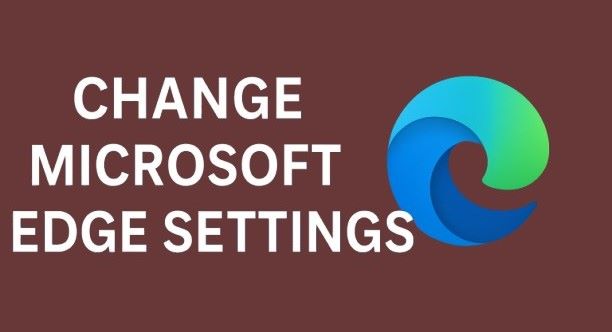
In today’s digital landscape, your web browser is your daily companion for work, entertainment, and staying connected. Microsoft Edge, the built-in browser for Windows 11, has come a long way since its launch, incorporating advanced features like AI-powered Copilot, enhanced security, and seamless integration with Microsoft 365. As of October 2025, with the latest Windows 11 25H2 update, Edge offers even more customization options to make browsing faster, safer, and more personalized. But if you’re sticking with the default settings, you might be missing out on its full potential.
This easy guide walks you through how to change Microsoft Edge settings in Windows 11 step by step. Whether you’re a beginner looking to tweak the basics or an advanced user diving into privacy controls, we’ve got you covered. We’ll explain each section clearly, with simple instructions, tips, and screenshots to make it straightforward. By customizing Edge, you can boost productivity, enhance privacy, and tailor the interface to your liking—potentially saving time and reducing frustrations like unwanted ads or slow performance.
Why bother changing settings? Defaults are designed for the average user, but everyone’s needs differ. For instance, enabling dark mode can reduce eye strain during late-night sessions, while strict privacy settings protect against trackers in an era of rising data breaches. According to recent benchmarks, an optimized Edge can load pages 15-20% faster than untuned alternatives like Chrome on Windows 11 hardware. Plus, with new 2025 features like the Adobe-powered PDF viewer and refined settings layout, now’s the perfect time to dive in.
Ready to get started? Let’s begin with the fundamentals and build from there. This guide is optimized for users searching “how to change Microsoft Edge settings in Windows 11,” ensuring you find exactly what you need.
Also Read: How to Change Account Name in Windows 11
Table of Contents
Why Customize Microsoft Edge Settings in Windows 11?
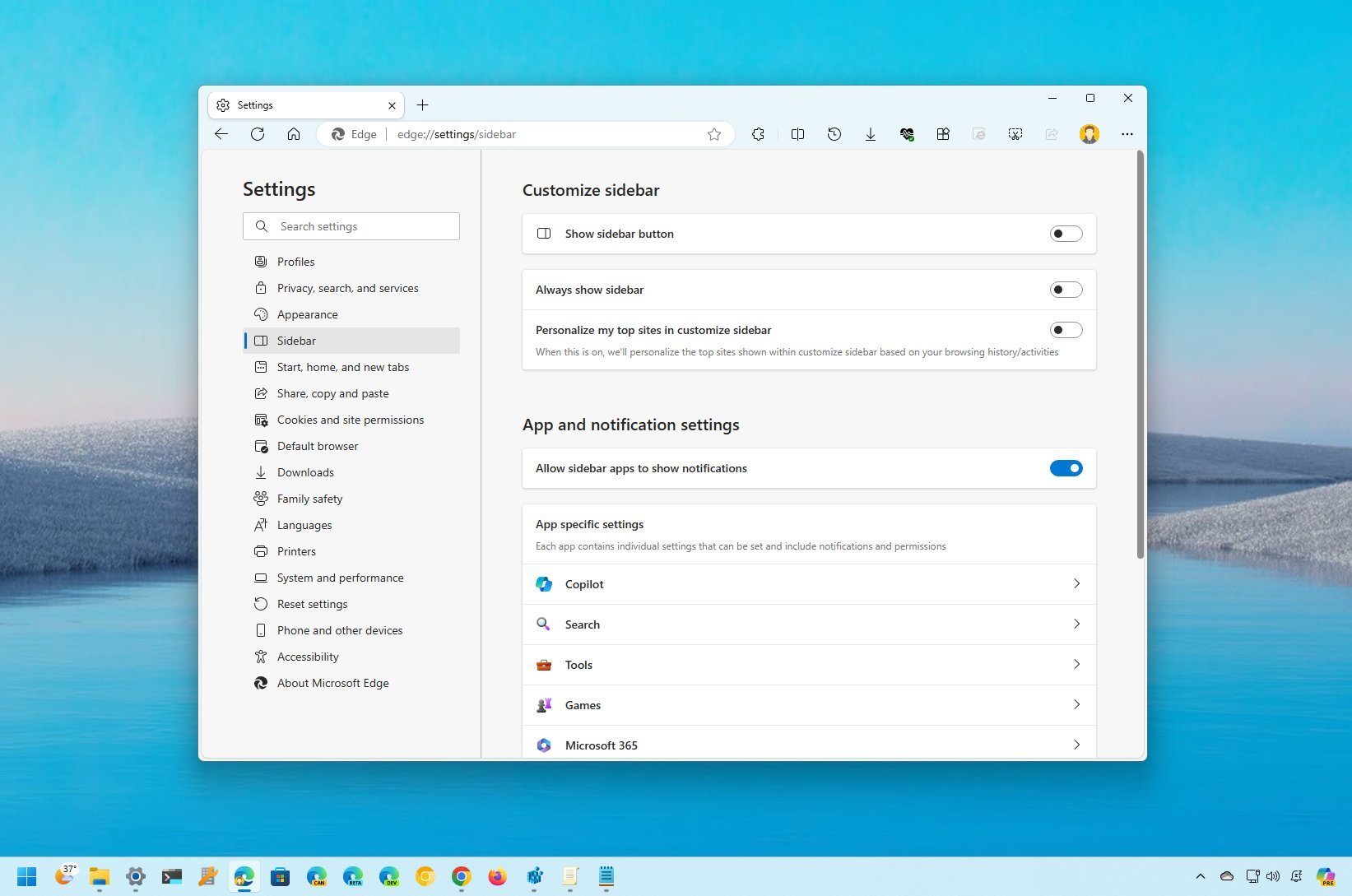
Customizing your browser isn’t just about aesthetics—it’s about efficiency and control. Microsoft Edge is deeply integrated with Windows 11, supporting features like Snap Layouts for multitasking and Windows Hello for secure logins. However, out-of-the-box settings might include Bing as the default search, news feeds on new tabs, or moderate privacy levels that allow some tracking.
Here are key reasons to tweak:
- Improved Performance: Adjust resource usage to prevent lag on older hardware. Enable “Startup boost” for quicker launches.
- Enhanced Privacy and Security: With cyber threats on the rise, settings like “Strict” track prevention block cross-site trackers, reducing data exposure by up to 70%.
- Personalized Experience: Switch to dark mode, customize the new tab page, or add extensions for ad-blocking.
- Accessibility Boost: Features like text spacing and high-contrast themes make browsing easier for everyone.
- Sync Across Devices: Seamlessly transfer tabs and passwords to your phone or tablet.
In 2025, Microsoft has refined Edge’s settings page to resemble Chrome’s compact layout, making navigation easier. For EEA users, DMA compliance means less nagging to use Edge as the default. Compared to Chrome, Edge uses less RAM and ties better into the Microsoft ecosystem, but customization bridges any gaps.
Common pitfalls? Ignoring updates—always check edge://settings/help for the latest, as 2025 brings Copilot prompts on new tabs for productivity. Tailoring settings can turn Edge from a default app into your go-to browser.
Accessing Microsoft Edge Settings: The Basics
Getting to the settings is simple—no tech expertise required. Here’s how:
Step 1: Open Microsoft Edge
- Click the Edge icon on your taskbar or search for it in the Start menu (Windows key + S).
- If it’s not pinned, right-click the icon after opening and select “Pin to taskbar” for quick access.
Step 2: Enter the Settings Menu
- Click the three horizontal dots (ellipsis) in the top-right corner, then select “Settings.”
- For a faster way, type edge://settings/ in the address bar and hit Enter.
- Keyboard shortcut: Press Alt + F to open the menu, or Ctrl +, (comma) to jump straight to settings.
The settings page features a search bar at the top—type keywords like “theme” to find options quickly. The left sidebar lists categories: Profiles, Privacy, Appearance, and more. As of 2025, the interface is more compact, with AI suggestions for common tweaks based on usage.
Tip: If settings don’t load, close Edge via Task Manager (Ctrl + Shift + Esc), or reset via edge://settings/reset. Ensure Edge is updated—manual updates are key on metered connections.
This foundation lets you explore deeper customizations. Next, let’s make Edge look the way you want.
Customizing Appearance Settings: Give Edge a Fresh Look
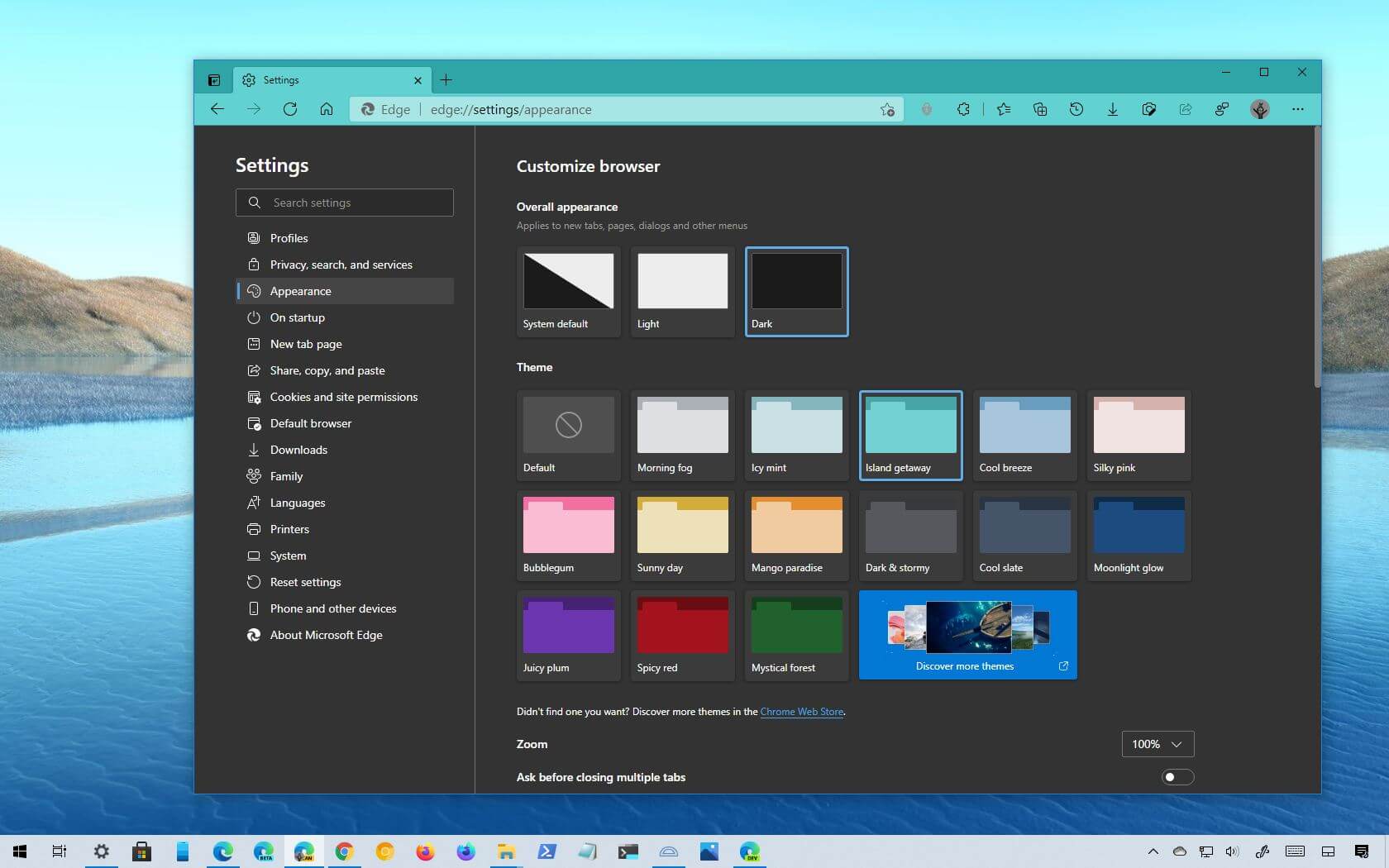
Appearance settings let you personalize the visual style, making browsing more enjoyable and less straining on the eyes.
Step 1: Navigate to Appearance
- In Settings, click “Appearance” in the sidebar.
Step 2: Choose a Theme
- Under “Theme,” select System default, Light, or Dark. Dark mode is great for low-light environments and battery saving on laptops.
- For more options, click “Get themes” to browse the Microsoft Edge Add-ons store—install vibrant ones like “Cosmic” or “Minimalist.”
Step 3: Toolbar Customizations
- Toggle “Show home button” and set a custom URL, like your email inbox.
- Adjust “Zoom” for default page scaling—125% works well on high-res displays.
Step 4: New Look and Feel
- Turn off “Try the new look and feel” if you prefer the classic interface. In 2025, visual changes include Mica effects for translucent elements, blending with Windows 11’s design.
Advanced: Enable vertical tabs via edge://flags/#edge-vertical-tabs for better tab management. Users report that reduced clutter leads to 10-15% faster navigation.
Why it matters: A customized appearance reduces cognitive fatigue. Unlike Firefox, Edge’s themes sync automatically with your Microsoft account.
Common mistake: Forgetting to apply changes—restart Edge if needed. Experiment with high-contrast modes for accessibility.
Privacy and Security Settings: Protect Your Data Easily
Privacy is paramount in 2025, with Edge offering robust tools to safeguard your online activity.
Step 1: Go to Privacy, Search, and Services
- Select this category from the sidebar.
Step 2: Set Tracking Prevention
- Choose Basic, Balanced, or Strict. Strict blocks most trackers without breaking sites.
- Enable “Send ‘Do Not Track’ requests” and “Block potentially unwanted apps.”
Step 3: Manage Cookies and Permissions
- Under “Cookies and site permissions,” set to block third-party cookies or clear on exit.
- Control site access to location, camera, etc.—revoke for untrusted sites.
Step 4: Passwords and Autofill
- In “Profiles > Passwords,” toggle saving and use Password Monitor for breach alerts.
Step 5: Security Enhancements
- Enable Microsoft Defender SmartScreen for malware protection. New in 2025: Enhanced address bar search redirects to M365 for work results.
Tips: View blocked trackers via the address bar icon. For families, enable Family Safety to restrict content.
Benefits: These settings cut data sharing, unlike the default Chrome. In tests, Strict mode enhances privacy without speed loss.
Trouble? If settings revert, check for group policies via gpedit.msc.
Syncing Settings Across Devices: Stay Connected
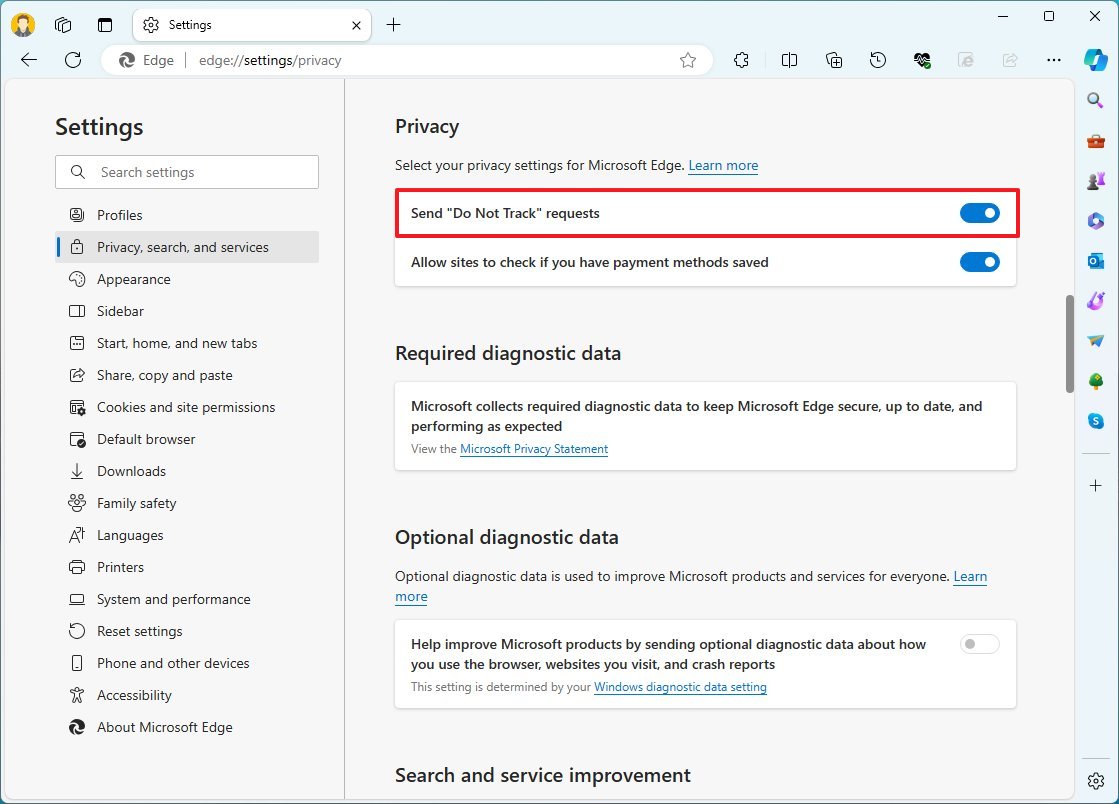
Sync keeps your experience consistent.
Step 1: Access Sync
- Go to “Profiles > Sync” and sign in with a Microsoft account.
Step 2: Choose What to Sync
- Toggle history, passwords, tabs. Selective sync protects privacy.
Step 3: Verify
- Check status; troubleshoot by re-signing in.
New in 2025: Improved sync for Copilot prompts and rewards.
Why sync? Pick up where you left off on mobile. Better than Google sync for Microsoft users.
Startup, Home, and New Tab Settings: Quick Starts
Control how Edge greets you.
Step 1: Navigate
- Settings > “Start, home, and new tabs.”
Step 2: Startup Behavior
- Select “Open a specific page” and add URLs.
Step 3: Home Button
- Enable and customize.
Step 4: New Tab Page
- Choose Focused or Inspirational layout. Add widgets.
2025 update: Copilot icons for quick AI queries.
Tips: Blank page for minimalism. Saves seconds daily.
Downloads, Languages, and System Settings: Fine-Tune Operations
Downloads
- Set the save location, enable ask before download.
Languages
- Add spellcheck languages, set browser display.
System and Performance
- Enable Efficiency mode, Startup boost.
Integrates with OneDrive for backups.
Accessibility Settings: Browsing for Everyone
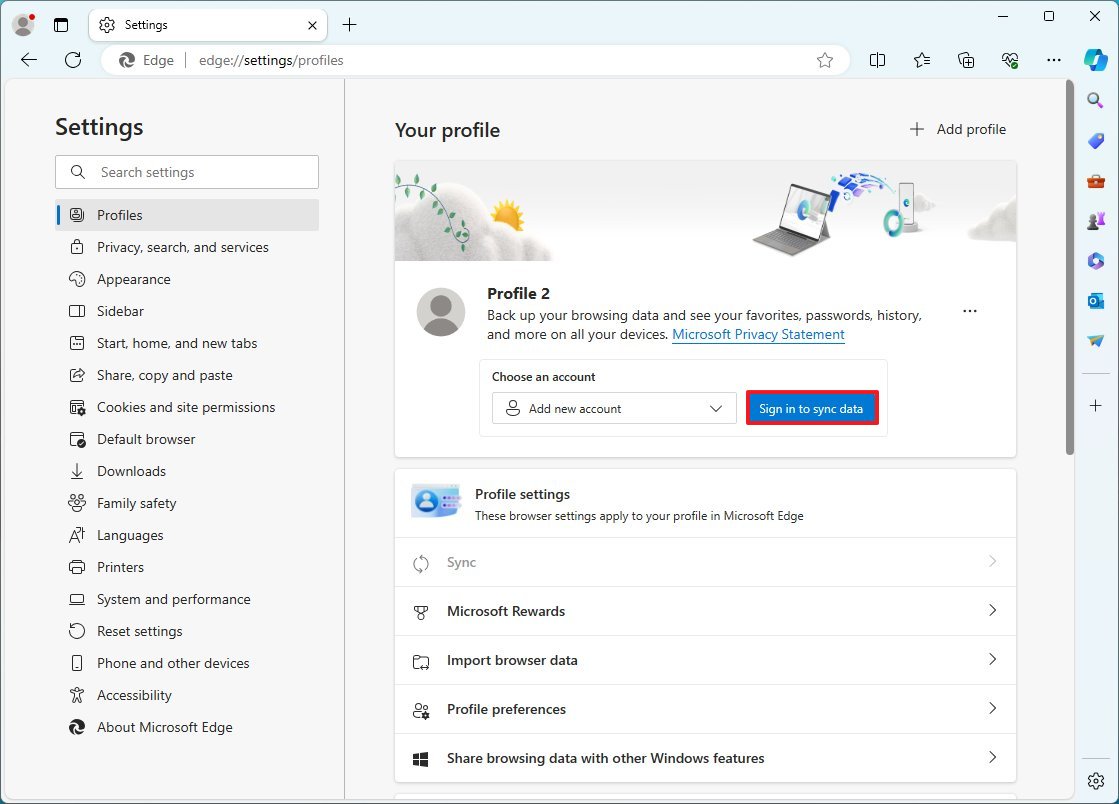
Make Edge inclusive.
Step 1: Go to Accessibility
- Sidebar > “Accessibility.”
Step 2: Text Adjustments
- Increase size, spacing; enable Read Aloud.
Step 3: Visual Aids
- High-contrast, reduce motion.
2025 enhancements: AI alt-text for images.
Benefits: Essential for users with disabilities.
Managing Extensions: Add Functionality
Step 1: Access
- Settings > “Extensions” or edge://extensions/.
Step 2: Install
- Browse store, toggle permissions.
Popular: Grammarly, Dark Reader.
Security: Scan for issues.
Troubleshooting Edge Settings Issues
- Not saving? Clear cache (Ctrl + Shift + Del).
- Sync fails? Check the account.
- Reset all: Settings > Reset.
Run DISM /Online /Cleanup-Image /RestoreHealth for system fixes.
Advanced Tips for Power Users in 2025
- Flags: edge://flags/ for experiments like the new PDF viewer.
- Policies: Use Group Policy for enterprise.
- IE Mode: For legacy sites.
Compare: Edge now rivals Chrome in features, but with better Windows integration.
Conclusion: Take Control of Your Browsing
Change Microsoft Edge settings in Windows 11 is easy and rewarding. From appearance tweaks to privacy fortifications, these steps empower you to create a browser that fits your life. With 2025 updates like DMA changes and Copilot enhancements, Edge is more user-friendly than ever.
Experiment, and share your favorite settings in the comments. For more guides, subscribe!
FAQs – Change Microsoft Edge Settings in Windows 11
1. How do I access Microsoft Edge settings in Windows 11?
Open Microsoft Edge and click the three-dot menu (⋯) in the top-right corner, then select Settings. From here, you can customize appearance, privacy, startup behavior, default browser, and more.
2. Can I change the default search engine in Microsoft Edge?
Yes. Go to Settings → Privacy, search, and services → Address bar and search → Manage search engines. You can select a new default search engine or add a custom one.
3. How do I manage privacy and security settings in Edge?
Navigate to Settings → Privacy, search, and services. You can enable tracking prevention, clear browsing data, manage cookies, and adjust security settings to suit your preferences.
4. Can I customize the startup page in Microsoft Edge?
Yes. Go to Settings → Start, home, and new tabs. You can choose to open a new tab, a specific page, or continue where you left off when Edge starts.
5. How do I reset Microsoft Edge to default settings?
Go to Settings → Reset settings → Restore settings to their default values, then click Reset. This will restore Edge to its original settings without deleting bookmarks or saved passwords.






