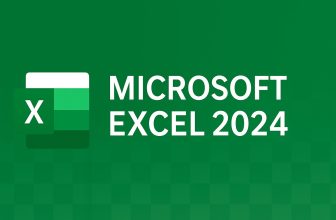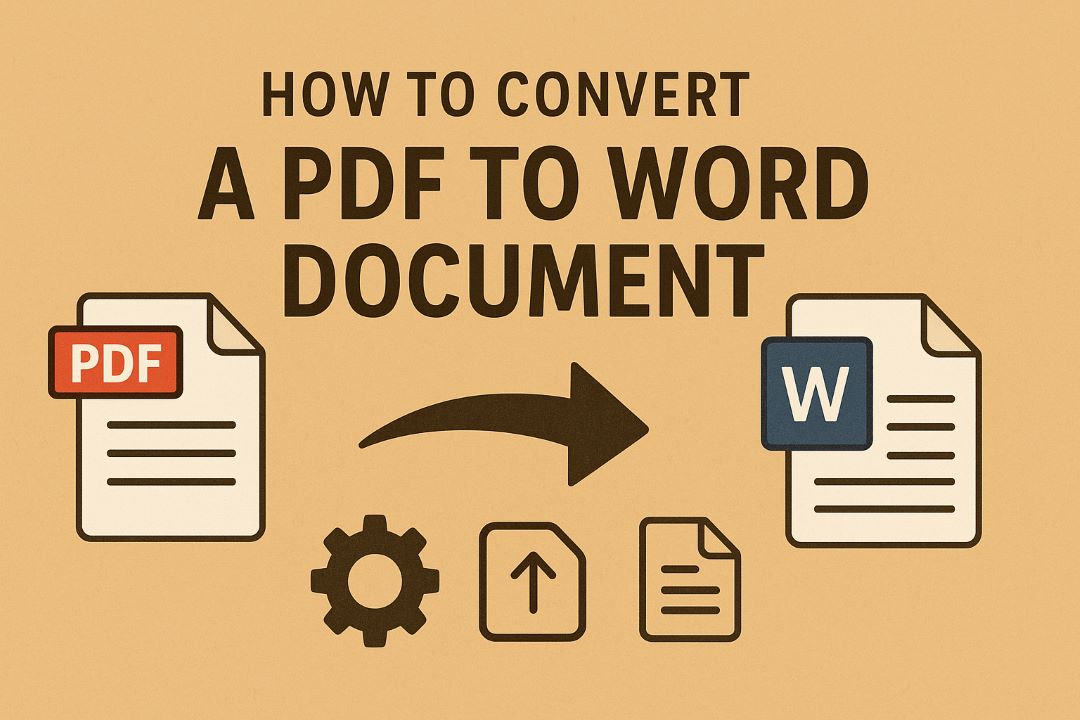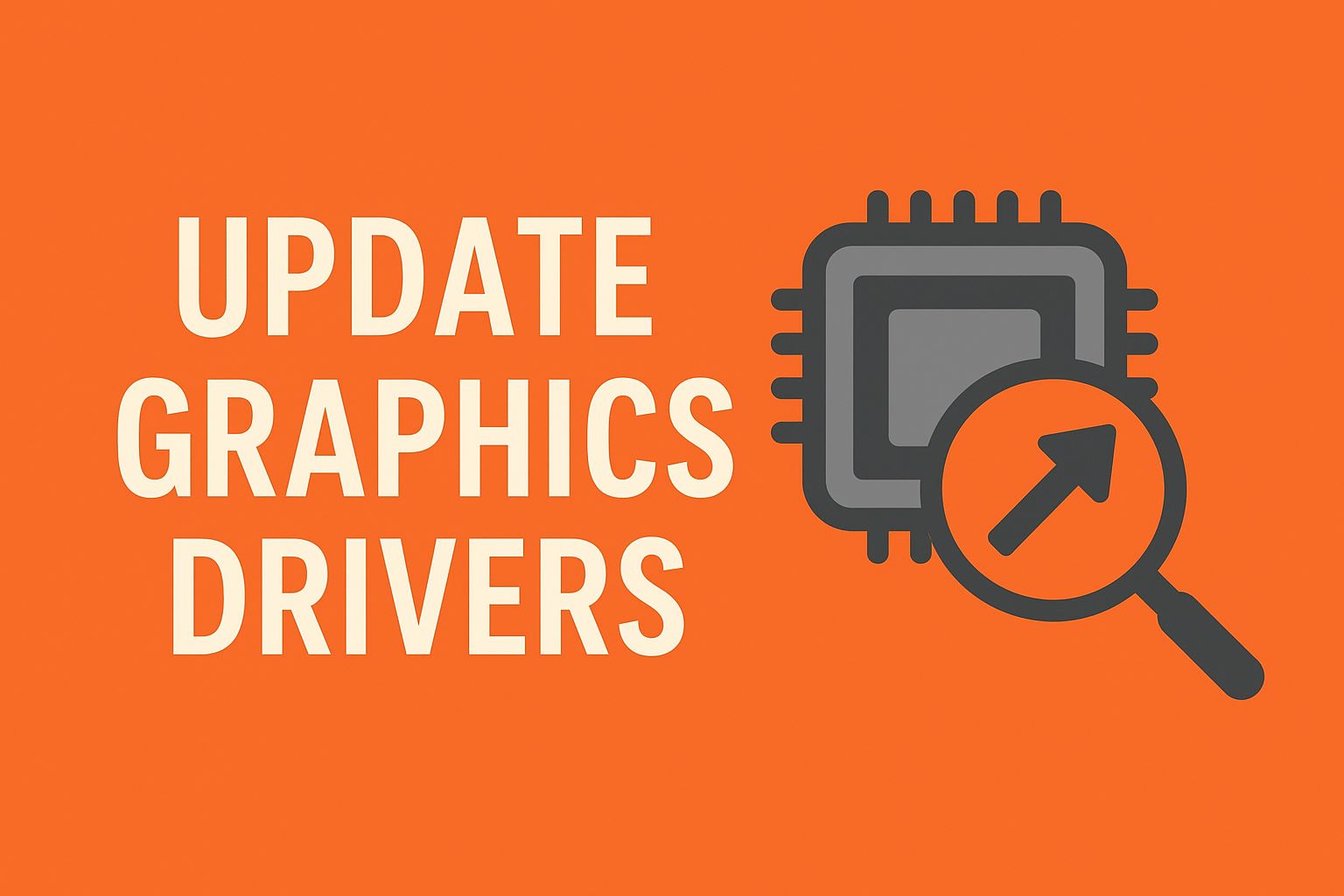
In today’s digital age, where high-performance computing is essential for everything from gaming to professional video editing, keeping your graphics drivers up to date is crucial. If you’re running Windows 10 or Windows 11, outdated graphics drivers can lead to performance issues, crashes, or even compatibility problems with the latest software. This guide will walk you through how to update graphics drivers in Windows 10 and how to update graphics drivers in Windows 11, covering multiple methods to suit beginners and advanced users alike. Whether you have an NVIDIA, AMD, or Intel graphics card, we’ve got you covered with detailed instructions, tips, and troubleshooting advice.
Graphics drivers, also known as GPU drivers, are software that allows your operating system to communicate effectively with your graphics processing unit (GPU). They handle rendering images, videos, and animations on your screen. Microsoft regularly releases updates for Windows 10 and 11 that may include driver improvements, but for optimal performance, especially in gaming or graphics-intensive tasks, it’s best to source drivers directly from the manufacturer.
Updating your drivers can resolve issues like screen flickering, low frame rates in games, or black screens during startup. According to various tech experts, regular updates can boost performance by up to 20-30% in some cases, depending on the hardware. In this 3000-word blog post, we’ll explore why updates matter, how to identify your GPU, and step-by-step methods to update. We’ll also include visuals to make the process easier to follow.
By the end of this article, you’ll be equipped to handle driver updates confidently, ensuring your system runs smoothly on Windows 10 or 11. Let’s dive in!
Table of Contents
Why You Should Update Your Graphics Drivers Regularly
Before we get into the how-to, it’s important to understand the benefits of updating graphics drivers in Windows 10 and 11. Outdated drivers are a common culprit behind system instability. For instance, if you’re experiencing lag in games like Fortnite or Cyberpunk 2077, or if applications like Adobe Photoshop crash frequently, a driver update might be the fix.
First and foremost, updates bring performance enhancements. Manufacturers like NVIDIA, AMD, and Intel optimize drivers for new games and software releases. For example, NVIDIA’s Game Ready Drivers are tailored for specific titles, providing better frame rates and reduced latency. Similarly, AMD’s Radeon Software updates include features like Radeon Chill for power efficiency.
Security is another key reason. Vulnerabilities in old drivers can expose your system to risks, such as exploits that affect graphics rendering. Microsoft has noted in its support documentation that keeping drivers current helps mitigate these issues.
Compatibility with Windows updates is vital too. Windows 11, with its stricter hardware requirements, often needs the latest drivers to enable features like Auto HDR or DirectStorage for faster game loading. If you’re still on Windows 10, updates ensure smooth transitions if you plan to upgrade.
Moreover, updates can fix hardware-specific bugs. Intel users might resolve integrated graphics glitches, while discrete GPU owners benefit from overclocking tools or better multi-monitor support. Not updating can lead to blue screens of death (BSOD) with error codes like VIDEO_TDR_FAILURE.
In terms of energy efficiency, newer drivers optimize power usage, extending battery life on laptops. For creators, updates enable support for new APIs like DirectX 12 Ultimate, enhancing ray tracing and variable rate shading.
However, updates aren’t without risks. Rarely, a new driver might introduce instability, so always create a system restore point before proceeding. Tools like Windows Backup can help here.
Overall, the pros outweigh the cons. Industry reports suggest that 70% of PC performance issues stem from outdated drivers. By staying current, you ensure your Windows 10 or 11 machine performs at its best, whether for work, play, or creativity. Now, let’s identify your graphics card – the first step in any update process.
Recommended: Windows Update Troubleshooter In Windows 10/11
How to Identify Your Graphics Card in Windows 10/11
Before updating, you need to know what graphics card you have. This determines where to download drivers from – NVIDIA, AMD, or Intel. Fortunately, Windows makes this easy.
Start by opening Device Manager. Right-click the Start button and select “Device Manager,” or press Windows + X and choose it from the menu. Expand the “Display adapters” section. Here, you’ll see your GPU listed, such as “NVIDIA GeForce RTX 3060,” or “AMD Radeon RX 6700 XT,” or “Intel UHD Graphics.”
If you see “Microsoft Basic Display Adapter,” it means your proper driver isn’t installed, and you need to update it immediately. For more details, right-click your GPU, select “Properties,” and go to the “Details” tab. Under “Hardware IDs,” note the VEN and DEV codes – these can help search for exact drivers online.
Alternatively, use the DirectX Diagnostic Tool. Press Windows + R, type “dxdiag,” and hit Enter. In the Display tab, you’ll find your GPU model, driver version, and date. This is handy for checking if an update is needed.
For laptops with switchable graphics (e.g., Intel integrated + NVIDIA discrete), both will appear. Update both for the best results.
If you’re unsure, third-party tools like CPU-Z or GPU-Z can provide in-depth info, but stick to official methods for accuracy.
Knowing your GPU model is key because drivers are hardware-specific. Mismatched drivers can cause crashes. Once identified, proceed to the update methods below.
Method 1: Updating Graphics Drivers via Device Manager
Device Manager is Windows’ built-in tool for managing hardware, and it’s a straightforward way to update graphics drivers in Windows 10 and 11.
First, open Device Manager as described earlier. Expand “Display adapters,” right-click your GPU, and select “Update driver.” Choose “Search automatically for drivers.” Windows will scan online and install any available updates from Microsoft servers.
If no updates are found, select “Browse my computer for drivers” and point to a downloaded driver folder (more on downloading later).
This method is automatic and safe, as Microsoft certifies the drivers. However, it might not always have the latest versions – manufacturers release updates faster. For Windows 11, this integrates with the new Settings app, but the process is similar.
Pros: No need for external software; quick for minor updates.
Cons: May not include game optimizations or advanced features.
After updating, restart your PC and check the driver version in Device Manager (right-click > Properties > Driver tab) to confirm.
If the update fails, try uninstalling the driver first: Right-click > Uninstall device, then restart – Windows will reinstall it automatically.
This method works well for Intel integrated graphics, as Microsoft handles many of those updates.
Method 2: Using Windows Update for Graphics Drivers
Windows Update is another built-in option that’s even simpler for many users.
In Windows 10, go to Settings (Windows + I) > Update & Security > Windows Update > Check for updates. In Windows 11, it’s Settings > Windows Update > Check for updates.
Windows will download and install available driver updates, including graphics ones, as optional updates. Click “View optional updates” > “Driver updates” to select specific ones.
This is great for stability, as these drivers are tested for Windows compatibility.
For advanced users, enable “Receive updates for other Microsoft products” in Advanced options to include more drivers.
Pros: Integrated, automatic background checks.
Cons: Delays in getting the newest drivers; sometimes skips manufacturer-specific features.
After installation, verify in Device Manager. If issues arise, use the “Rollback driver” option.
This method is ideal for casual users who want hassle-free updates.
Method 3: Downloading from the Manufacturer’s Website
For the latest features, download directly from the GPU maker. This ensures you get optimized drivers.
Updating NVIDIA Graphics Drivers
NVIDIA users can use the GeForce Experience app or manually download.
First, download GeForce Experience from NVIDIA’s site. Install it, create an account if prompted, and go to the Drivers tab. It auto-detects your GPU and downloads the latest Game Ready or Studio Driver.
Alternatively, visit NVIDIA’s driver download page, select your GPU series, model, and OS (Windows 10/11 64-bit), and download. Run the installer, choose Express or Custom installation, and restart.
Tips: Opt for a clean install in Custom to remove old files. Check for WHQL certification for stability.
Updating AMD Graphics Drivers
For AMD, use the Auto-Detect tool or manual selection.
Download the AMD Software: Adrenalin Edition from AMD’s support site. The auto-detect tool scans your system and installs the appropriate driver.
Manually: Go to AMD support, select your product (e.g., Radeon RX series), OS, and download. Run the executable, accept terms, and choose Factory Reset for a clean install.
AMD’s software includes tuning tools like overclocking and anti-lag features.
Updating Intel Graphics Drivers
Intel provides the Driver & Support Assistant (IDSA).
Download and install IDSA from Intel’s site. It scans for updates and installs them automatically.
Manually: Search for your processor on Intel’s download center, select the graphics driver for Windows 10/11, download the .exe or .zip, and install.
Intel drivers focus on stability for integrated GPUs, with occasional gaming enhancements.
Always back up before installing. These methods provide the most current drivers, often ahead of Windows Update.
Troubleshooting Common Issues During Updates
Even with careful steps, issues can occur when updating graphics drivers in Windows 10/11.
Black screen after install: Boot into Safe Mode (hold Shift during restart), uninstall the driver via Device Manager, and revert to previous.
Installation fails: Ensure no antivirus blocks it; disable temporarily. Clear temp files with Disk Cleanup.
Driver not detected: Update your chipset drivers first from motherboard maker.
For Windows 11-specific issues, check if your GPU meets requirements; older cards might need legacy drivers.
Error codes: VIDEO_SCHEDULER_INTERNAL_ERROR often means corrupted install – use Display Driver Uninstaller (DDU) for clean removal.
If games crash post-update, roll back or check for game-specific patches.
Laptop users: Update both integrated and discrete GPUs.
If all else fails, use System Restore or contact the manufacturer’s support.
Prevent issues by updating regularly and monitoring driver release notes.
Additional Tips and Best Practices
To maintain optimal performance, schedule monthly checks. Use tools like GeForce Experience for auto-notifications.
For gamers, enable hardware-accelerated GPU scheduling in Windows Settings > System > Display > Graphics settings.
Monitor temperatures with MSI Afterburner to avoid overheating post-update.
If on a metered connection, download drivers offline.
Consider third-party updaters like Driver Booster, but official sources are safer.
For multi-GPU setups (SLI/CrossFire), ensure compatible drivers.
Updates can also enable new features like NVIDIA DLSS or AMD FSR for better visuals.
Frequently Asked Questions (FAQ)
1. How do I know if my graphics drivers need an update?
You can check your current driver version in Device Manager or by using tools like dxdiag. Compare it with the latest version available on your GPU manufacturer’s website (NVIDIA, AMD, or Intel). If the dates or version numbers differ, it’s time to update.
2. What’s the safest way to update graphics drivers in Windows 10 or 11?
The safest methods are via Windows Update or the manufacturer’s official software — such as NVIDIA GeForce Experience, AMD Adrenalin, or Intel Driver & Support Assistant. These tools ensure you get verified and compatible drivers for your system.
3. Will updating my graphics driver improve gaming performance?
Yes. Driver updates often include performance optimizations for new games, bug fixes, and support for new features like ray tracing or DLSS/FSR. In some cases, updates can boost frame rates by up to 20%.
4. Can updating my drivers cause problems?
Occasionally, a new driver might introduce bugs or compatibility issues. To stay safe, always create a restore point before updating. If something goes wrong, you can easily roll back to a previous version via Device Manager.
5. How often should I update my graphics drivers?
For casual users, checking every 1–2 months is sufficient. Gamers or creative professionals should update more frequently — especially when new game or software releases require optimized drivers.
Conclusion
Updating graphics drivers in Windows 10 and 11 is essential for peak performance, security, and compatibility. Whether using Device Manager, Windows Update, or manufacturer tools, the process is accessible. By following this guide, you can avoid common pitfalls and enjoy a smoother computing experience.
Remember, regular maintenance keeps your system future-proof. If you’re facing specific issues, refer back to the troubleshooting section. For more tech tips, subscribe to our blog!
Stay updated, and happy computing!