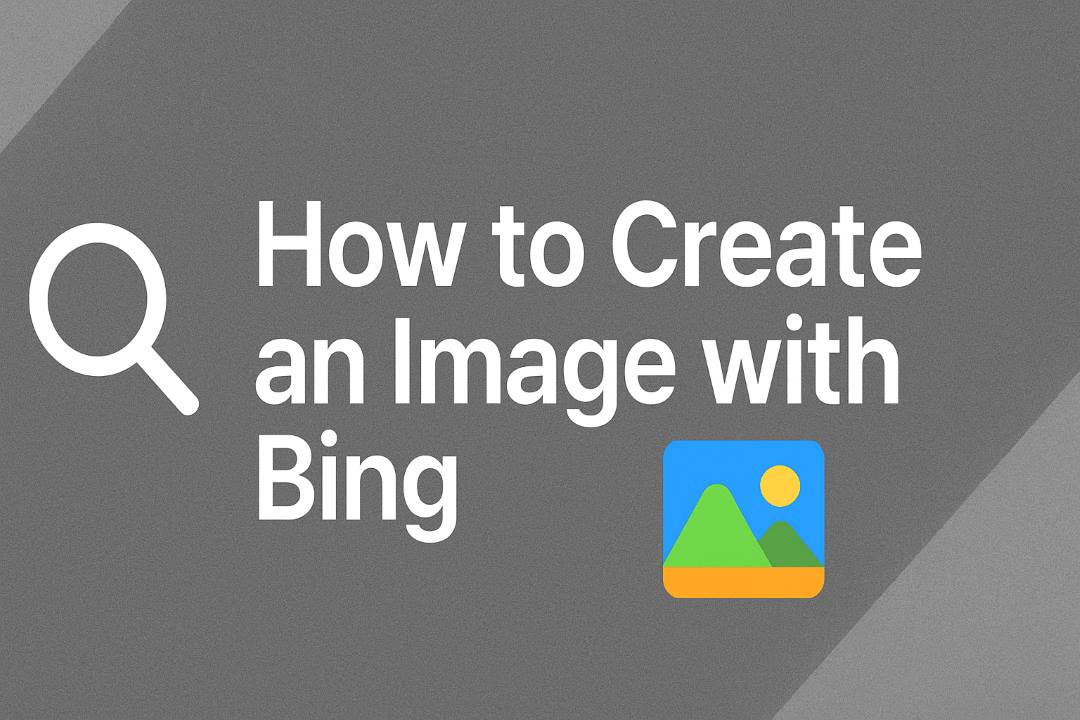
In the fast-evolving world of AI-driven creativity, generating stunning visuals from simple text descriptions has become easier than ever. If you’re wondering how to create an image with Bing, you’re in the right place. Bing’s Image Creator—now rebranded as Image Creator from Microsoft Designer—stands out as a free, powerful tool that leverages advanced AI to turn your ideas into breathtaking artwork. Whether you’re a marketer crafting social media graphics, a hobbyist dreaming up fantasy scenes, or a professional designer seeking quick prototypes, this guide will walk you through everything you need to know.
Powered by the latest iteration of DALL-E 3 from OpenAI, Bing’s image generator delivers high-quality, detailed images with remarkable accuracy to your prompts. As of 2025, it’s more accessible than ever, with no waitlists, unlimited generations (albeit with a boosts system for speed), and seamless integration into Microsoft’s ecosystem. In this comprehensive 3000-word guide, we’ll cover the basics, advanced techniques, troubleshooting, and comparisons to help you master Bing image creation. By the end, you’ll be equipped to produce professional-grade visuals that captivate and inspire.
Why choose Bing over other tools? It’s free to start, beginner-friendly, and produces photorealistic or artistic renders without needing a subscription upfront. Plus, with updates in 2025 allowing broader commercial use under revised terms, it’s a game-changer for businesses. Let’s dive in and unlock your creative potential.
Also Read: How to Play Bing Homepage Quiz
Table of Contents
What is Bing Image Creator? Understanding the Tool Behind the Magic
Bing Image Creator is Microsoft’s AI-powered feature that lets you generate images from natural language descriptions, essentially bridging the gap between text and visual art. Launched as part of Bing’s AI enhancements, it evolved from basic integrations in 2023 to a standalone powerhouse by 2025. At its core, it’s built on DALL-E 3, OpenAI’s state-of-the-art model, which excels in understanding complex prompts and rendering intricate details like textures, lighting, and compositions.
Unlike traditional image editors that require manual drawing or stock photo hunting, Bing’s image generator democratizes design. Type in “a serene mountain landscape at dawn with mist rolling over crystal-clear lakes,” and within seconds, you’ll get four variations of hyper-realistic scenes. This isn’t just fun—it’s practical. Artists use it for concept sketches, educators for visual aids, and content creators for eye-catching thumbnails.
Evolution and Key Updates in 2025
In 2025, Bing Image Creator underwent significant rebranding to “Image Creator from Microsoft Designer,” emphasizing its ties to the broader Designer suite. Key enhancements include:
- Model Upgrade: Full integration with DALL-E 3 and GPT-4o options for even sharper, more context-aware generations.
- Boosts System Overhaul: New users get 100 free boosts (up from previous limits), enabling instant generations without queues.
- Commercial Flexibility: Updated terms now permit commercial use, making it viable for ads, products, and branding—though always review the latest ToS for specifics.
- Mobile and Integration Boosts: Seamless access via the Bing app, Copilot sidebar in Edge, and even Microsoft 365 apps.
How It Works Under the Hood
When you submit a prompt, the AI processes it through natural language understanding (NLU) to parse elements like subject, style, mood, and technical specs. It then uses diffusion models—algorithms that start from noise and refine into coherent images—to create outputs. This results in 1024×1024 pixel square images by default, with options for landscape in premium modes.
Privacy-wise, Microsoft emphasizes data security: Prompts and images aren’t used to train models without consent, and you control sharing. Ethical guardrails prevent harmful content, like violence or explicit material, ensuring responsible use.
In short, Bing Image Creator isn’t just a gimmick—it’s a versatile tool that’s empowered millions to visualize ideas effortlessly. Whether you’re brainstorming a book cover or visualizing a dream vacation, its ease and quality make it indispensable.
Getting Started: Access and Setup for Bing Image Creation
Ready to jump in? Accessing how to create an image with Bing is straightforward, requiring minimal setup. No downloads, no credit cards—just a Microsoft account.
Step 1: Create or Log in to a Microsoft Account
Head to bing.com/create. If you’re new, click “Join & Create” and sign up with an email (Outlook, Hotmail, or any). Existing users? Log in directly. This unlocks your 100 free boosts and saves your creations in a personal gallery.
Pro Tip: Use Microsoft Edge for the smoothest experience, as it integrates Copilot directly, but Chrome or Safari works fine too.
Step 2: Choose Your Access Point
- Web Version: Primary hub at bing.com/create—ideal for desktop users.
- Mobile App: Download the Bing app (iOS/Android), tap the Image Creator mini-app for on-the-go generations.
- Copilot Integration: In Edge, click the Copilot icon (top-right sidebar). Type “/imagine” followed by your prompt for chat-based creation.
- Microsoft Designer App: For advanced editing, it syncs seamlessly post-generation.
Step 3: Understand the Interface
Once logged in, you’ll see a clean dashboard:
- Prompt Bar: Top text field for your description.
- Surprise Me Button: Generates random prompts for inspiration.
- Create Button: Triggers generation (1 boost per use).
- Gallery: Below, view past creations with filters by date or style.
- Settings: Toggle safe search, download quality, or boost status.
Requirements and Compatibility
- Device: Any modern browser on PC, Mac, tablet, or phone.
- Internet: Stable connection for cloud processing.
- Age: 13+ (with parental consent for minors).
- Optional Upgrade: Copilot Pro ($20/month) for 100 daily boosts, priority queue, and landscape formats.
With setup taking under 2 minutes, you’re primed for creation. Earn extra boosts via Microsoft Rewards by searching or taking quizzes—up to 25 weekly.
Step-by-Step Guide to Creating Images with Bing
Now, the heart of Bing image creation: Let’s generate your first image. Follow these steps for foolproof results.
Step 1: Enter Your Prompt
In the prompt bar, describe your vision vividly. Start simple: “A red fox in a snowy forest.” Hit “Create.” The AI churns for 10-30 seconds (faster with boosts), producing four images.
Step 2: Review and Select
Images appear in a grid. Hover for details like prompt recap and generation time. Click any to enlarge—zoom, pan, or compare side-by-side.
Step 3: Download or Share
- Download: Click the download icon for PNG files (high-res, watermark-free).
- Share: Generate links for social media or embed codes.
- Favorite: Star for quick gallery access.
Step 4: Iterate and Refine
Not perfect? Click “Customize” to enter Designer mode. Describe tweaks: “Make the fox more playful, add golden hour lighting.” AI regenerates variations.
Full Workflow Example
- Prompt: “Futuristic cityscape at night, neon lights reflecting on rain-slick streets, cyberpunk style.”
- Generate: Four options emerge—pick the one with the best composition.
- Customize: “Add flying cars and holographic ads.”
- Export: Download as 1024×1024 PNG.
For batching, queue multiple prompts. In Copilot, chain requests: “Generate this, then vary the color palette.”
Mobile-Specific Steps
In the Bing app:
- Open the Image Creator tab.
- Tap the prompt field (voice input available).
- Swipe to view, long-press to save.
This process scales from quick sketches to polished pieces, all without leaving Bing.
Crafting Effective Prompts: Tips and Examples for Stunning Bing Images
The secret to masterful Bing image generator results? Your prompt. Poor ones yield generic outputs; great ones produce gallery-worthy art. Here’s how to level up.
Core Principles of Prompt Engineering
- Be Specific: Detail subject, action, setting, mood. Use adjectives (vibrant, ethereal) and nouns (ancient oak tree, bustling marketplace).
- Structure It: Format as: [Subject] + [Details] + [Style] + [Technical Specs]. E.g., “A majestic dragon soaring over volcanic peaks, scales glistening in lava glow, fantasy art by Greg Rutkowski, 8K resolution.”
- Balance Length: 50-150 words—detailed but not overwhelming.
- Incorporate Keywords: For styles, add “photorealistic,” “oil painting,” “pixel art.”
Beginner Tips
- Start Broad, Then Narrow: Test “cute cat” → “cute calico cat in Victorian attire sipping tea.”
- Use Negatives: “No blurry edges, avoid bright colors.”
- Experiment with Perspectives: “Wide-angle shot from below” for drama.
Advanced Techniques
- Layer Elements: Combine themes: “Steampunk inventor in a Victorian library, gears and bookshelves, warm sepia tones, cinematic lighting.”
- Reference Artists: “In the style of Van Gogh’s Starry Night, but with a modern city skyline.”
- Mood and Atmosphere: “Melancholic rainy street in Paris, 1920s noir, high contrast shadows.”
- Technical Tweaks: Specify aspect ratio (via Pro) or “highly detailed, sharp focus.”
Prompt Examples Across Categories
Here’s a table of 10 ready-to-use prompts, categorized for inspiration:
| Category | Prompt Example | Expected Style/Output |
|---|---|---|
| Nature | “Enchanted forest at twilight, bioluminescent mushrooms glowing, misty paths, fantasy realism, 4K” | Ethereal, immersive landscape |
| Portraits | “Elderly wizard with flowing beard, wise eyes, embroidered robes, portrait lighting, oil on canvas” | Character-focused, dramatic |
| Abstract | “Swirling vortex of colors in blues and golds, representing chaos and harmony, digital abstract art” | Non-representational, vibrant |
| Sci-Fi | “Alien planet with twin moons, crystalline spires, rover exploring, photorealistic, wide shot” | Futuristic, exploratory |
| Food | “Decadent chocolate lava cake oozing, fresh berries garnish, steam rising, food photography, macro lens” | Appetizing, detailed close-up |
| Architecture | “Gothic cathedral under aurora borealis, intricate stonework, snow-dusted, HDR” | Architectural wonder, atmospheric |
| Animals | “Playful otter family sliding down riverbank, splashing water, joyful, watercolor illustration” | Whimsical, lively |
| Historical | “Victorian tea party in English garden, lace dresses, silver teapots, sepia tones” | Nostalgic, elegant |
| Fantasy | “Elven archer drawing bow in ancient woods, emerald cloak, volumetric fog, epic fantasy” | Mythical, action-oriented |
| Modern | “Sleek minimalist office with holographic displays, city skyline view, cyberpunk minimalism” | Contemporary, tech-savvy |
Copy-paste these into Bing for instant results. For 2025 trends, try Y2K aesthetics: “2000s photoshoot, glossy lips, metallic outfits, vaporwave palette.” Refine by analyzing outputs—note what works and iterate.
Advanced Features and Customization in Bing Image Creator
Beyond basics, Bing shines with pro tools. In Microsoft Designer (post-generation), remix images: Upload your own photo and prompt “Blend this with a sunset beach scene.” Supports inpainting (edit specific areas) and outpainting (expand borders).
Copilot Pro unlocks landscape (16:9), higher res (up to 2048×2048), and personalized styles based on your history. Integrate with PowerPoint: Generate and insert images directly.
For developers, API access via Azure opens batch processing—ideal for apps.
The Boost System and Key Limitations
Bing’s free tier includes 100 boosts for instant gens; after that, expect 1-5 minute waits. Redeem Rewards points or buy packs ($10 for 100). Limits: No explicit content, watermarks on some exports, square default format.
Commercial use is now greenlit, but attribute if required. Copyright? AI images aren’t protectable, per US law.
Bing Image Creator vs. Competitors: DALL-E, Midjourney, and More in 2025
How does Bing image creation stack up? Let’s compare.
| Tool | Pricing | Strengths | Weaknesses | Best For |
|---|---|---|---|---|
| Bing Creator | Free (100 boosts) | Easy access, DALL-E 3 quality, Microsoft integration | Boost limits, fewer edits | Beginners, quick concepts |
| DALL-E 3 | $20/month (ChatGPT Plus) | Precise prompts, conversational | Paywall, no free tier | Accurate, business visuals |
| Midjourney | $10/month (Discord) | Artistic flair, community prompts | Steep learning, Discord-only | Creative pros, surreal art |
Bing wins for accessibility and speed; Midjourney for artistry; DALL-E for fidelity. In 2025 tests, Bing scored high on photorealism but trails Midjourney in emotional depth.
Troubleshooting Common Issues with Bing Image Generation
Stuck? If generations fail, check boosts or clear cache. Error “Bluebird image”? Prompt too vague—add details. Slow loads? Use Edge. For banned content, rephrase ethically.
Contact support via bing.com/help.
Best Practices and Creative Ideas for Bing Users
- Daily Habit: Generate one image daily for skill-building.
- Ideas: Visualize recipes, mood boards, or personalized cards.
- Ethics: Credit AI, avoid misinformation.
Conclusion: Start Creating with Bing Today
Mastering how to create an image with Bing opens endless doors. From prompts to polish, this guide equips you fully. Head to bing.com/create and let your imagination run wild—your next masterpiece awaits.
FAQs: How to Create an Image with Bing
1. How can I create an image using Bing?
You can create images with Bing Image Creator, powered by DALL·E. Simply go to bing.com/create, sign in with your Microsoft account, and type a text prompt describing the image you want.
2. Do I need a Microsoft account to use Bing Image Creator?
Yes. You must sign in with a Microsoft account to generate and save images created with Bing Image Creator.
3. Is Bing Image Creator free to use?
Yes, Bing Image Creator is free, but it operates with a credit system. You get a set number of free “boosts” each week for faster generations; after that, image creation may take longer.
4. Can I use the images I create with Bing commercially?
Microsoft allows you to use Bing-created images for personal and some commercial purposes, but you should review the usage rights and content policy before using them commercially.
5. How do I get better results from Bing Image Creator?
Write detailed prompts including subject, style, color, and lighting. For example: “A cozy coffee shop interior in watercolor style with warm lighting.






