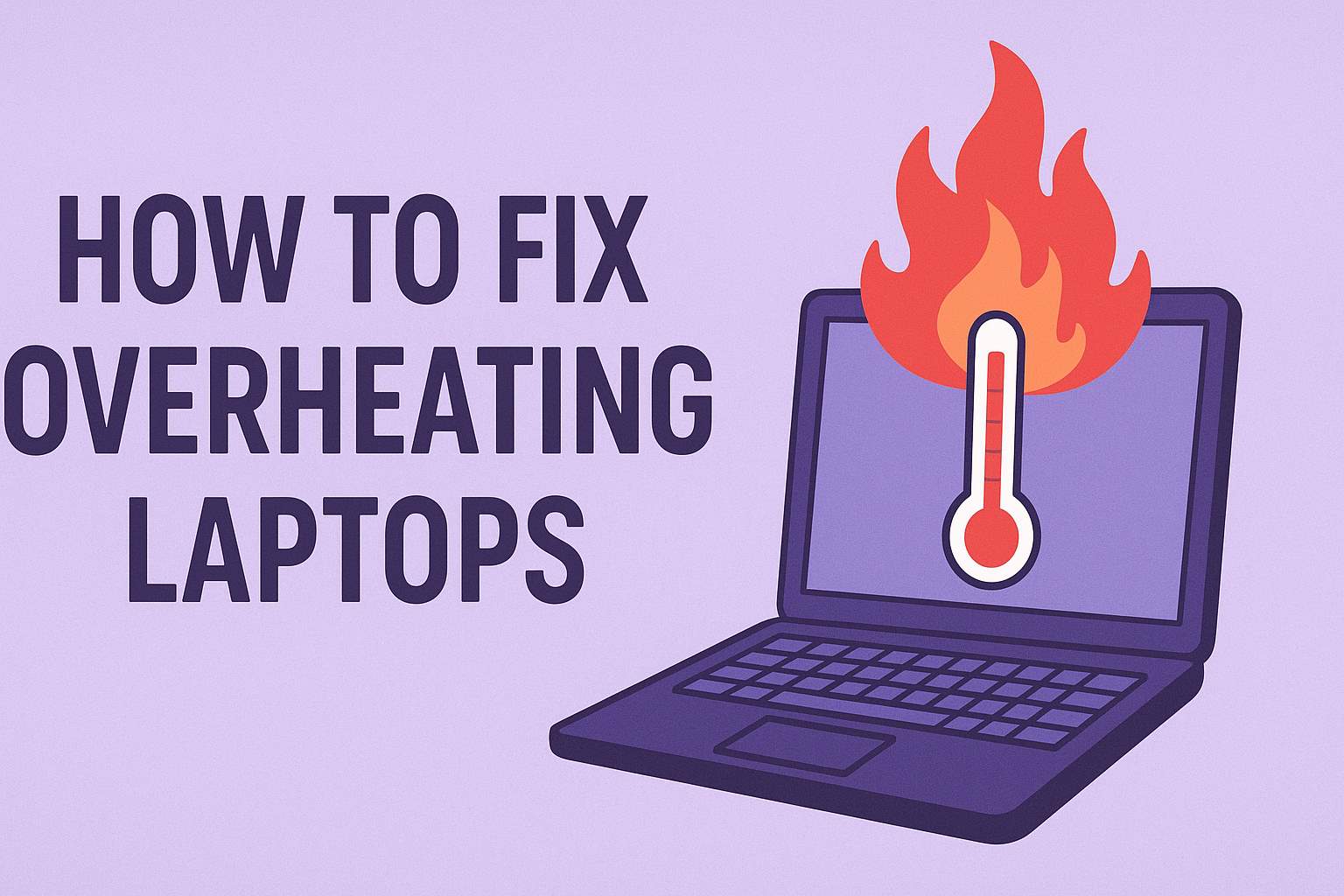
Is your laptop running hotter than a summer sidewalk? If you’re dealing with an overheating laptop on Windows 10 or 11, you’re not alone. Overheating is one of the most common issues plaguing laptop users today, leading to performance throttling, unexpected shutdowns, and even long-term hardware damage. But don’t worry—whether it’s caused by dust buildup, software glitches, or poor usage habits, there are plenty of effective ways to cool things down.
In this comprehensive guide, we’ll dive deep into the causes of laptop overheating, provide step-by-step fixes tailored for Windows 10 and 11 users, and share prevention tips to keep your device running smoothly. By the end, you’ll have the knowledge to troubleshoot and resolve overheating issues, potentially extending your laptop’s lifespan. Let’s get started!
Also Read: How to Activate Windows 11 Without a Product Key
Table of Contents
Understanding Why Laptops Overheat on Windows 10/11
Before jumping into solutions, it’s crucial to understand the root causes of overheating. Laptops are compact devices with limited space for cooling, making them more susceptible to heat buildup compared to desktops. On Windows 10 and 11, several factors can exacerbate this problem.
Common Causes of Overheating
- Dust and Debris Accumulation: Over time, dust, hair, and grime can clog your laptop’s vents and fans. This restricts airflow, forcing the internal components like the CPU and GPU to work harder and generate more heat. According to various tech support resources, dust buildup is the leading cause of overheating in laptops. A clogged fan can’t expel hot air efficiently, leading to temperatures soaring above safe levels (typically 80-90°C for CPUs).
- Blocked Air Vents: Using your laptop on soft surfaces like beds, couches, or your lap can block the intake vents. This prevents cool air from entering the system, causing internal temperatures to rise rapidly. Experts note that prolonged use on uneven surfaces can lead to potential hardware failure due to restricted airflow.
- High Resource Usage: Running demanding applications, such as video editing software, games, or multiple browser tabs, can overload your CPU and GPU. Windows 10/11’s multitasking capabilities are great, but they can push hardware to its limits, especially when background processes consume resources unnecessarily.
- Outdated or Faulty Drivers and Software: Incompatible or outdated drivers, particularly for graphics and chipset, can cause inefficient power usage, leading to excess heat. Windows updates sometimes introduce bugs that affect thermal management, though patches often resolve them.
- Degraded Thermal Paste: The thermal paste between your CPU/GPU and heatsink dries out over time (usually after 2-3 years), reducing heat transfer efficiency. This is a common issue in older laptops, where temperatures can spike even during light tasks.
- Environmental Factors: Operating in hot, humid environments or direct sunlight amplifies internal heat. Malware or viruses can also run rogue processes, spiking CPU usage and temperatures.
- Overclocking or High-Performance Settings: If you’ve overclocked your CPU/GPU or set power plans to “High Performance,” your laptop will consume more power, generating more heat. This is less common in stock laptops but prevalent in gaming models.
- Hardware Issues: Faulty fans, aging batteries, or damaged components can contribute. For instance, a swollen battery might obstruct airflow.
Recognizing these causes is the first step. Signs of overheating include loud fan noise, hot keyboard/palm rests, performance lag, blue screens, or automatic shutdowns to prevent damage. If your laptop exhibits these, act quickly to avoid permanent harm.
Basic Fixes: Quick and Easy Solutions for Overheating
Start with these non-invasive methods. They’re suitable for beginners and often resolve 70-80% of overheating cases without tools.
1. Improve Airflow and Placement
The simplest fix? Change how you use your laptop.
- Place it on a hard, flat surface like a desk to ensure vents are unobstructed.
- Avoid soft fabrics that trap heat—opt for a lap desk if needed.
- Elevate the rear slightly with books or a stand to enhance airflow.
This can drop temperatures by 5-10°C instantly.
2. Use a Cooling Pad
A laptop cooling pad with built-in fans provides external cooling, drawing in cool air and expelling hot air.
llano V12 RGB Laptop Cooling Pad, Gaming Laptop Cooler with 5.5 Inch Powerful Turbofan, Fast Cooling Laptop 15.6-21in, Adjustable Speed, Touch Control, LCD Screen, Black (RGB): Electronics
- Choose one with multiple fans and adjustable height.
- USB-powered pads are convenient and can reduce temperatures by 10-20°C during heavy use.
- For gaming laptops on Windows 11, pair them with RGB models for aesthetics.
3. Clean the Vents Externally
Dust is the enemy. Use compressed air to blow out vents without opening the laptop.
- Shut down and unplug your device.
- Hold the can upright and spray short bursts into the intake/exhaust vents.
- Do this monthly in dusty environments.
Avoid using vacuums, as they can create static electricity. This method is quick and effective for mild cases.
4. Close Unnecessary Programs
Overloaded systems heat up fast.
- Open Task Manager (Ctrl + Shift + Esc).
- Sort by CPU usage and end high-resource tasks.
- Disable startup programs in Settings > Apps > Startup.
On Windows 11, use the redesigned Task Manager for easier navigation. This reduces CPU load, lowering heat.
5. Update Windows and Drivers
Outdated software can cause inefficiencies.
- Go to Settings > Update & Security (Windows 10) or Windows Update (Windows 11).
- Check for updates and install them.
- Update graphics drivers via Device Manager or manufacturer sites (e.g., NVIDIA GeForce Experience).
BIOS updates from your laptop’s OEM (like ASUS or Dell) often include thermal improvements.
These basic steps should cool your laptop significantly. If not, move to software tweaks.
Software Solutions: Optimizing Windows 10/11 for Better Cooling
Windows offers built-in tools to manage power and performance, directly impacting heat.
Adjust Power Settings
High-performance modes prioritize speed over efficiency.
- Search for “Power Options” in the Start menu.
- Select “Balanced” or “Power Saver” plan.
- Click “Change plan settings” > “Change advanced power settings.”
- Under Processor power management, set Maximum processor state to 80-90% on battery/plugged in.
This limits CPU speed, reducing heat without major performance loss. Users report 10-15°C drops.
Run Windows Troubleshooters
Built-in tools can identify issues.
- Go to Settings > Update & Security > Troubleshoot.
- Run “Power” and “Hardware and Devices” troubleshooters.
They detect and fix power-related problems causing overheating.
Scan for Malware
Viruses can spike CPU usage.
- Use Windows Security: Search “Virus & threat protection” and run a full scan.
- For deeper checks, download free tools like Malwarebytes.
Clean systems run cooler.
Limit Background Processes
Windows 10/11 has many apps running silently.
- In Task Manager, go to Processes and end non-essential ones.
- Disable Cortana or other features if unused.
Use Third-Party Software for Monitoring and Control
Apps like HWMonitor or Core Temp let you track temperatures.
- Set fan curves with SpeedFan (if compatible).
- For advanced users, ThrottleStop or Intel XTU allows undervolting—reducing voltage to lower heat while maintaining performance. Undervolting can drop temps by 10-20°C but requires caution to avoid instability.
On Windows 11, ensure compatibility with ARM-based laptops if applicable.
These tweaks optimize your OS for thermal efficiency, ideal for software-induced overheating.
Advanced Fixes: When Basic Methods Aren’t Enough
If your laptop still overheats, it might need hardware intervention. Proceed with caution or seek professional help.
Internal Cleaning
Open your laptop for a thorough clean.
- Follow your model’s disassembly guide (search YouTube or iFixit).
- Use compressed air on fans and heatsinks.
- Gently brush dust away.
This is more effective than external cleaning but voids warranties if not careful.
Replace Thermal Paste
Degraded paste is a common culprit.
- Disassemble to access the CPU/GPU.
- Clean old paste with isopropyl alcohol.
- Apply a pea-sized amount of new paste (e.g., Arctic MX-4).
Reassemble and test. This can reduce temps by 15-25°C. Do this every 2-3 years.
Upgrade Hardware
- Add more RAM to reduce CPU strain.
- Switch to an SSD if using an HDD, as they generate less heat.
- Replace faulty fans if spinning irregularly.
For gaming laptops on Windows 11, consider external GPUs for offloading heat.
Reset or Reinstall Windows
If software corruption is suspected:
- Go to Settings > Recovery > Reset this PC.
- Choose “Keep my files” or full reinstall.
This removes bloatware, causing high usage.
If issues persist, it might be a hardware failure—consult a technician.
Prevention Tips: Keeping Your Laptop Cool Long-Term
Prevention is better than a cure. Adopt these habits to avoid future overheating.
- Regular Maintenance: Clean vents monthly and internals yearly.
- Cool Environment: Use in air-conditioned rooms, away from the sun.
- Software Hygiene: Keep Windows, drivers updated; scan regularly.
- Usage Habits: Avoid multitasking extremes; use cooling pads for gaming.
- Monitor Temps: Use apps to alert on high temps.
- Battery Care: Don’t overcharge; replace swollen batteries.
Following these can prevent 90% of overheating issues.
When to Seek Professional Help
If DIY fixes fail, or your laptop is under warranty, contact the manufacturer (e.g., Dell, HP support). Signs like persistent high temperatures (over 95°C) or unusual noises warrant expert inspection to avoid damage.
Conclusion
Fixing an overheating laptop on Windows 10/11 doesn’t have to be daunting. From simple placement changes to advanced repasting, these steps can restore your device’s performance and longevity. Start with the basics, monitor progress, and prevent recurrence with good habits. If you’re still facing issues, professional help is a wise investment. Stay cool, and happy computing!






