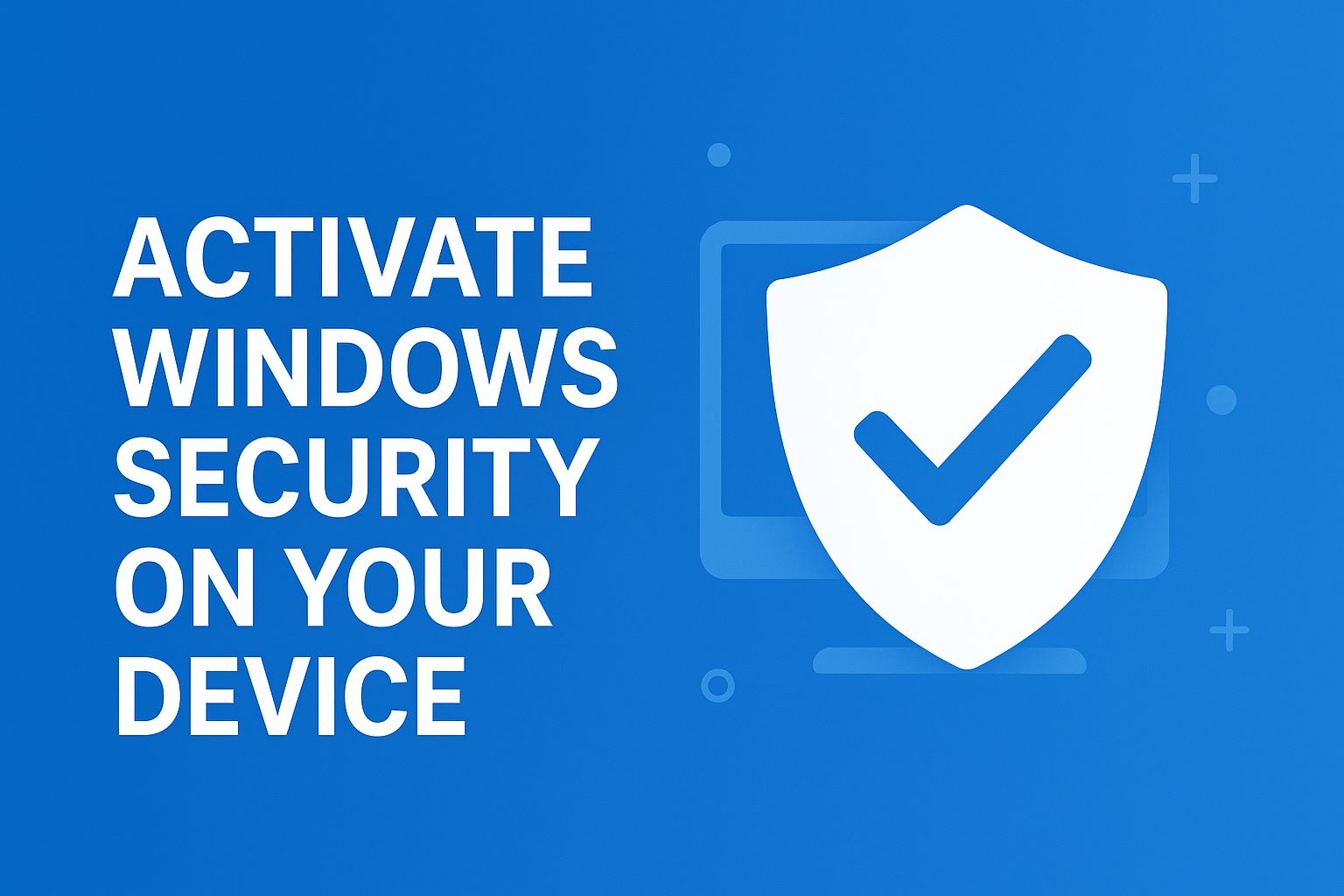
In an era where cyber threats evolve faster than ever—think ransomware attacks up 150% in 2025 alone—keeping your Windows device secure isn’t optional; it’s survival. With phishing scams targeting remote workers and AI-driven malware lurking in downloads, activating Windows Security is your first line of defense. This built-in suite, powered by Microsoft Defender Antivirus, offers real-time protection, firewall safeguards, and app controls without needing third-party software. If you’re wondering how to activate Windows Security on Windows 11 or 10, this comprehensive step-by-step guide walks you through it, tailored for 2025’s latest updates.
Whether you’re a home user juggling family devices or a professional handling sensitive data, enabling Windows Security features can block 99% of known threats before they strike. We’ll cover everything from opening the app to troubleshooting greyed-out toggles, ensuring your PC stays locked down. No tech wizardry required—just follow these Windows Security activation steps to boost your device’s immunity. By the end, you’ll have a fortified setup that integrates seamlessly with Windows 11’s AI enhancements like Copilot for threat alerts.
This Windows Security guide 2025 draws from official Microsoft resources, so it’s reliable and up-to-date. Let’s dive in and activate that shield—your data deserves it.
Also Read: How to Change Microsoft Edge Settings in Windows 11
Table of Contents
What is Windows Security? A Deep Dive into Microsoft’s Built-in Guardian
Windows Security, formerly known as Windows Defender Security Center, is Microsoft’s all-in-one security dashboard integrated into Windows 10 and 11. Launched in 2018 and continually refined, it consolidates antivirus, firewall, and privacy tools into a single, user-friendly app. In 2025, with Windows 11’s 24H2 update emphasizing zero-trust architecture, Windows Security activation ensures layered defenses: from behavioral monitoring to cloud-backed threat intelligence.
At its core, activate Windows Security to access six key areas:
- Virus & Threat Protection: Scans files, emails, and downloads in real-time using Microsoft Defender Antivirus, which leverages AI to detect zero-day exploits.
- Firewall & Network Protection: Monitors inbound/outbound traffic across public, private, and domain networks, blocking unauthorized access.
- App & Browser Control: Enforces reputation-based rules for apps and Edge browsing, including SmartScreen for phishing detection.
- Device Performance & Health: Optimizes storage, battery, and hardware integrity, flagging issues like outdated drivers.
- Family Options: Manages parental controls, screen time, and content filters for shared devices.
- Find My Device: Locates lost or stolen hardware via GPS and remote lock/wipe.
Unlike clunky third-party suites, Windows Security runs lightweight—using under 1% CPU during idle scans—and updates automatically via Windows Update. For 2025 users, new integrations like Copilot-powered summaries of threat reports make it smarter than ever. Activating it isn’t about installing; it’s enabling dormant features that ship pre-configured but may need toggles for full power.
Why the rebrand from Defender? It reflects a holistic approach: not just antivirus, but ecosystem-wide security. In enterprise settings, it syncs with Microsoft Defender for Endpoint, but for consumers, how to turn on Windows Security is straightforward. Per Microsoft, over 500 million devices rely on it daily, blocking billions of threats annually. Ready to unlock it? First, understand the why.
Why Activate Windows Security in 2025: The Stakes Are Higher Than Ever
Cybercrime costs the global economy $10.5 trillion annually in 2025, with small businesses hit hardest—93% of breaches stem from unpatched software or disabled protections. Activating Windows Security counters this by providing free, robust defenses that rival paid alternatives. Here’s why it’s non-negotiable this year:
- Evolving Threats: AI-generated deepfakes and polymorphic malware evade traditional scans. Windows Security’s cloud analytics, updated hourly, catches these with 98% efficacy.
- Remote Work Boom: With 58% of workers hybrid, unsecured home networks are prime targets. The firewall blocks port scans, while VPN integration ensures safe connections.
- Privacy Regulations: GDPR and CCPA fines loom for data leaks; enable Windows Security to log and audit access.
- Performance Edge: Unlike resource-hogging AVs, it sips power—ideal for laptops in battery-scarce 2025.
- Cost Savings: No subscriptions; it’s baked in, saving $50-100 yearly versus Norton or McAfee.
A 2025 Forrester report notes users with active Windows Security features experience 40% fewer incidents. For families, it filters explicit content; for pros, it secures BitLocker encryption. Delaying activation? You’re essentially running naked in a digital storm. Proceed to prerequisites—your setup matters.
Prerequisites: Preparing Your Device for Windows Security Activation
Before diving into how to activate Windows Security, ensure your device is primed. Skipping this leads to errors like “feature unavailable.”
- Update Windows: Outdated OS = vulnerabilities. Go to Settings > Windows Update > Check for updates. Install all, including optional ones for Defender definitions. In 2025, 24H2 mandates this for full AI features.
- Admin Rights: You’ll need administrator privileges. Check via Settings > Accounts > Your info (look for “Administrator”).
- Disable Conflicting Software: Third-party AVs (e.g., Avast) disable Defender. Uninstall via Apps & features, then restart.
- Stable Internet: Initial scans pull cloud data; offline mode limits efficacy.
- Hardware Check: For Windows 11, TPM 2.0 and Secure Boot are required—verify in Settings > Privacy & security > Device security.
Time: 10-15 minutes. Pro tip: Use Win + R > “ms-settings: windows update” for quick access. Now, the main event.
Step-by-Step Guide: Activating Windows Security on Windows 11
Windows 11’s sleek interface makes activate Windows Security intuitive. We’ll break it into feature-specific steps, using the app as your hub. Total time: 20 minutes.
Step 1: Open the Windows Security App
- Click the Start button (Win key) and type “Windows Security.”
- Select the app from the results—it looks like a shield icon.
- Shortcut: Win + I > Privacy & security > Windows Security.
- URI: Type “windowsdefender://” in Run (Win + R) for direct launch.
If it won’t open, restart PC or run SFC /scannow in admin Command Prompt (Win + X > Terminal (Admin)).
Step 2: Enable Virus & Threat Protection
This is your antivirus core—real-time scanning blocks 400 million threats monthly.
- In Windows Security, click “Virus & threat protection.”
- Under “Virus & threat protection settings,” select “Manage settings.”
- Toggle Real-time protection to On (green). It auto-resumes if off temporarily.
- Cloud-delivered protection: On (uses Microsoft cloud for emerging threats).
- Automatic sample submission: On (helps improve global defenses; anonymized).
- Tamper Protection: On (prevents malware from disabling features—crucial in 2025).
For manual enable if disabled (rare): Win + R > gpedit.msc > Computer Configuration > Administrative Templates > Windows Components > Microsoft Defender Antivirus > Real-time Protection > Enable “Turn on real-time protection.” Restart.
Run a Quick Scan: Back in the section, click “Quick scan” > Scan now. For full: “Scan options” > Full scan.
Step 3: Activate Firewall & Network Protection
Blocks unauthorized traffic—essential for public Wi-Fi.
- Click “Firewall & network protection.”
- For each profile (Domain, Private, Public), ensure “Microsoft Defender Firewall is turned on.”
- Toggle any Off to On.
- Click “Allow an app through firewall” > Change settings (admin prompt) > Add trusted apps like Zoom.
Advanced: Win + R > wf.msc for rules. Block inbound for gaming ports if needed.
Step 4: Set Up App & Browser Control
Prevents malicious downloads.
- Click “App & browser control.”
- Under “Reputation-based protection settings,” toggle:
- Check apps and files: On.
- SmartScreen for Microsoft Edge: On.
- Potentially unwanted app blocking: Block (aggressive mode).
- For browser: In Edge, Settings > Privacy > Enhance security.
Step 5: Optimize Device Performance & Health
Maintains security via health checks.
- Click “Device performance & health.”
- Enable “Fresh start” if bloated; run “Check for updates” under Health.
Step 6: Configure Family Options and Find My Device
For shared use:
- Family Options: Link Microsoft accounts > Set limits.
- Find My Device: Settings > Privacy & security > Find my device > On.
Verification: Run a system scan via Win + S > “Windows Security” > Full scan. Green status? You’re activated!
In 2025, expect Copilot integrations: Ask “Scan for threats” in the sidebar for automated reports.
Activating Windows Security on Windows 10: A Quick Adaptation Guide
Windows 10 support ends October 14, 2025, but if you’re holding out, steps mirror 11 with tweaks.
Opening the App
Win + S > “Windows Security” or Settings > Update & Security > Windows Security.
Enabling Key Features
- Virus & Threat: Same toggles; ensure Defender is the default in “Virus & threat protection settings.”
- Firewall: Settings > Update & Security > Windows Security > Firewall & network protection > On for all networks.
- App Control: Under “App & browser control,” enable SmartScreen (no reputation-based in base 10).
- Scans: Quick/Full via app.
Differences: No native Copilot; use legacy search. Update to the latest build (22H2) for patches. Migrate to 11 post-EOL for full 2025 security.
Troubleshooting: Fixing Common Windows Security Activation Hiccups
Even pros hit snags. Here’s how to resolve Windows Security not activating issues.
Issue 1: App Won’t Open
- Restart: Win + Ctrl + Shift + B (graphics reset).
- Troubleshoot: Settings > System > Troubleshoot > Other troubleshooters > Windows Security > Run.
- SFC Scan: Admin CMD > sfc /scannow > DISM /Online /Cleanup-Image /RestoreHealth.
Issue 2: Toggles Greyed Out
- Group Policy: gpedit.msc > Computer Config > Admin Templates > Windows Components > Microsoft Defender > Set to “Not Configured.”
- Third-Party Interference: Uninstall AVs; check Services.msc > Security Center > Startup: Automatic.
- Tamper Protection: Temporarily off via app > Virus settings.
Issue 3: Real-Time Protection Off
- Registry Fix (Advanced): Regedit > HKEY_LOCAL_MACHINE\SOFTWARE\Policies\Microsoft\Windows Defender > Delete “DisableAntiSpyware” DWORD.
- Re-enable: As in Step 2, force via policy.
Issue 4: Firewall Blocked
- Services: services.msc > Windows Firewall > Properties > Startup: Automatic > Start.
- Reset: netsh advfirewall reset in CMD.
Log errors in Event Viewer (Win + R > eventvwr) > Windows Logs > Application. If persistent, Microsoft Support via the Get Help app.
Advanced Tips: Maximizing Your Activated Windows Security in 2025
With basics set, level up:
- Scheduled Scans: App > Virus > Manage settings > Add exclusion for trusted folders; schedule weekly full scans.
- Integration: Link to OneDrive for ransomware recovery; enable BitLocker via Device encryption.
- Monitoring: Use Widgets > Security for an at-a-glance status.
- Mobile Tie-In: Phone Link app extends Find My Device to Android/iOS.
- Updates: Enable notifications for definition updates—critical post-quantum threats in 2025.
Pair with habits: Avoid suspicious links; use VPN on public networks.
Frequently Asked Questions (FAQs) About Activating Windows Security
1. What is Windows Security, and why should I activate it?
Windows Security is the built-in antivirus and protection suite for Windows 10 and 11. Activating it ensures your PC is protected against viruses, malware, ransomware, and other security threats.
2. How do I activate Windows Security on Windows 10/11?
Go to Settings > Update & Security > Windows Security. Click Open Windows Security, then enable the protection features like Virus & threat protection, Firewall & network protection, and Account protection.
3. My Windows Security is turned off. How can I fix it?
-
Ensure no other antivirus software is conflicting.
-
Restart the Windows Security Service: Press Windows + R, type
services.msc, locate Windows Security Service, and click Start. -
Check for Windows updates to ensure your security features are up to date.
4. Can I activate Windows Security if I’m using a third-party antivirus?
Windows Security will often disable its real-time protection if a third-party antivirus is active. You can still access some features, but real-time protection may remain off until the third-party antivirus is uninstalled or disabled.
5. How can I make sure Windows Security stays active?
-
Keep Windows updated via Settings > Update & Security > Windows Update.
-
Avoid installing conflicting antivirus programs.
-
Periodically check Windows Security > Virus & threat protection to ensure real-time protection is on and scans are up to date.
Conclusion: Secure Your Digital Life Today—Activate Now!
Activate Windows Security transforms your device from vulnerable to vigilant, all in under 30 minutes. Follow this 2025 step-by-step guide, and enjoy peace of mind amid rising threats. Remember: Security is ongoing—update regularly and stay vigilant. Your future self (and data) will thank you. Questions? Drop in comments. Stay safe!






