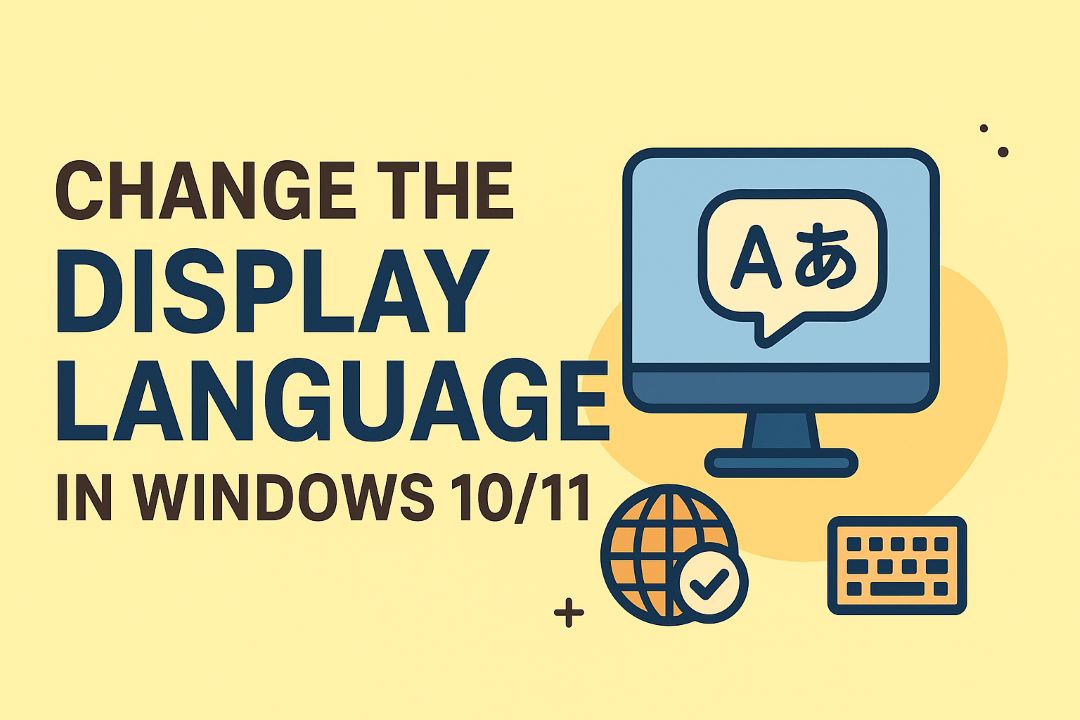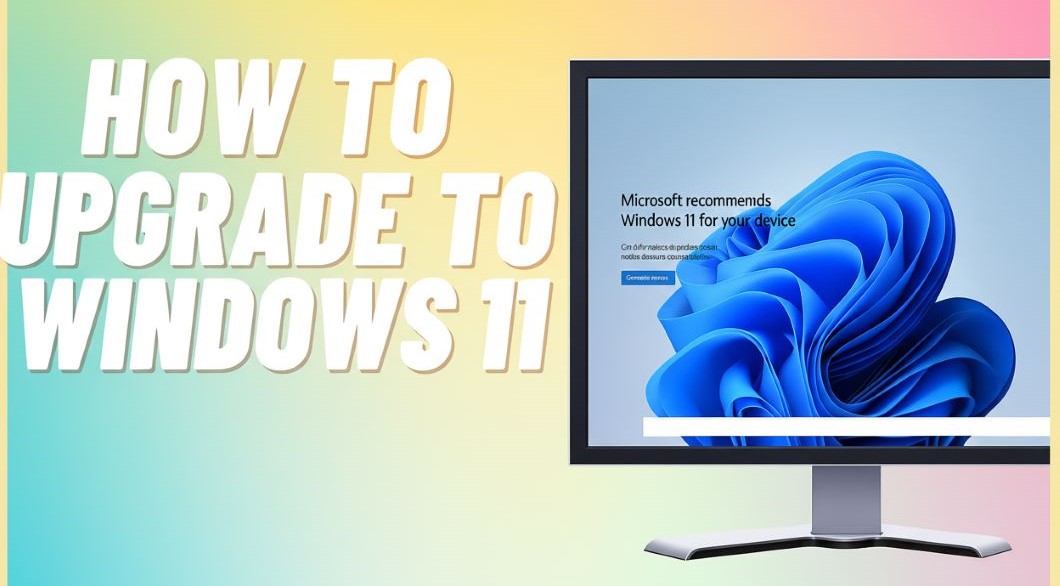
How to upgrade to windows 11 using this authoritative, step-by-step guide that walks you through preparation, installation, and basic troubleshooting. Before you begin, back up your data, verify system requirements, and ensure a stable internet connection and power. Follow the clear instructions to create installation media, run Setup, and unlock Windows 11 performance and security improvements while minimizing risk to your files and system.
Also Read: How To Reinstall Windows 11 Without Losing Apps And Files
Table of Contents
Assessing Compatibility
Scan your PC with Microsoft’s PC Health Check and cross-reference the CPU list on Microsoft’s support site to confirm eligibility. Windows 11 blocks installs without TPM 2.0, Secure Boot, or a supported processor (example: Intel 8th‑gen or newer); unsupported CPUs will prevent upgrading. Also verify you have a DirectX 12/WDDM 2.0 GPU and enough storage—failing these checks can stop the upgrade or cause poor performance.
System Requirements
Minimum specs require a 64‑bit processor at 1 GHz or faster with two or more cores, 4 GB RAM, and 64 GB storage. UEFI firmware with Secure Boot and TPM 2.0 are mandatory, plus a DirectX 12 compatible GPU with WDDM 2.0. You should confirm firmware settings and free disk space for feature updates before proceeding.
Hardware Considerations
Check your CPU model—if you have an Intel Core i5‑8250U (8th‑gen) it typically qualifies, while an older i7‑7500U may not. You may need a BIOS/UEFI update on laptops to expose TPM 2.0 and enable Secure Boot. On desktops, you might have to flash motherboard firmware; unsupported hardware will be blocked from upgrading.
Investigate drivers and peripherals on OEM pages (Dell, HP, Lenovo) because older Broadcom Wi‑Fi or legacy printer drivers often lack Windows 11 support. If your device uses BitLocker, suspend BitLocker before toggling TPM/UEFI settings to avoid recovery prompts. Prefer an NVMe SSD and at least 8 GB RAM for smooth daily use; HDDs and 4 GB setups will run but with noticeably slower performance.
Preparing for the Upgrade
You should verify hardware and system requirements before upgrading: run the PC Health Check or WhyNotWin11 to confirm TPM 2.0, UEFI Secure Boot, a 64-bit CPU (1 GHz+ with 2+ cores), at least 4 GB RAM, 64 GB storage, and DirectX 12/WDDM 2.0 graphics. Check BIOS/UEFI settings for Secure Boot and TPM toggles, update firmware and drivers to the latest versions to avoid installation halts.
Backing Up Your Data
Create both a file-level backup and a full system image before upgrading: copy Documents, Desktop and AppData to an external SSD or cloud (OneDrive, Google Drive), and make an image with Windows Backup or Macrium Reflect. If your drive has 200 GB used, pick an external drive ≥300 GB. Verify backups by restoring a few files; data loss from failed installs is more common than you expect.
Ensuring Software Compatibility
Audit your installed applications and drivers for Windows 11 support: check vendor sites for BIOS, GPU (NVIDIA/AMD/Intel) and network driver updates, and confirm enterprise tools like VPNs, disk encryption, or backup agents list Windows 11 compatibility. Use PC Health Check, WhyNotWin11, or vendor compatibility matrices; unsigned kernel drivers and legacy 16-bit installers often cause upgrade failures and need updated versions or replacements.
Create your app inventory using Settings > Apps or an inventory tool (Belarc, SCCM), note version numbers and side-by-side conflicts; test critical apps in a Windows 11 VM or on a spare machine before wide rollout. Pilot the upgrade on 5–10 users, track issues like printer driver regressions or VPN reconnect failures, and schedule vendor-upgrade windows for enterprise licenses. Prioritize replacing unsupported software such as Office 2010 or legacy security agents with vendor-supported alternatives.
How to Upgrade to Windows 11
You can upgrade either via Windows Update for the simplest path or by using an ISO for a manual install. Run the PC Health Check app to confirm TPM 2.0, Secure Boot, a 1 GHz+ 64‑bit CPU with 2+ cores, 4 GB RAM and 64 GB storage; Microsoft recommends 8 GB for smoother performance. Back up your files—an interrupted install can cause data loss—and note the upgrade is a free entitlement for eligible Windows 10 licenses.
Using Windows Update
Open Settings > Update & Security > Windows Update and select Check for updates; eligible PCs will see “Feature update to Windows 11.” Microsoft staged the rollout (began Oct 5, 2021) so availability can take weeks. If Windows Update lists the upgrade, make sure your device is plugged in or has at least 50% battery and a stable connection; this path preserves apps, drivers, and most settings with minimal intervention.
Installation via ISO File
Download the official ISO file from Microsoft’s site, then mount it or create a bootable USB using the Media Creation Tool or Rufus. Typical ISO size is ~5 GB, so use at least an 8 GB USB drive. Choose “Upgrade this PC now” from setup to keep apps and files, or perform a clean install to wipe the drive. Activation usually carries over if you upgraded from an activated Windows 10 license.
You should format an 8 GB stick as GPT for UEFI and use Rufus’ UEFI:NTFS option when the ISO exceeds FAT32’s 4 GB limit; select the Windows 11 x64 image and enable Secure Boot in firmware before booting. Verify the download’s SHA‑256 hash and keep a full backup—performing a clean install will erase partitions and user data. After upgrading, the digital license tied to your hardware typically reactivates automatically, avoiding product key hassles.
Tips for a Smooth Transition
Create a full system image and keep a verified backup of your files to prevent data loss; run the PC Health Check to confirm Windows 11 compatibility (look for TPM 2.0, Secure Boot, and 4 GB RAM), update BIOS/firmware and OEM drivers, and test the upgrade on one machine if you manage multiple devices. Thou verify drivers and firmware updates from OEM sites before starting the upgrade.
- Backup: image + cloud copy (recommended: at least one external drive and one cloud snapshot)
- Drivers: update GPU, network, and storage drivers from OEM or vendor pages
- Revert plan: create a Windows recovery USB and note restore points
- Storage: prefer SSDs (NVMe recommended) and free 20–30 GB before upgrading
- Apps: list licenses/keys for proprietary software and verify compatibility
User Interface Familiarization
Explore the centered Start menu and taskbar behavior—pin your top apps for one-click access, test Snap layouts to tile windows (use the Windows key + Z), and set up virtual desktops for separate workflows; try Widgets and the new system tray layouts on a multi-monitor setup to tune notifications and avoid interruptions during focused sessions.
Customizing Settings Post-Upgrade
Open the redesigned Settings app and adjust privacy toggles (camera, mic, diagnostics), set default apps for common file types, schedule updates active hours to match your workday, and disable unwanted startup items to reduce boot time and background CPU use.
Go step-by-step: Settings > System > Storage > Storage Sense (enable, set deletion to 30 days), Settings > Privacy & security (revoke apps’ camera/mic access), Task Manager > Startup (disable nonimportant entries), and Settings > Windows Update > Advanced options (set Active hours 08:00–18:00 and pause updates if needed).
Troubleshooting Common Issues
If upgrade errors appear, focus on logs and targeted fixes: inspect %windir%\Panther\setuperr.log for installer faults, check Device Manager for driver conflicts, free at least 64 GB of disk space when prompted, and use the Media Creation Tool or Windows Update Assistant to retry. Keep BIOS/UEFI and TPM/secure boot settings correct; mismatches often cause rollbacks. For persistent failures, export logs and perform an in-place repair or clean install.
Error Messages
Specific codes tell you what to fix: 0xC1900101 usually means driver issues—update chipset, storage and network drivers; 0x80070070 means insufficient space—clear at least 20–30 GB extra beyond the 64 GB minimum; 0x8007007E often points to missing system files. Use Event Viewer and SetupDiag to parse failures, temporarily disable third-party antivirus, and rerun the upgrade after addressing the cited components.
Performance Problems
After upgrading you may see slowdowns from background indexing, outdated drivers, or running on an HDD instead of an SSD; Windows 11 delivers best results with SSD storage, 8 GB+ RAM, and a 4‑core CPU. Check Task Manager for processes using >30% CPU or high disk I/O, update graphics and chipset drivers from OEM sites, and install the latest firmware/BIOS to resolve microcode and scheduling regressions.
Disable unnecessary startup apps in Task Manager and set Power & battery to Best performance to cut latency; if disk active time exceeds 50% or CPU stays above 70% for idle tasks, suspect I/O or driver bottlenecks. Check Core Isolation/VBS in Windows Security—disabling it can improve speed by ~10–15% on older CPUs but reduces protection. If problems persist, test with a clean install on an SSD and the latest NVMe driver; many users report a 10–25% snappier experience after a fresh install.
Staying Informed
Track Microsoft’s Windows release health page, subscribe to the Windows Insider Program for previews, and monitor the Microsoft Security Response Center for advisories so you catch regressions or exploits early. Follow your device OEM and GPU vendor pages for driver alerts; many incompatibilities trace back to outdated firmware or drivers. When you get alerts, test updates on a spare machine or VM before broad rollout to avoid downtime for your main systems.
Windows 11 Updates and Patches
Microsoft issues security and quality fixes monthly on the second Tuesday (“Patch Tuesday”) and delivers feature updates about once per year; you can pause updates up to 35 days from Settings. Check Settings → Windows Update for optional driver packages and use WSUS/Intune in business environments to stage deployments. Missing critical patches raises your exposure to exploits, so prioritize security updates for internet-facing machines.
Exploring New Features
Windows 11 adds productivity and gaming features like Snap Layouts, File Explorer tabs (introduced in 22H2), integrated Windows Copilot, Android app support via the Amazon Appstore/Windows Subsystem for Android, and gaming tech such as DirectStorage and Auto HDR. You should evaluate which features benefit your workflows—gamers may see faster asset streaming on NVMe drives, while creators gain improved multitasking with tabs and layouts.
Try new features safely by joining the Insider Beta or Release Preview channels to preview releases used by millions before general availability; the Dev channel is riskier and intended for testing. Invoke Snap Layouts with the maximize-button hover or Win+Z, test Android apps only after installing the Amazon Appstore and Windows Subsystem for Android, and validate GPU/driver compatibility on a non-production PC to avoid disruptions.
Summing up
From above, you should confirm your PC meets the Windows 11 requirements, back up your important files, install available updates, and run the PC Health Check. If compatible, use Windows Update or the Installation Assistant to perform the upgrade, follow prompts, and verify drivers and settings after installation. You can roll back within the allowed timeframe if issues arise.
FAQ
Q: How do I check if my PC can run Windows 11 and how should I prepare?
A: Run Microsoft’s PC Health Check or Settings > System > About to see compatibility. Minimum requirements include a compatible 64-bit CPU, 4 GB RAM, 64 GB storage, UEFI firmware with Secure Boot, and TPM 2.0; some OEMs require specific CPU models. Prepare by updating Windows 10 and drivers, enabling TPM and Secure Boot in BIOS/UEFI if disabled, freeing at least 64 GB of disk space, and creating a full backup of your files or a system image. Link your Microsoft account to your digital license and create a recovery drive or system restore point before proceeding.
Q: What are the supported methods to upgrade to Windows 11 and how do I use them?
A: Use Windows Update (Settings > Update & Security > Windows Update) when the upgrade is offered, or run the Windows 11 Installation Assistant from Microsoft for an in-place upgrade. For a clean install or to upgrade multiple machines, download the Media Creation Tool or Windows 11 ISO, create a bootable USB, boot from it, and follow the installer prompts. The Installation Assistant keeps apps and files; a clean install erases the drive. The process can take 30–90 minutes depending on hardware. Ensure power and a stable internet connection for downloads and activation.
Q: What should I do after upgrading and how do I troubleshoot or roll back if something goes wrong?
A: After upgrade, run Windows Update to fetch driver and system patches, check Device Manager for driver issues, and visit your PC maker’s support page for updated firmware/drivers. Confirm Windows is activated in Settings > Update & Security > Activation; a digital license is usually auto-applied if your device was activated before. If apps misbehave, reinstall or update them. To roll back to Windows 10, use Settings > System > Recovery > Go back (available for up to 10 days after upgrade) or restore from your backup; if the rollback option is unavailable, perform a clean install of Windows 10 using installation media. If the upgrade is blocked by TPM/Secure Boot, enable those features in BIOS/UEFI or continue on Windows 10 until hardware is updated.