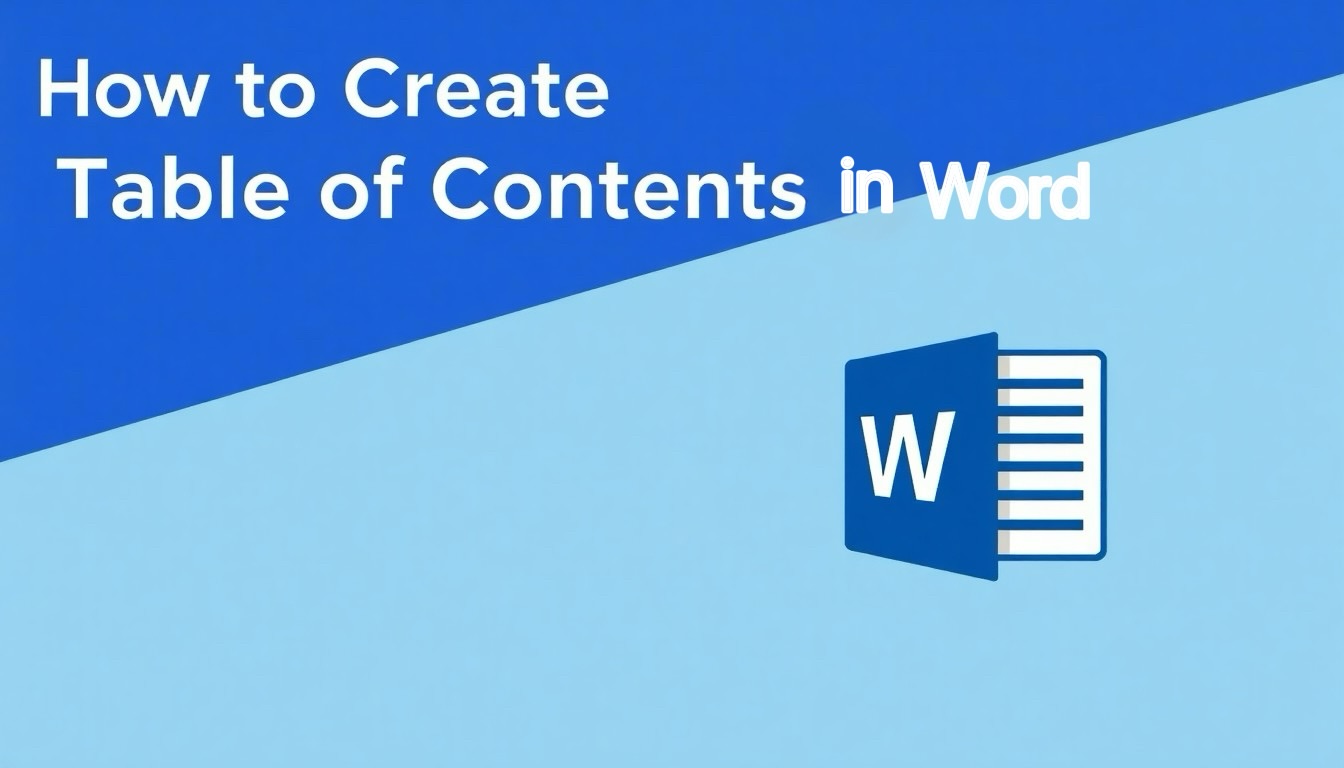
Create a clear Table of Contents by applying Word’s built‑in heading styles to your document, then insert a TOC from the References tab; use heading styles so you can update it automatically, always update the TOC after edits, and avoid manual edits to the generated TOC to prevent broken links. Customize levels and formatting to match your layout and make your document easier for readers to navigate.
Also Read: How to Use Disk Cleanup in Windows 11
Table of Contents
Understanding the Basics
Heading styles (Heading 1–9) tell Word which lines become TOC entries; by default Word displays levels 1–3 in the generated table. You control scope via the References tab or field codes, and Word inserts both page numbers and clickable links in digital documents so readers jump directly to sections. For long files—say a 50‑page report—this setup transforms navigation and supports consistent formatting across chapters.
Importance of a Table of Contents
A TOC turns a long document into a map: in documents over ~10 pages you give readers immediate orientation and faster access to specific sections. Searchability improves when exported to PDF with preserved links, and reviewers or clients scan headings to assess structure before reading. Use a TOC to present hierarchy clearly—this reduces time spent skimming and raises perceived professionalism.
Elements of a Table of Contents
Core elements include the entry text (pulled from heading styles), page numbers with right-aligned leaders, hierarchical levels showing structure, and hyperlinks for on-screen navigation. You can show up to 9 heading levels, but the default is 3; adjust in the Custom Table of Contents dialog or with the TOC field switch (for example, \o “1-4” to include four levels).
Mapping headings to TOC levels happens via style assignment—apply Heading 1 for chapters, Heading 2 for sections, Heading 3 for subsections—and then format TOC styles (TOC1, TOC2, etc.) to match typography. Avoid manual edits inside the TOC: any change will be overwritten when you update (press F9 or use Update Table). For advanced control use TC fields for selective entries or the field code switches to modify leaders, tab stops, and page number alignment.
How to Create a Table of Contents in Word
Apply Word’s built-in paragraph styles across your document so the TOC generator can pick them up: Heading 1–3 are used by default. Use Ctrl+Alt+1/2/3 to apply headings quickly, then go to References > Table of Contents > Automatic Table to insert. Right-click the TOC and choose Update Field (F9) to refresh page numbers or entire entries after edits.
Using Built-in Styles
Assign Heading 1 to chapter titles, Heading 2 to sections, and Heading 3 to subpoints so Word maps levels correctly; the default TOC shows three levels but you can change that in References > Table of Contents > Options. Modify a style (Home > Styles > Modify) to adjust font or spacing globally; the TOC will reflect those changes and include clickable hyperlinks by default.
Manual Table of Contents
Create a manual TOC via References > Table of Contents > Manual Table or build one with tabs and dot leaders if you prefer full control; Word inserts placeholder entries you must overwrite. Manual tables are useful for short, fixed documents, but they do not update automatically, so page number shifts require manual edits after any content changes.
For more control when building a manual TOC, set a right-aligned tab at the right margin with a dot leader (Home > Paragraph > Tabs), type each entry, press Tab to insert the leader, then add the page number; use Insert > Link > Place in This Document to add hyperlinks manually. Expect alignment issues if margins change—keep a copy of your tab settings so you can reapply them quickly.
Tips for Customizing Your Table of Contents
Adjust the depth, look, and entries to match your document: include Heading 1–3 (Word shows 3 levels by default), map custom styles to TOC levels, and use the Modify dialog to change fonts, indents, and dot leaders. Recognizing that overriding built-in heading styles or applying direct formatting can break automated updates, map any custom style to a TOC level and test updates after major edits.
- Heading 1–3 for primary structure
- TOC levels to control depth (set to 4 to include Heading 4)
- Modify styles to change fonts, tabs, and leaders
- TC fields for manual entries
- Direct formatting sparingly to avoid update loss
Formatting Options
Open References > Table of Contents > Custom Table of Contents, then click Modify to edit the style for each level; change font, paragraph spacing, and right-tab leaders (common: dot leader with right tab at 6.5″). Use consistent sizes—example: Heading 1 at 16pt, Heading 2 at 14pt—to keep hierarchy clear and accessible.
Updating Your Table
Click the TOC and choose Update Field, or press F9 to refresh; select “Update page numbers only” to preserve manual edits or “Update entire table” to rebuild entries after changing headings. Check after adding new headings or moving large sections so page numbers and entries stay correct.
For more control, map any nonstandard styles via References > Table of Contents > Options so the TOC recognizes them; increase “Show levels” to 4 or 5 if you add deeper headings. If you need permanent manual tweaks, convert the TOC to static text (References > Table of Contents > Convert to Plain Text) but note this disables automatic updates—use that only when finalizing a document.
Factors Influencing Table of Contents Layout
Several factors determine how you design a Table of Contents Layout, including Document Size, reader needs, and output format; short reports typically need fewer levels while reference manuals require nested entries and clear page numbers. Digital output favors hyperlinks and compact spacing, print often needs dot leaders and larger type. Assume that for documents under 10 pages you show one level, for 10–50 pages two levels, and for 100+ pages three or more, adjusting for readability.
- Document Size (pages, word count)
- Reader Accessibility (screen readers, keyboard)
- Output Format (print vs digital)
- Heading Levels (depth to display)
- Navigation Methods (hyperlinks, page numbers)
Document Size and Length
For documents under 10 pages, display only top-level headings; between 10 and 50 pages include a second level, and between 50 and 200 pages show three levels. If you produce a 12-page marketing brief, use 1–2 levels; for a 180-page technical manual, you need 3–4 levels, but avoid TOCs that overwhelm readers by listing every minor subsection.
Reader Accessibility
Accessible TOCs let screen readers and keyboard users jump to sections quickly; you should use Word’s built-in Styles and the automatic TOC field so links are semantic. Follow WCAG 2.1: ensure headings are descriptive, keep contrast ≥ 4.5:1, and make interactive elements reachable by keyboard.
Make each TOC entry a real hyperlink, avoid vague headings, and use consistent styles so assistive tech maps structure correctly. You should test the document with NVDA, VoiceOver, and JAWS on at least two platforms, and add a top-of-document skip link so keyboard users can bypass long introductions.
Common Mistakes to Avoid
Inconsistency in Headings
Using visual formatting instead of built-in styles breaks your TOC: if you bold text or increase font size manually, Word won’t treat it as a heading. You should apply Heading 1–3 styles consistently; a case study of a 30-page report showed only 4 entries in the TOC because 26 headings were manually styled. Use the Styles pane to map levels and run a quick skim to ensure all section titles use the correct heading level.
Ignoring Updates
Failing to update the TOC after edits leaves stale page numbers and missing sections, which can mislead readers in technical or legal documents. Right-click the table and choose Update Field, or press F9 to refresh. Select Update entire table when you’ve edited headings, or Update page numbers only after layout changes to avoid truncating custom TOC entries.
For reliable results, select the whole document with Ctrl+A and press F9 to update all fields, or enable “Update fields before printing” in Word Options to force a final refresh. Large files (100–300 pages) may take several seconds to update; run updates before exporting to PDF or submitting to avoid discrepancies. Consider a simple macro if you update TOCs frequently to automate Update entire table steps.
Best Practices for Table of Contents
Clear Navigation Structure
Structure your TOC to include 2–3 heading levels (Heading 1–3) so readers grasp hierarchy at a glance. Limit nested entries to three levels and keep labels under 50 characters to prevent awkward wraps. Use numbered sections for technical documents (for example, 2.1, 2.2) and make the TOC interactive by inserting hyperlinks to headings; test click-throughs to ensure accuracy.
Visual Appeal
Use consistent typography—10–12 pt for TOC body and 12–14 pt bold for top-level entries—and prefer a single font family (e.g., Calibri for screens, Times for print). Add dot leaders with right-aligned page numbers and 1.15–1.5 line spacing to boost scanability. Apply consistent indentation and avoid more than three font styles to keep the layout clean.
In Word, apply TOC styles and set tab stops with dot leaders via the ruler or Paragraph dialog, then use References → Table of Contents → Custom Table to fine-tune. Ensure contrast meets accessibility goals (WCAG target of 4.5:1) and always use References → Update Table after edits so page numbers and hyperlinks remain correct.
To wrap up
To wrap up, you can quickly build and maintain a professional table of contents in Word by applying heading styles, using the References > Table of Contents gallery, and updating entries when you edit. Customize styles and formatting for consistency, and update page numbers or the full table to keep your document organized and easy to navigate.
FAQ
Q: How do I insert an automatic Table of Contents in Word?
A: Apply Word’s built-in heading styles (Home > Styles) to each section title you want listed. Place the cursor where the TOC should go (usually at the start of the document), then go to References > Table of Contents and choose an automatic style. Word builds the TOC from Heading 1, Heading 2, Heading 3, etc., and inserts page numbers and hyperlinks by default.
Q: How do I update the Table of Contents after changing headings or page numbers?
A: Click inside the TOC and choose Update Table (or right-click the TOC and pick Update Field). Select “Update page numbers only” if you moved content but didn’t change headings, or “Update entire table” if you changed heading text or levels. You can also press F9 to update the selected TOC. If headings no longer appear, check that the text still uses heading styles or the custom styles mapped to the TOC.
Q: How can I customize which headings appear and change the TOC’s look?
A: Use References > Table of Contents > Custom Table of Contents to change how many heading levels show, toggle page numbers and tab leaders, and choose formats. To include custom styles, click Options in that dialog and map your styles to TOC levels. To change fonts, spacing, or indentation, modify the built-in TOC styles (Home > Styles > right-click TOC 1/TOC 2 > Modify). To remove a TOC, go to References > Table of Contents > Remove Table of Contents.






