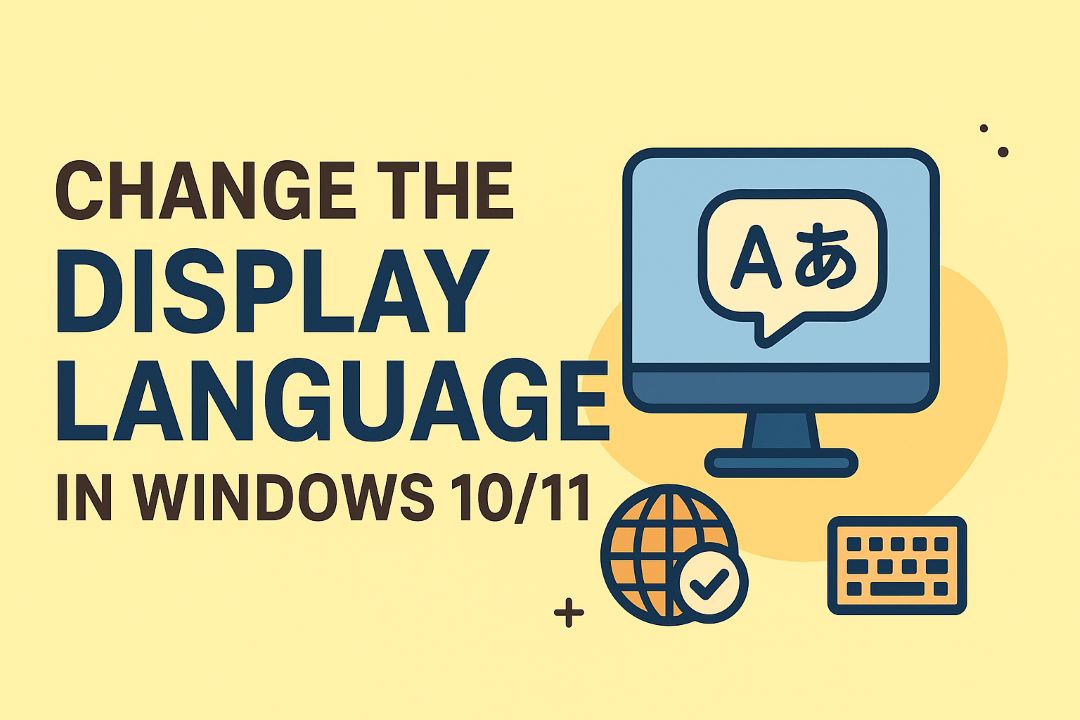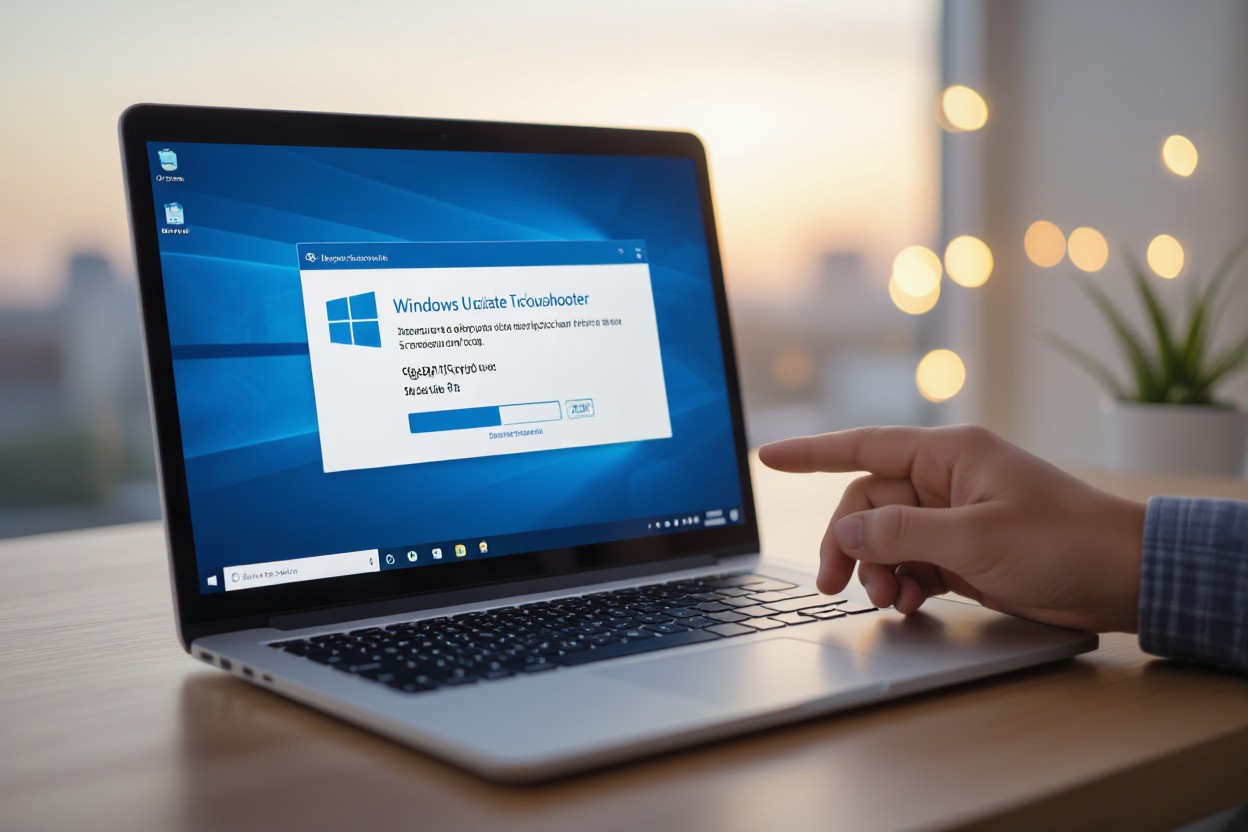
Just run the built-in Windows Update Troubleshooter to diagnose and repair common update failures; it offers an automated scan that can fix corrupted update components and reset services, helping you restore updates without reinstalling the OS. If updates fail repeatedly your system may remain vulnerable to security threats, so use this tool early. The wizard is easy to follow and safe to run on laptops and desktops, giving you a clear path to restore update functionality.
Also Read: How To Update Microsoft Edge To Latest Version In Windows 10/11
Table of Contents
Understanding Windows Update
Windows Update delivers monthly security patches, driver updates and larger feature releases; you see regular “Patch Tuesday” packages on the second Tuesday of each month and occasional out-of-band fixes for urgent flaws. Expect cumulative updates that bundle prior fixes, which simplifies rollback but can increase download size; enterprises often test updates on a subset of machines to avoid widespread issues.
Importance of Windows Updates
You rely on updates to close vulnerabilities and improve reliability: Microsoft ships dozens of fixes each Patch Tuesday, and many updates address critical CVEs exploited in the wild. Applying updates reduces your attack surface, often restores compatibility with new hardware, and delivers performance and stability gains — delaying them increases exposure and operational risk.
Common Issues with Windows Updates
Frequent problems include stalled downloads, repeated restarts, and error codes such as 0x80070057 or 0x8024402F; feature updates can fail due to driver conflicts or third-party software blocking the process. Some users experience boot loops or services failing to start after an update, which in rare cases leads to data recovery efforts.
Storage constraints, corrupted Windows Update components, and flaky networks are typical root causes; major feature upgrades often need several gigabytes of free space (commonly over 20 GB). Checking WindowsUpdate.log, Event Viewer entries, and driver compatibility histories usually reveals whether the issue stems from hardware, software, or update package corruption.
What is the Windows Update Troubleshooter?
You use the Windows Update Troubleshooter to automate diagnostics and repairs for failed updates; it detects common faults like error 0x80070422 and 0x80070002, resets update components, clears cached files, and restarts services. Found in Settings (Windows 10: Settings > Update & Security > Troubleshoot > Additional troubleshooters; Windows 11: Settings > System > Troubleshoot > Other troubleshooters), it often resolves issues that would otherwise force manual resets or a system reinstall.
Features and Benefits
You get automated scans, one-click fixes, and a diagnostic log you can review; the tool targets service status, cache corruption, and configuration errors, resets SoftwareDistribution and catroot2 folders, and restarts Windows Update, BITS, and Cryptographic services. For many users this saves time compared with manual commands, and its built-in guidance reduces the chance you perform risky steps that could harm system stability.
How It Works
The troubleshooter runs a scripted sequence via the Windows Troubleshooting platform (msdt), checking service states, available disk space, update catalog integrity, and registry keys, then applies fixes: stopping services, renaming SoftwareDistribution and catroot2, re-registering update DLLs, and restarting services to force a fresh download and installation of updates.
When a specific error like 0x80070002 is detected, the tool pinpoints mismatched files and clears the update cache so the Windows Update Agent can re-download packages; for persistent failures it flags the issue and recommends escalations such as running DISM /Online /Cleanup-Image /RestoreHealth or SFC /scannow, which you can execute next to repair component store corruption.
Accessing the Windows Update Troubleshooter
You can open the troubleshooter from Settings or type ms-settings:troubleshoot in the Run box (Win+R) to jump straight to diagnostics; the tool automates checks for network access, service status, and component resets. Expect a run time of about 3–10 minutes, and note some repairs will require a restart or elevated privileges to complete.
For Windows 10
Go to Settings > Update & Security > Troubleshoot > Additional troubleshooters, select Windows Update and click Run the troubleshooter; you’ll see it stop BITS/Windows Update services, reset the SoftwareDistribution folder, and re-register update files. Typical resolutions take 5–15 minutes, and you can apply recommended repairs automatically.
For Windows 11
Open Settings > System > Troubleshoot > Other troubleshooters, locate Windows Update and choose Run; the updated interface consolidates tools and shows progress so you can quickly see which checks ran. You’ll often find fixes for stalled downloads or driver conflicts and a short report summarizing applied repairs.
You should run additional diagnostics if the troubleshooter doesn’t resolve the issue: open an elevated Command Prompt and execute DISM /Online /Cleanup-Image /RestoreHealth followed by sfc /scannow (each may take 10–20 minutes), check Update history in Settings, or inspect Event Viewer under Microsoft → Windows → WindowsUpdateClient for specific error codes to guide targeted fixes.
Using the Troubleshooter
You’ll launch the built-in troubleshooter to scan services, network, and update components; typical runs take 2–10 minutes and often resolve issues like 0x80070020 or stopped BITS/Windows Update services. If the tool suggests permissions or file corruption fixes, apply them and reboot; persistent errors usually show an error code or log entry you can use for targeted fixes or escalation to support.
Step-by-Step Guide
Open Settings → Update & Security → Troubleshoot → Additional troubleshooters → Windows Update, then click Run the troubleshooter. If prompted, choose Run as administrator; follow prompts to apply recommended fixes, reboot when asked, and re-run if updates still fail—many cases resolve within a single run.
Step Breakdown
| Step | Action / Outcome |
|---|---|
| 1. Open troubleshooter | Launches checks for service failures and network issues |
| 2. Run as admin | Allows fixes to reset services (Windows Update, BITS) |
| 3. Apply fixes | Tool repairs registry keys, permissions, or corrupted temp files |
| 4. Reboot | Completes service restarts; many fixes require a restart to take effect |
| 5. Re-run / check logs | Verifies resolution; note error codes for further diagnostics |
Interpreting Results
When the troubleshooter reports Fixed, validate by checking Windows Update history and installing pending updates; a Not fixed result will usually show an error code (e.g., 0x80070005 = permissions, 0x80070020 = process conflict) and suggested manual steps. Use Event Viewer or generate the WindowsUpdate.log to capture detailed traces for deeper analysis.
To act on unresolved results, search the specific error code and apply targeted fixes: stop/start services (Windows Update, BITS, CryptSvc), run sfc /scannow and DISM /Online /Cleanup-Image /RestoreHealth, or clear SoftwareDistribution and Catroot2 folders; if fixes take longer than 30 minutes or you see repeated critical errors, collect logs and escalate to IT or Microsoft support with the error codes and timestamps.
Advanced Troubleshooting Tips
Dig into low-level fixes when the basic troubleshooter fails: run DISM /Online /Cleanup-Image /RestoreHealth, then sfc /scannow, free at least 10–20 GB of disk space if updates stall, and check for specific error codes like 0x80070020 or 0x80070424. Use a clean boot to isolate third-party interference and collect logs with Get-WindowsUpdateLog for detailed analysis; these steps resolve many persistent update failures within 30–90 minutes on typical consumer hardware.
- Free disk space and disable nonimperative startup apps.
- Run sfc /scannow followed by DISM /Online /Cleanup-Image /RestoreHealth.
- Reset services: stop wuauserv, rename SoftwareDistribution, restart services.
- Perform a clean boot or Safe Mode update to isolate drivers or AV interference.
Common Errors and Manual Commands
| Issue | Command / Fix |
|---|---|
| Corrupt system files | sfc /scannow; then DISM /Online /Cleanup-Image /RestoreHealth |
| Update service not running | net stop wuauserv / net start wuauserv; set service to Automatic |
| SoftwareDistribution corruption | Rename C:\Windows\SoftwareDistribution and restart update services |
| Driver conflicts | Rollback/update driver in Device Manager or run clean boot to identify offending driver |
Manual Fixes for Update Errors
Stop wuauserv and bits, rename the SoftwareDistribution and Catroot2 folders, then restart services; follow with sfc /scannow and DISM /Online /Cleanup-Image /RestoreHealth. If a specific update fails, note its KB number and try installing it manually from the Microsoft Update Catalog—many cases resolve after a manual KB install or after rolling back a faulty driver.
Additional Tools and Resources
Use the Windows Update Assistant or Media Creation Tool for in-place upgrades when updates repeatedly fail; consult Event Viewer and the WindowsUpdate.log from Get-WindowsUpdateLog to pinpoint error codes and timestamps. For drivers, check vendor sites (Intel, NVIDIA, Realtek) and cross-reference the KB number on the Microsoft Update Catalog before applying fixes.
Generate diagnostic logs with Get-WindowsUpdateLog in PowerShell to translate ETW traces into a readable log, then search the KB number and error code on the Microsoft Docs site for targeted remediation steps. When in-place repair is needed, run the Media Creation Tool, choose “Upgrade this PC now” to preserve apps and files, and monitor the setup log (setupact.log) for step-by-step failure points.
Keeping Your System Updated
Best Practices
You should apply Patch Tuesday updates within 48 hours, enable automatic updates for security patches, and defer feature upgrades 7–30 days to catch early regressions. Test major updates on a spare machine or VM before rolling them out to your primary device, maintain at least 10–15% free disk space for update extraction, and keep a current backup or system image so you can recover quickly from any failed update.
Regular Maintenance
Run the Windows Update Troubleshooter and check Update History monthly, install driver updates via Device Manager or vendor tools, and perform disk cleanup to remove temporary files; quality updates typically range from 200–500 MB while feature updates can be 3–5 GB. Monitor for known exploits like PrintNightmare (CVE-2021-34527) and apply corresponding patches promptly.
Schedule automated tasks: run SFC (sfc /scannow) and DISM (DISM /Online /Cleanup-Image /RestoreHealth) every 30–60 days to repair system files, perform a full Defender scan weekly, and create a manual system restore point or image before installing any feature update. Track update failures via Event Viewer (WindowsUpdateClient) and note error codes (0x80070020, 0x8024200d) for targeted fixes; keeping logs helps you and support channels resolve recurring issues faster.