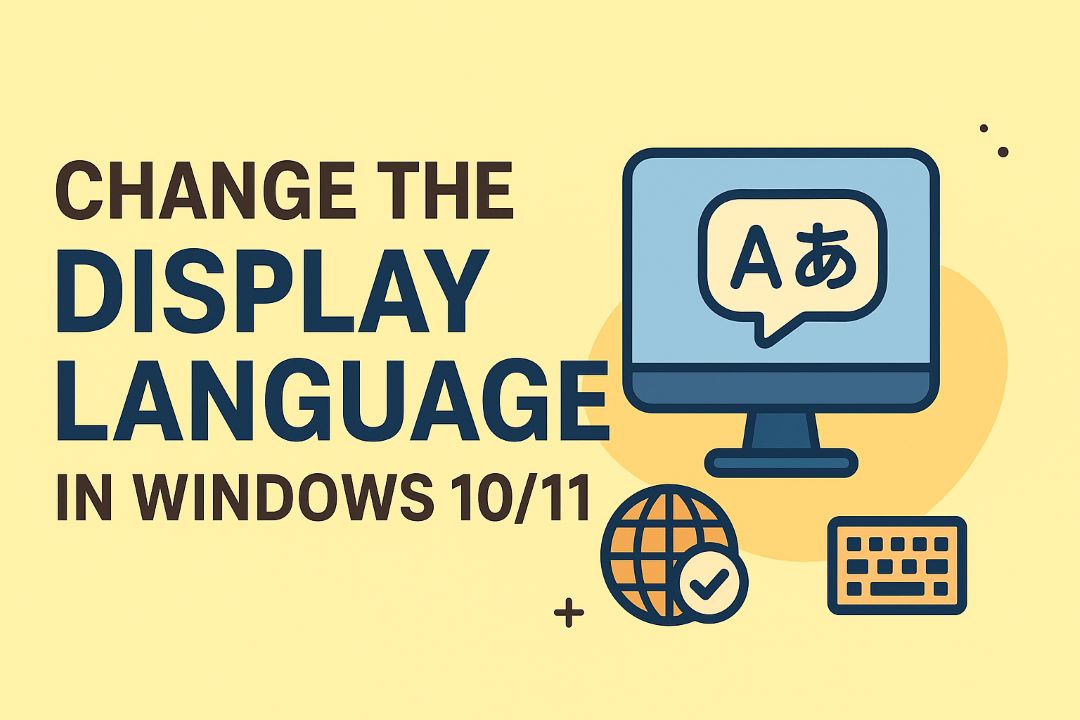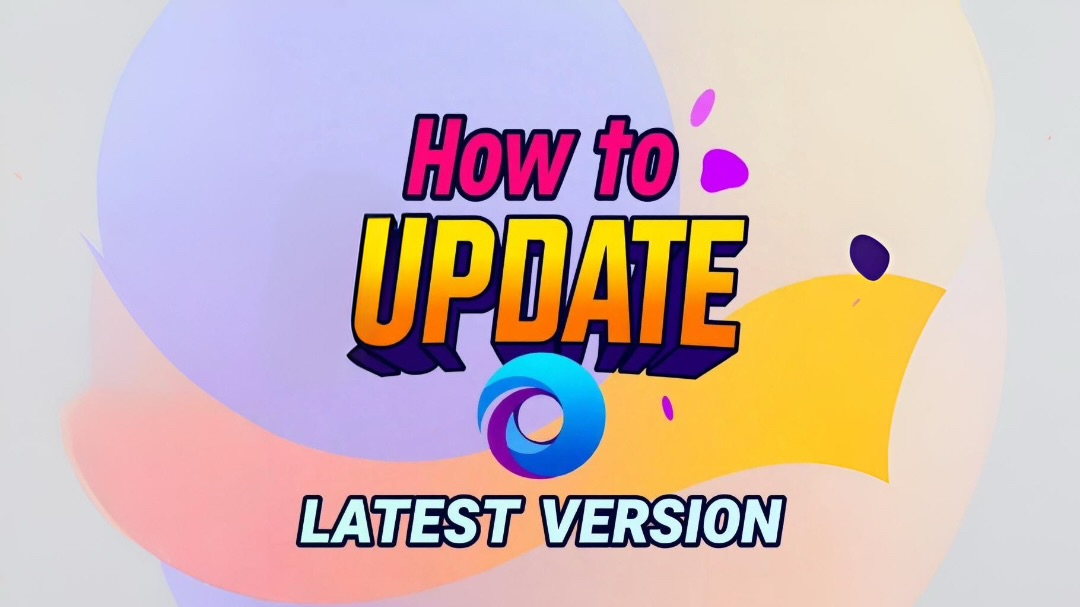
Over the next few minutes you’ll learn how to update Microsoft Edge to the latest version on Windows 10, Windows 11, and Mac; this guide gives clear, step-by-step instructions for checking your current version, using Edge’s built-in update tool, leveraging Windows Update or the Mac App Store, and enabling automatic updates so your browser stays secure and performs optimally.
Many users like you run outdated browsers, so this guide shows how you can update Microsoft Edge to the latest version on Windows 10, Windows 11, and Mac; you’ll get clear step-by-step instructions, checks for automatic updates, and concise troubleshooting to keep your browser secure and performing well.
Also Read: Snipping Tool Shortcuts In Windows 10/11
Table of Contents
Understanding Microsoft Edge Updates
Edge uses four release channels — Stable, Beta, Dev, and Canary — with Stable releases arriving roughly every 4 weeks, Dev updates weekly, and Canary daily; you’ll see the same core builds on Windows and macOS. Updates package security fixes, bug patches, compatibility improvements with evolving web standards, and feature rollouts so your browser stays performant and consistent across sites and extensions.
Importance of Keeping Edge Updated
Applying updates closes security holes tied to disclosed CVEs, improves page rendering and JavaScript performance, and often reduces memory or CPU use on laptops. For enterprises you rely on, updates keep IE mode, group policy controls, and compatibility settings in sync so legacy web apps continue to function without interrupting your workflow.
Features in the Latest Version
Recent Edge releases introduced features like vertical tabs, sleeping tabs, Collections with export to Word/Excel, Password Monitor, enhanced tracking prevention, SmartScreen improvements, an upgraded PDF viewer, profile sync, efficiency mode, and continued support for IE mode to handle legacy sites. You can enable experimental options via edge://flags to preview upcoming tools.
Vertical tabs let you manage dozens of tabs more effectively by collapsing them to a sidebar; Collections streamlines research by aggregating links, images and notes you can export to Office apps; Password Monitor alerts you if your saved credentials appear in breaches; and sleeping tabs plus efficiency mode actively reduce memory and CPU use to extend battery life on laptops.
Understanding Microsoft Edge Updates
Updates on Edge roll out through four channels — Stable, Beta, Dev and Canary — with Stable on roughly a 4-week cadence, Dev weekly and Canary daily. You can force a check via Settings > About Microsoft Edge or manage distribution in enterprise environments with Intune, WSUS, or update policies. Each release bundles Chromium engine updates, security patches and feature improvements so your browser stays compatible with modern sites and standards.
Importance of Keeping Edge Updated
Security fixes in each release close known vulnerabilities and reduce exposure to 0-day exploits, while compatibility patches prevent rendering or playback issues on sites like Office 365 and streaming services. Performance and stability tweaks also arrive regularly; by keeping Edge current you minimize extension conflicts, reduce crash rates and ensure new web APIs are available for the apps and sites you rely on.
Features of the Latest Version
Recent Edge builds deliver practical features: vertical tabs for column-based tab management, Collections that sync research across devices, Immersive Reader for distraction-free reading, improved PDF tools, and sleeping tabs plus efficiency mode to curb background CPU and memory use. Privacy controls include three tracking-prevention levels — Basic, Balanced (default) and Strict — letting you choose the tradeoff between privacy and site compatibility.
Collections sync with your Microsoft account so you can gather links, annotations and screenshots on desktop and access them on mobile; vertical tabs help you organize dozens of open tabs without losing context; sleeping tabs suspend inactive pages (configurable by timeout and site exceptions) to free resources. Strict tracking prevention blocks more cross-site trackers but can break some third-party widgets, so add trusted sites to exceptions via Settings > Privacy, search and services.
Updating Microsoft Edge on Windows 10
Manual Update Process
Open Edge, click the three-dot menu > Help and feedback > About Microsoft Edge; that page immediately checks for updates and displays your current version. If an update is found it downloads and installs in the background and prompts you to restart to complete installation. If the in-browser update fails, download the latest installer from microsoft.com/edge and run it to repair or reinstall the browser.
Automatic Update Settings
Edge uses a background update service tied to Windows Update, so enable “Get updates for other Microsoft products” via Settings > Update & Security > Windows Update > Advanced options to receive Edge updates automatically. You can also verify the “Microsoft Edge Update Service” is running in Services.msc, and apply Group Policy (Administrative Templates > Microsoft Edge > Update) for explicit update behavior on managed machines.
If you manage several PCs, use WSUS, Intune, or Configuration Manager to approve and schedule Edge updates across your environment; these tools let you delay or stage deployments while keeping security patches current. Home users can pause Windows updates up to 35 days in Settings > Windows Update, but pausing also delays Edge security updates, so rely on staging only when testing compatibility with specific apps or extensions.
How to Check Your Current Version of Microsoft Edge
Open Microsoft Edge and navigate to edge://settings/help or go to Settings → About Microsoft Edge to view the exact version string (for example, 125.0.1969.2) and its update status; the About page performs an automatic check and will show “Up to date” or begin downloading an update, giving you the build number and channel (Stable, Beta, Dev) so you know whether you’re on the latest release.
Steps for Windows 10/11
Open Edge, click the three-dot menu (top-right), choose Help and feedback → About Microsoft Edge; the page displays your version (format: major.minor.build.patch) and immediately checks for updates—downloads typically complete in under a few minutes on broadband; if updating stalls, check Windows Update, temporarily disable third-party antivirus, or reinstall from microsoft.com/edge to restore the latest Stable build.
Steps for Mac
Use the menu bar and select Microsoft Edge → About Microsoft Edge, or open Settings and navigate to About to view the version (example: 125.0.1969.2); the About screen runs an update check and installs automatically when a newer build is available, while you can also download the macOS installer from microsoft.com/edge if the built-in updater doesn’t complete.
Mac-specific tips: confirm you installed the correct architecture by right-clicking Edge in Finder → Get Info to see if it’s the Universal/Apple Silicon build or running under Rosetta; allow Edge write access to /Applications and temporarily disable security tools if updates fail; using the downloaded installer replaces the app without wiping your profiles and can resolve persistent update errors.
Updating Microsoft Edge on Windows 11
Manual Update Process
Open Microsoft Edge, go to Settings > Help and feedback > About Microsoft Edge and the browser will immediately check for updates and download the latest Stable build (Edge Stable updates roughly every 4–6 weeks). You’ll see download progress and a Restart button when installation finishes; save work in open tabs before restarting. This method updates the user-installed Edge without needing administrative tools and shows the exact version number for troubleshooting.
Using Windows Update
Open Settings > Windows Update and click Check for updates; Microsoft delivers some Edge patches and security fixes through Windows Update as part of cumulative updates or separate Microsoft Edge packages. You can schedule installations and restarts from this pane, and the Update history will list the Edge version or KB entry so you can verify the installed build on the whole system.
In managed environments, updates are often controlled via Microsoft Update for Business, WSUS, or Intune: admins can approve specific Edge builds, target devices by group, and enforce update policies. If you use Beta, Dev, or Canary channels, expect faster cadences—Beta and Dev update more frequently than Stable—so coordinate channel choices with IT or your testing needs to avoid unexpected version differences across devices.
How to Update Microsoft Edge on Windows 10/11
Using the Built-in Update Mechanism
Open Edge, click Settings and more (three dots) > Help and feedback > About Microsoft Edge to force an update check; the browser will automatically download and install available updates and display the version (for example, 124.0). Major releases arrive roughly every four weeks with interim security patches, and the About page shows download progress plus a restart button. This method preserves your profile, extensions, and open tabs while applying the latest fixes.
Manual Download and Installation
If automatic updating fails or you manage multiple machines, download the latest installer from microsoft.com/edge or the Microsoft Edge Enterprise page. Choose Stable/Beta/Dev and the correct architecture (x64, x86, ARM64). Run the downloaded package to install or upgrade; the installer updates core files without removing your profile. Offline MSI installers are available for bulk deployment and integrate with Intune, WSUS, or SCCM for centralized rollout.
For unattended installs use the MSI from the Edge Business site and deploy with msiexec /i “MicrosoftEdgeEnterpriseX64.msi” /qn /norestart; ADMX policy files on the same page let you configure settings centrally. Verify the MSI checksum after download to ensure integrity, and read the release notes for known issues—organizations often schedule staged rollouts (10–25% of users first) to catch regressions before full deployment.
Updating Microsoft Edge on Mac
You can update Edge on macOS either from the browser itself or via the Mac App Store if you installed that version. Open Edge > About Microsoft Edge to trigger an immediate check and download; updates for the Stable channel arrive roughly every 4 weeks, while Beta/Dev/Canary channels update weekly or daily. After the download, relaunch the browser to apply the update and verify the new version number in the About screen.
Manual Update Process
Open the Edge menu (three dots) and choose About Microsoft Edge to force a check: Edge contacts Microsoft’s servers, downloads any available installer, and shows progress in that window. If you use Beta, Dev, or Canary channels expect more frequent builds—Beta updates roughly every 6 weeks, Dev weekly, Canary daily—so use About to confirm channel-specific version numbers and to relaunch when the update finishes.
Automatic Update via App Store
If you installed Edge from the Mac App Store, updates are delivered through the App Store mechanism. Enable automatic updates in System Settings (or System Preferences) > App Store by turning on “Automatically keep apps updated,” or open the App Store and check the Updates tab to install manually; App Store updates follow Apple’s distribution and will appear when Apple approves the new Edge build.
App Store updates are code-signed and notarized by Apple, which can delay availability compared with Microsoft AutoUpdate; they also respect macOS compatibility, so older macOS versions may not receive the latest Edge. You can view release notes and version numbers in the App Store entry, and using an Apple ID keeps the App Store’s automatic scheduling and background downloads active for smoother, hands-off updates.
How to Update Microsoft Edge on Mac
Open Microsoft Edge on your Mac to let it check for updates automatically or use a manual installer from Microsoft’s site; updates follow Chromium’s roughly four-week cadence, deliver security fixes and feature changes, and require a quick restart to finish applying the new version so your browsing stays current and secure.
Using the Built-in Update Mechanism
Open Edge and go to Settings > About Microsoft Edge to trigger an automatic update check; the browser will download available patches, display the new version number (for example, 123.0.x), and prompt you to restart—most updates complete in under a minute depending on network speed.
Manual Download and Installation
Download the macOS installer from microsoft.com/edge, choose the .dmg or .pkg for macOS, quit Edge, then install by dragging Edge into /Applications or running the package; installers are typically under 200 MB and useful when you need an offline or clean install on a specific machine.
Use Gatekeeper to verify the installer before running (spctl or codesign), and for mass deployment grab the enterprise .pkg or .pkg.zip; silent installs work with the command sudo installer -pkg /path/to/MicrosoftEdge.pkg -target /, and you can confirm the installed version in Edge’s About page after rebooting the app.
Tips for Ensuring Successful Updates
Check that your device has a stable connection (5+ Mbps recommended), at least 500 MB free disk space, and administrator rights before starting; close heavy apps like VM software or large downloads to prevent conflicts. Verify Edge’s current version at edge://settings/help and ensure sync is enabled so bookmarks and passwords persist. Schedule updates outside peak hours to avoid interruptions and test post-update functionality on one profile first.
- Verify internet speed and stability (run a quick speedtest if unsure).
- Free up 500 MB–1 GB of disk space and plug in laptops to avoid power loss.
- Sign into your Edge profile and confirm sync is active for bookmarks/passwords.
- Recognizing extension conflicts, disable noncrucial extensions before updating.
Pre-Update Checklist
Run a quick backup by exporting bookmarks and syncing profiles, note your current Edge version from edge://settings/help, close background apps consuming CPU or disk I/O, and ensure antivirus or firewall rules won’t block installers; on Windows, have admin credentials ready, and on Mac, confirm you can install apps from identified developers.
Troubleshooting Common Issues
If an update fails, check edge://settings/help for error codes, clear browser cache, disable extensions, and attempt a manual install from Microsoft’s site; on Windows try running Edge as administrator, and on Mac use the App Store installer or the downloaded PKG to overwrite the app.
For deeper fixes run Windows commands like sfc /scannow and DISM /Online /Cleanup-Image /RestoreHealth to repair system files, or reinstall Edge via winget: winget install –id Microsoft.Edge -e; on macOS, remove ~/Library/Application Support/Microsoft Edge (after a backup) then reinstall. Consult Event Viewer or Console logs for specific error codes and search Microsoft Support with that code for targeted steps.
Tips for a Smooth Update Process
Keep updates smooth by scheduling them during low-activity windows, enabling Edge auto-updates in Settings, and syncing bookmarks to your Microsoft account ahead of time; confirm Windows has recent patches and free up at least 500 MB–1 GB so the installer won’t fail.
- Enable automatic updates: Settings > Help and feedback > About Microsoft Edge.
- Close high-CPU apps (VMs, editors) and pause large downloads.
- Backup bookmarks or export profiles if you rely on local data.
- Test connectivity and disable VPNs or proxies that block Microsoft domains.
- After updating, verify extensions, site permissions, and that sync resumed correctly.
Preparing Your System
Free disk space (1 GB recommended), install pending OS updates, and close background apps like cloud sync clients before updating; sign into your Microsoft account to ensure bookmarks and history are synced, and consider exporting critical bookmarks to an HTML file as a quick fallback.
Troubleshooting Common Issues
If an update fails, first force a manual check via Settings > Help and feedback > About Microsoft Edge, restart Edge and your PC, and temporarily disable extensions or VPNs to rule out conflicts before deeper steps.
Use the Microsoft Edge Repair option in Settings > Apps or download the offline installer from Microsoft’s download site to reinstall; run sfc /scannow and DISM /Online /Cleanup-Image /RestoreHealth if system files are suspect, create a new Edge profile to test for profile corruption, and consult Event Viewer for error codes to target the fix.
Factors to Consider Before Updating
Verify that your profile sync is active so favorites, passwords, and extensions restore if something goes wrong, confirm you have administrative rights for installation, and ensure at least 1 GB free disk space for the update package; check corporate group policies if your device is managed to avoid blocked upgrades. After you back up your bookmarks and confirm extension and OS compatibility, continue with the update steps below.
- Backup favorites, passwords, and profiles
- Check free disk space (1 GB+ recommended)
- Confirm you have admin privileges
- Review enterprise/group policy restrictions
- Note extension compatibility and versions
Compatibility with Extensions
Many Chromium-based extensions (uBlock Origin, LastPass, Grammarly) work in Edge, but you should verify each extension’s developer notes for compatibility and recent updates; extension conflicts can cause performance drops or crashes, so temporarily disabling rarely used add-ons or testing in a new profile helps you isolate issues before applying the update.
System Requirements
Edge performs best on 64-bit Windows 10/11 or modern macOS systems and benefits from 4 GB+ RAM and a few hundred megabytes to 1 GB of free disk space for installation and updates; ARM64 builds exist for devices like Surface Pro X, so confirm your CPU architecture before downloading the installer.
To check your machine, open Windows Settings > System > About to view OS build and architecture, or macOS About This Mac for version and chip type; free space by clearing temporary files or moving media to an external drive, and contact IT for devices under enterprise management to avoid policy conflicts during the update.
Factors to Consider Before Updating
Your device inventory, update window, and backup strategy determine how safely you push Edge updates; weigh update size, compatibility, and rollback plans.
- Update packages typically range 100–300 MB for feature releases.
- Enterprise policies can block automatic installs—check group policy or Intune settings.
- Test on a single machine or VM before broad rollout and export profiles or bookmarks.
Thou should schedule updates during low-use hours and validate a restore plan before proceeding.
Compatibility with Extensions and Plugins
Check your installed extensions against the Edge Add-ons catalog since about 90% of Chrome extensions run in Edge, but legacy NPAPI plugins and some IE-only toolbars remain unsupported; you may need to update browser helpers like password managers (LastPass, 1Password) or ad blockers after a major release. Test critical extensions on one profile or VM, note extension versions, and keep a list of failover tools so your workflow isn’t interrupted.
System Requirements and Performance
Verify your PC has at least 4 GB RAM and a dual-core CPU for consistent performance; major updates commonly use 100–300 MB of disk and might prompt a short restart. Edge runs noticeably faster on SSDs—expect quicker startup and tab recovery—so schedule updates when you can reboot without disrupting work.
If you keep dozens of tabs or run heavy web apps (Gmail, Figma, Teams), budget 50–200 MB RAM per tab and monitor usage with Edge’s Task Manager (Shift+Esc) to identify memory hogs. For managed environments, test updates on a VM or single workstation, confirm group policy settings won’t block new features, and prepare rollback steps (reinstall older builds or restore system images) in case a configuration break occurs.
Final Words
Presently you should keep Microsoft Edge updated on Windows 10/11 and Mac to maintain security, stability, and access to new features. Use Edge’s Settings > About to check and install updates, enable automatic updates via Microsoft Update on Windows or the Mac App Store on macOS, then restart Edge to confirm your device runs the latest build.
FAQ
Q: How do I update Microsoft Edge to the latest version on Windows 10 or 11?
A: Open Microsoft Edge, click the three-dot menu at the top-right, choose “Help and feedback” → “About Microsoft Edge.” Edge will automatically check for updates and download any available update; when the download completes, relaunch the browser to finish installation. If the About page shows an error or the update does not install, close Edge and any background Edge processes in Task Manager, run Edge as Administrator, or download the latest installer from https://www.microsoft.com/edge and run it to overwrite and update the existing installation. If corporate policies manage updates, contact your IT administrator for the approved update path.
Q: How do I update Microsoft Edge on a Mac?
A: Open Microsoft Edge, click the three-dot menu (right side of the toolbar), select “Help and feedback” → “About Microsoft Edge.” Edge will check for and download updates automatically; relaunch the browser when prompted. If the update fails, quit Edge, open Activity Monitor to ensure no Edge processes remain, then download the latest macOS installer from https://www.microsoft.com/edge and run it to update. Verify your macOS version meets Edge’s system requirements before installing; if managed by an MDM profile, follow your organization’s update procedure.
Q: How can I check my Edge version, enable automatic updates, and troubleshoot update problems?
A: To check the version, open “Help and feedback” → “About Microsoft Edge” and note the version string shown. Edge updates automatically by default; to support automatic updates on Windows, ensure Microsoft Edge Update tasks or services are enabled (check Task Scheduler under Microsoft → EdgeUpdate) and allow background apps in Edge settings (Settings → System → “Continue running background apps when Microsoft Edge is closed”). On Mac, keep Edge installed in Applications and avoid restrictive MDM settings that block updates. Troubleshooting steps: 1) Restart the computer and try About → update again. 2) Disable VPN/proxy or temporarily pause third-party antivirus/firewall and retry. 3) Kill leftover Edge processes, then run the installer as admin (Windows) or reinstall the app (Mac).