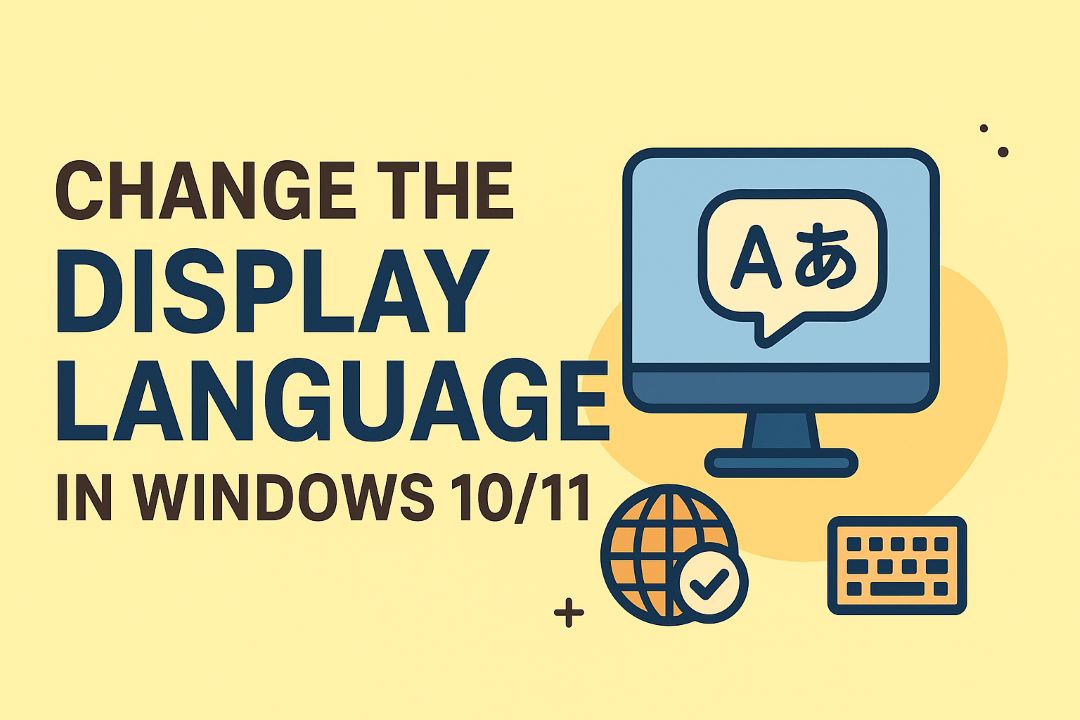You are Confused to choose Windows 11 Home vs Pro. Here we have discussed which version is best for you. Windows 11 Pro gives you advanced management and security tools like BitLocker, Group Policy and Remote Desktop, while Windows 11 Home offers a simpler, more affordable experience. Choose Pro if you need enterprise-grade security and remote management; choose Home if you prioritize cost and ease of use. If your work depends on protected data, Home’s lack of BitLocker and Group Policy can be dangerous for your device and compliance.
Also Read: Windows 11 Search Not Working? How to Fix It
Table of Contents
Feature Showdown: Measuring the Differences Between Windows 11 Home vs Pro
Core Features and Functionalities
Core Windows 11 experiences—UI, Widgets, Snap layouts, Windows Hello, and baseline security—are identical, and both require TPM 2.0, 4 GB RAM and 64 GB storage. Pro adds enterprise-grade tools: Hyper-V for VMs, Remote Desktop host access, and Azure AD join. If you run virtual machines, host remote sessions, or need centralized policy control, Pro gives functionality Home doesn’t; for typical home use, Home delivers the same everyday features with fewer management layers.
Security and Management Tools
Pro includes BitLocker full-disk encryption, Group Policy, Azure AD/Intune enrollment, Windows Sandbox, and Windows Update for Business controls; Home keeps Windows Defender, device encryption on some OEM devices, and Windows Hello. You can join Pro devices to an AD domain or Azure AD and push settings remotely, while Home limits you to manual or Microsoft-account-based management—meaning scale and compliance are easier on Pro.
BitLocker on Pro provides full-disk encryption with TPM-backed key protection and optional PIN pre-boot, plus Azure AD key recovery for managed devices; Home’s “device encryption” is OEM-dependent and lacks BitLocker management, a significant security gap for business data. Group Policy on Pro lets you enforce updates, disable USB ports, or set firewall rules across dozens of machines—try managing 20 endpoints manually and you’ll see why Pro’s centralized tools save time and reduce risk.
Price-to-Performance Analysis: Cost vs. Utility
Licensing and Pricing Structure
Retail licenses typically list Windows 11 Home around $139.99 and Windows 11 Pro around $199.99 in the US, a roughly $60 gap; upgrade keys and regional pricing vary, with in‑OS upgrades historically near $99 in some markets. You’ll choose between OEM (tied to hardware), Retail (transferable), and Volume or subscription options (discounts for bulk or Microsoft 365 management). Activation and support differences change total ownership cost over time.
- Retail price: Home ≈ $139.99, Pro ≈ $199.99.
- Upgrade cost: Digital upgrade keys and regional taxes can push the effective gap higher.
- OEM vs Retail: OEM is cheaper up front but non-transferable; retail gives portability for your license.
- Volume licensing: Businesses get per-seat discounts via CSP/Enterprise agreements and Azure AD/Intune bundles.
- Perceiving total cost requires adding management, downtime, and security remediation expenses.
| Item | Details |
| Home price | ≈ $139.99 retail (US) |
| Pro price | ≈ $199.99 retail (US) |
| Upgrade | In-OS upgrade keys vary; historically ~$99 in some markets |
| Licensing types | OEM, Retail, Volume/Subscription (CSP, Microsoft 365) |
| Hidden costs | Management, deployment, security tools, and training |
Value Proposition for Different User Types
If you’re a casual user or gamer, Windows 11 Home often covers needs with security updates and gaming optimizations; if you manage devices, need BitLocker, Group Policy, Remote Desktop or Hyper‑V, Windows 11 Pro adds enterprise-grade controls that save time and lower risk for multi‑device setups.
For a freelancer who needs isolated test environments, Hyper‑V and advanced networking in Pro justify the price quickly; small IT teams deploying 5–50 machines find Group Policy and Intune integration reduce manual configuration hours—saving roughly several hundred dollars in labor per year depending on scale. Larger organizations gain compliance and audit features that can cut breach-related costs; hardware-tied OEM licenses may be cheaper for single machines, but transferring a retail Pro license gives flexibility if you swap systems.
- Casual users: Home handles browsing, streaming, and gaming with minimal spend.
- Gamers: Home plus Game Mode and Auto HDR is usually sufficient.
- Creators & developers: Pro adds Hyper‑V, advanced virtualization and deployment tools.
- Small business: Pro reduces admin time with policies, BitLocker, Remote Desktop and Intune hooks.
- Perceiving IT/Admin needs first will tell you whether Pro’s management features pay for themselves.
| User Type | Why choose Home vs Pro |
| Casual / Home | Home: lower cost, full consumer features for media and games |
| Gamers | Home: gaming optimizations; Pro only if you need remote streaming/admin tools |
| Creators / Devs | Pro: Hyper‑V, WSL integrations, advanced networking for dev environments |
| Small business / IT | Pro: BitLocker, Group Policy, Remote Desktop, Intune compatibility for management |
| Enterprises | Volume licensing and Pro/Enterprise tiers for compliance and large-scale deployment |
Target Audience: Who Should Choose What?
The Casual User: Windows 11 Home
You use your PC for browsing, streaming, Office apps and gaming; Windows 11 Home delivers consumer-focused features like Snap Layouts, Widgets, Auto HDR and Xbox integration while keeping setup and updates simple. Most OEM laptops ship with Home, so you pay less upfront and get full support for everyday security (TPM 2.0, Secure Boot) without enterprise management tools you won’t need.
The Professional User: Windows 11 Pro
You manage sensitive work data, run a small office, or develop software; Pro adds BitLocker, Remote Desktop host, Group Policy, Hyper-V and domain/Azure AD join for centralized control. Businesses benefit from Windows Update for Business to schedule patches and Intune-compatible management; Home lacks BitLocker, which can leave data exposed if a device is stolen.
IT and dev tasks scale better on Pro: use Hyper-V for full VMs and containers, deploy policies across devices with Group Policy or MDM, and join Azure AD for single sign-on. Typical Pro upgrades run roughly $100 more than Home, making it cost-effective if you need encrypted drives, remote-host access, or centralized update control for compliance or client work.
Real-World Scenarios: Matching Needs to Versions
For everyday browsing, streaming, Office and gaming you’ll find Windows 11 Home covers vitals—modern UI, Windows Update, and gaming features like Auto HDR and DirectStorage. If you manage multiple machines, require full-disk encryption, remote-host access, or virtualization for dev/test, Windows 11 Pro adds BitLocker, Remote Desktop host, Group Policy, Hyper-V and domain join. Small businesses with 5–50 PCs and power users will typically benefit from Pro; casual users and students usually don’t need the extras.
Use Cases for Home Edition
Choose Home if you primarily use your PC for web, media, Office 365, and gaming; it supports consumer features such as Windows Hello, device encryption on supported hardware, and gaming optimizations while limiting enterprise tools. Home supports up to 128 GB RAM, so most laptops and desktops won’t hit that ceiling. You avoid the typical Pro upgrade fee (about $99) and keep a simpler setup if you don’t need BitLocker, Group Policy, or Remote Desktop hosting.
Use Cases for Pro Edition
Opt for Pro when you manage a fleet, run virtual machines, or need centralized control: Pro enables BitLocker full-disk encryption, Hyper-V, Windows Sandbox, Remote Desktop host, Group Policy and Active Directory/Azure AD join. Enterprise and IT scenarios—imaging, policy deployment, Windows Update for Business—rely on these features. You’ll also get support for up to 2 TB RAM on 64-bit systems, which matters for high-end workstations used for 3D rendering, large datasets, or heavy virtualization.
For example, a 12-person consultancy standardized on Windows 11 Pro to enable BitLocker, Azure AD join, and Windows Update for Business; that setup cut OS-related support tickets by roughly 30% and let the team deploy security policies centrally. If you run multiple client machines, virtualize development environments, or require remote-host access for troubleshooting, Pro pays back the roughly $99 upgrade through reduced management time and stronger security controls.
Future-Proofing Your Choice: Considerations for Upgrading
Anticipating Software and Security Needs
Plan around Microsoft’s cadence: monthly security patches (Patch Tuesday) and annual feature updates that can add functionality or raise hardware requirements. If you rely on virtualization, remote management, or enterprise-grade encryption, Pro gives you BitLocker, Group Policy and Hyper-V; Home lacks BitLocker and domain join. Expect Secure Boot and TPM 2.0 checks to remain baseline for feature compatibility, and factor third‑party apps like Docker or advanced dev tools that require virtualization into your decision.
Upgrading Paths and What They Mean for Users
Upgrade from Home to Pro through Settings > System > Activation (or the Microsoft Store), with a typical retail upgrade costing around $99 USD; licensing can also be handled via volume licensing for businesses. An in‑place upgrade preserves your apps and files, while downgrading or switching licensing models often needs a clean install. Your digital license can be linked to your Microsoft account for easier reactivation on the same hardware.
For moving beyond Pro, you can shift to Windows 11 Enterprise via a product key, volume licensing, or subscribing to Microsoft 365 E3/E5 — Enterprise unlocks advanced controls like Credential Guard, Application Control and Defender for Endpoint. OEM licenses are tied to the device, retail licenses are transferable, and enterprise subscriptions include centralized management (Intune/Autopilot). Back up data first: a major edition change or clean install can lead to data loss if you skip backups.
Final Words
Considering all points on Windows 11 Home vs Pro, you should choose Windows 11 Pro if you need advanced security, device management, and virtualization for your work; choose Windows 11 Home if you prioritize simplicity, gaming, and cost savings—balance your budget and required features to pick the edition that best supports your workflow and future needs.
FAQ
Q: Which version is best for everyday home use and gaming?
A: For most home users and gamers, Windows 11 Home is the better choice: it includes the full consumer feature set (modern UI, Microsoft Store, gaming optimizations like DirectStorage and Auto HDR) and supports typical peripherals and apps. Home lacks advanced management and enterprise security features found in Pro, but performance and compatibility are the same. Choose Home if you don’t need BitLocker encryption, domain/Azure AD join, Hyper-V virtualization, or Group Policy controls.
Q: Do I need Windows 11 Pro for enhanced security and device management?
A: Windows 11 Pro adds business-oriented security and management tools: BitLocker full-disk encryption, Windows Information Protection, ability to join a domain or Azure AD, Group Policy management, Windows Update for Business, and support for Intune. These features help protect corporate data, enforce policies, and manage updates across multiple devices. If you manage workstations, handle sensitive data, or require centralized IT control, Pro is worth it; if you only use a single personal device, Home’s consumer protections plus third-party tools may suffice.
Q: Is upgrading from Home to Pro worthwhile for power users or professionals?
A: Power users and professionals often benefit from Pro’s extras: Hyper-V for local virtualization, Remote Desktop host access, Windows Sandbox for safe app testing, advanced networking features, and the ability to defer feature updates. Upgrading is straightforward via a Pro product key or Microsoft Store purchase. Evaluate whether you will use those specific features enough to justify the additional license cost; if you rely on virtual machines, remote administration, corporate policies, or enterprise-grade encryption, Pro typically provides tangible value.