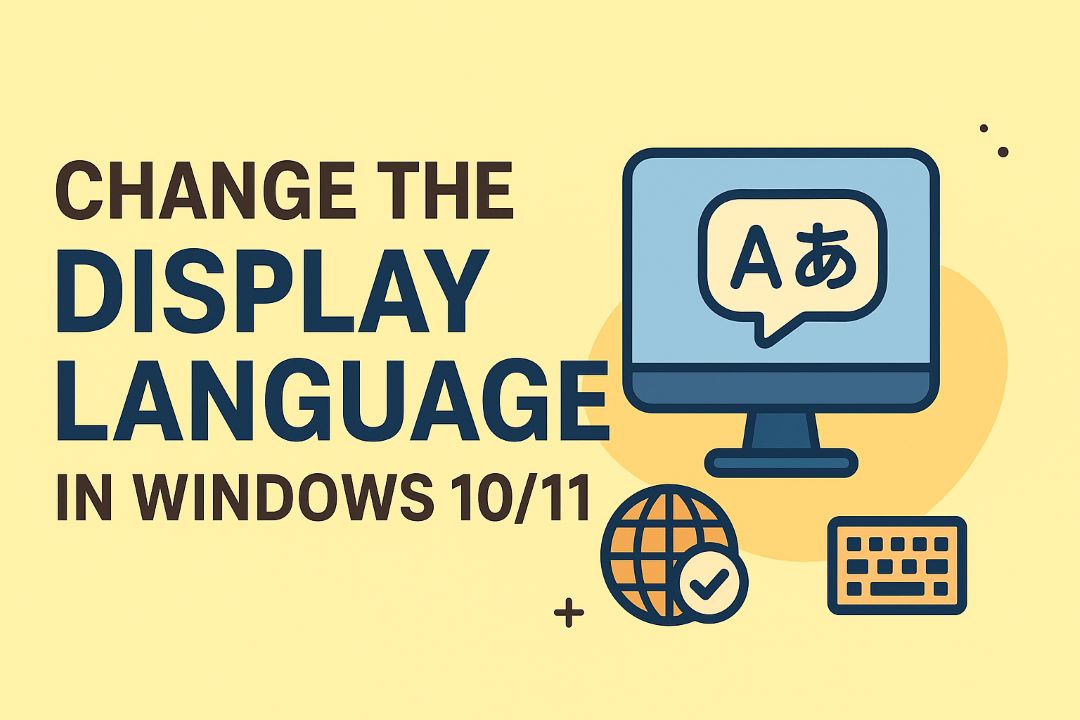There’s a background Windows process called Windows Modules Installer Worker that can cause extreme disk usage and make your PC unresponsive; you can identify it in Task Manager and reduce its impact by adjusting update schedules, running SFC/DISM scans, and performing targeted maintenance to restore normal performance.
Also Read: Windows 11 Home vs Pro: which version is best for you?
Table of Contents
Identifying the Culprits Behind High Disk Usage
Use Task Manager, Resource Monitor and Event Viewer to pinpoint which process drives disk I/O spikes; TiWorker (Windows Modules Installer Worker) often shows sustained 50–100% disk activity during update installs, while HDDs and low-RAM systems amplify the impact. Check C:\Windows\SoftwareDistribution size and last update timestamps, note recurring Event IDs from WindowsUpdateClient, and compare behavior after reboot—isolating patterns helps you choose targeted fixes instead of broad, ineffective changes.
Analysis of Windows Modules Installer Worker
Windows Modules Installer Worker (TiWorker.exe) runs as the TrustedInstaller service to scan, validate and apply updates; during cumulative installs it can saturate disk and CPU, especially on older HDDs, sometimes hitting 90%+ disk usage. You can view its activity in Resource Monitor, examine WindowsUpdate log entries, and consider pausing the service temporarily, but be aware that interrupting an active installation risks update corruption.
Common Triggers for Disk Activity
Frequent causes include large cumulative updates (often 200–800 MB), corrupted files in SoftwareDistribution, repeated update retries, Windows Update Cleanup, Delivery Optimization downloading in background, Superfetch/SysMain, aggressive antivirus scans, and disk errors or fragmentation; corrupted update loops can produce continuous 80–100% disk usage, while SSDs typically mask but don’t eliminate the underlying problem.
To narrow triggers, inspect Resource Monitor for Read/Write file paths, check Event Viewer for WindowsUpdateClient errors (scan/install failures), and measure SoftwareDistribution download size—over 1 GB signals pending work. Run SFC/DISM to repair component store corruption, and if you stop TrustedInstaller, use services.msc or “net stop” with admin rights; note that halting an active install can cause update failure or system instability, so only intervene when installs are idle.
Immediate Solutions to Mitigate Disk Strain
You can quickly reduce disk usage by restarting the installer service, pausing updates, or forcing Windows to use a metered connection so background activity drops. Practical steps like restarting the Windows Modules Installer (TrustedInstaller), pausing updates for 7–35 days, or stopping the Windows Update service often cut disk I/O by 50–90% during spikes, letting you regain system responsiveness while you apply longer-term fixes.
Restarting the Windows Modules Installer Service
Open services.msc as an administrator, find “Windows Modules Installer” (display name) or “TrustedInstaller” (service name), right-click and choose Restart; if Restart is greyed out, select Stop then Start. From an elevated Command Prompt you can run sc stop TrustedInstaller then sc start TrustedInstaller—this refresh often clears hung update tasks and lowers disk use within seconds.
Disabling Windows Update Temporarily
Pause updates via Settings > Windows Update > Pause updates for 7 days (repeat to reach up to 35 days) or stop the service with net stop wuauserv / sc stop wuauserv from an elevated prompt to immediately halt background downloads and installations. Use this only as a short-term measure to relieve disk pressure during critical work.
When you stop the service manually, resume with net start wuauserv and sc start TrustedInstaller, then run a manual check so pending updates install when convenient. Pausing from Settings is safer because it preserves scheduled update logic; service stops are more aggressive and can leave updates queued. Limit manual stops to a few hours or until the heavy disk activity subsides, and plan to re-enable updates within 7–35 days to avoid security exposure.
Advanced Troubleshooting Techniques
Use targeted diagnostics to isolate causes: run system-file repairs, audit update logs, perform a clean boot, and throttle update bandwidth to prevent saturation. You can often resolve persistent Windows Modules Installer Worker spikes by combining checks—SFC/DISM repairs, Event Viewer error codes, and service isolation—then verifying with a controlled reboot. Expect scans to take between 5–30 minutes depending on disk health and CPU load.
- Run DISM then SFC to repair the component store and system files.
- Check Event Viewer logs for WindowsUpdateClient error codes.
- Perform a clean boot to isolate third-party interference.
- Temporarily stop SysMain (Superfetch) and Windows Update services for testing.
- Limit Windows Update bandwidth and set a metered connection to reduce background I/O.
| Technique | Command / Where to check |
|---|---|
| Repair system files | DISM /Online /Cleanup-Image /RestoreHealth then sfc /scannow |
| Inspect update logs | Event Viewer → Applications and Services Logs → Microsoft → Windows → WindowsUpdateClient → Operational |
| Clean boot | msconfig → Selective startup → disable third-party services and startup items |
| Temporary service stop | net stop wuauserv and net stop trustedinstaller (restart after testing) |
| Throttle updates | Settings → Update & Security → Delivery Optimization → Advanced options (limit bandwidth) |
Scanning for Corrupted System Files
Run DISM /Online /Cleanup-Image /RestoreHealth first to repair the component store, then execute sfc /scannow to replace corrupted files; DISM typically requires 10–30 minutes and SFC around 5–20 minutes, varying with disk speed. Use an elevated PowerShell or Command Prompt, review the CBS.log if SFC reports issues, and rerun both commands until no integrity violations remain.
Adjusting Windows Update Settings for Efficiency
Set Active hours to match your work period (for example, 08:00–18:00), enable a metered connection on networks where you want to block automatic downloads, and limit Delivery Optimization bandwidth via Settings → Update & Security → Delivery Optimization → Advanced options. These changes reduce background I/O and let you schedule large updates during off-peak hours.
For more control, specify absolute bandwidth limits for foreground and background downloads in Delivery Optimization; for example, cap background downloads at 1000 KB/s or set a percentage of measured bandwidth. Audit the Windows Update history and Delivery Optimization stats to confirm reduced network and disk usage, and combine these limits with a clean boot to isolate whether updates or a third-party updater is driving the Installer Worker spikes.
Long-Term Strategies for Managing Disk Performance
Regular Maintenance Practices for Disk Health
Schedule monthly Disk Cleanup and S.M.A.R.T. checks (use CrystalDiskInfo) and keep 15–20% free space on your system drive to avoid fragmentation and slowdowns. Run defragmentation weekly only on HDDs and ensure do not defrag SSDs to preserve lifespan; enable TRIM for SSDs via “fsutil behavior query DisableDeleteNotify”. Automate CHKDSK for suspected errors and monitor Task Manager for recurring 100% disk usage to catch problems early.
Upgrading Hardware: When and How to Consider
Replace drives older than ~5 years or those showing S.M.A.R.T. reallocated sectors >100, and upgrade if you see sustained high disk queues or slow I/O despite low CPU/RAM. Moving from a 7200 RPM HDD to a SATA SSD yields ~3–5× improvement; NVMe PCIe Gen3/Gen4 can be up to 5× faster than SATA. Add RAM (8→16GB or 16→32GB) to reduce paging and lower disk load; prioritize failing drives to avoid data loss.
Choose at least a 500GB SSD for your OS, favor reputable models like Samsung 870 EVO/980 or Crucial MX500/ P5; use Macrium Reflect or vendor migration tools to clone, or perform a clean install for best results. Set SATA mode to AHCI in BIOS before cloning, align partitions for SSDs, and always backup first to an external drive or cloud before hardware swaps to prevent permanent data loss.
Perspectives on System Resource Management
Understanding the Balance Between Updates and Performance
Windows cumulative updates often exceed 500 MB and trigger the Windows Modules Installer Worker to scan, download, and install, which can push disk I/O to 95–100% for 10–30 minutes on 5400 RPM drives. You can reduce disruption by scheduling updates during idle hours, setting a metered connection to delay nonimportant downloads, or prioritizing systems with an SSD for heavy patch windows to cut install time dramatically.
User Experiences: Lessons Learned from High Disk Usage
Community reports show users with older HDDs experiencing 15–30 minute system stalls while TiWorker.exe runs; troubleshooting steps that helped include running the Windows Update Troubleshooter, freeing 10–20 GB of drive space, and using Resource Monitor to identify the process. You’ll often find a simple pause of updates or a manual install of the latest cumulative patch resolves repeated spikes.
More detailed fixes shared by users include running DISM and SFC—execute DISM /Online /Cleanup-Image /RestoreHealth then sfc /scannow—which community threads report resolving update corruption in many cases; resetting Windows Update components or stopping the Windows Update service temporarily fixed persistent loops, and creating a restore point before aggressive changes prevented data loss.
Conclusion
Conclusively, you can reduce Windows Modules Installer Worker high disk usage by updating Windows, scheduling or pausing automatic updates, running DISM and SFC scans, stopping the Windows Update and Background Intelligent Transfer Service temporarily, and adjusting update settings or using active hours to minimize impact; if issues persist, create a system restore point and consult Microsoft support or a technician for advanced troubleshooting.
FAQ
Q: What is Windows Modules Installer Worker and why is it using high disk?
A: Windows Modules Installer Worker (TiWorker.exe/TrustedInstaller) is the Windows update installer and maintenance process. It runs during update scanning, downloading, installation, or post-update cleanup. High disk usage typically occurs while updates are being applied, when update files are corrupted or stuck, or when the service is repeatedly retrying operations. Check Task Manager for TiWorker.exe and Windows Update history to confirm the cause.
Q: How can I quickly reduce high disk usage from Windows Modules Installer Worker?
A: Let the update process complete if possible. To intervene now, open an elevated Command Prompt and run:
net stop wuauserv
net stop bits
net stop cryptsvc
rename C:\Windows\SoftwareDistribution SoftwareDistribution.old
rename C:\Windows\System32\catroot2 catroot2.old
net start cryptsvc
net start bits
net start wuauserv.
Then run the Windows Update Troubleshooter (Settings > Update & Security > Troubleshoot > Additional troubleshooters > Windows Update) and run DISM and SFC: dism /online /cleanup-image /restorehealth then sfc /scannow. If you need a temporary stop, stop the “Windows Modules Installer” service (TrustedInstaller) via Services.msc or sc stop trustedinstaller, but restart it later to allow updates to finish. Also run a full antivirus scan to rule out malware.
Q: How do I prevent Windows Modules Installer Worker from causing repeated high disk usage?
A: Schedule updates and limit bandwidth: set Active Hours (Settings > Update & Security > Windows Update > Change active hours) and use Delivery Optimization > Advanced options to cap bandwidth. For Pro/Enterprise, use Group Policy to control update behavior (Computer Configuration > Administrative Templates > Windows Components > Windows Update > Configure Automatic Updates) or defer feature updates. Use a metered connection to delay large downloads, keep drivers and Windows up to date to avoid repeated retries, run periodic DISM/SFC and disk cleanup, and maintain regular malware scans.