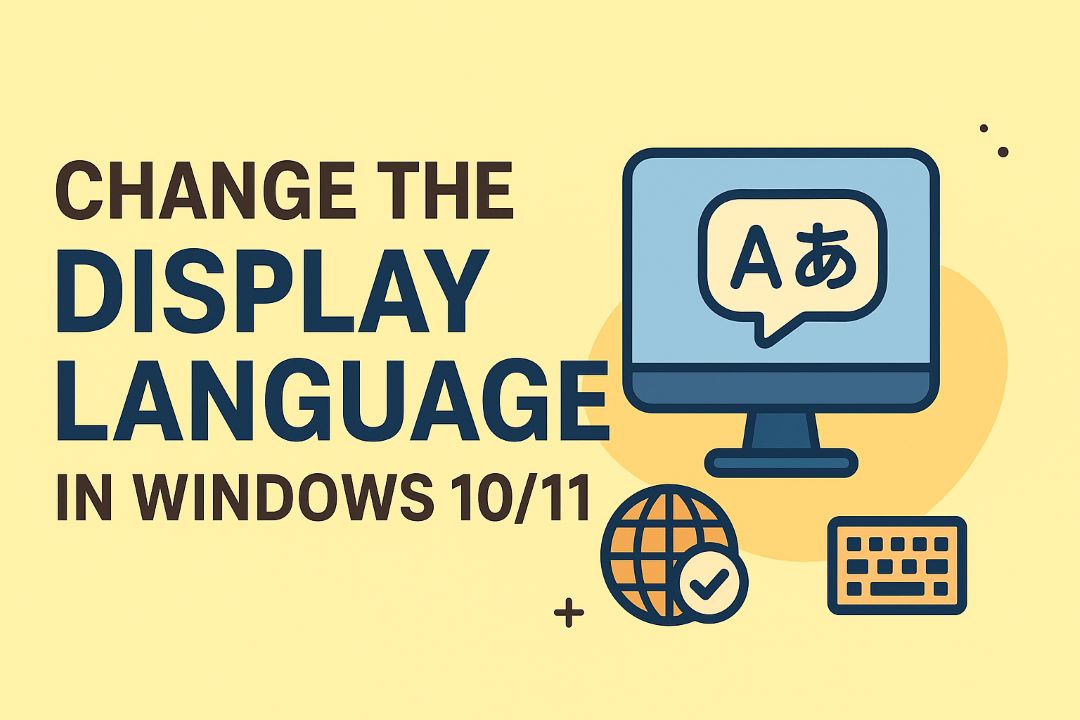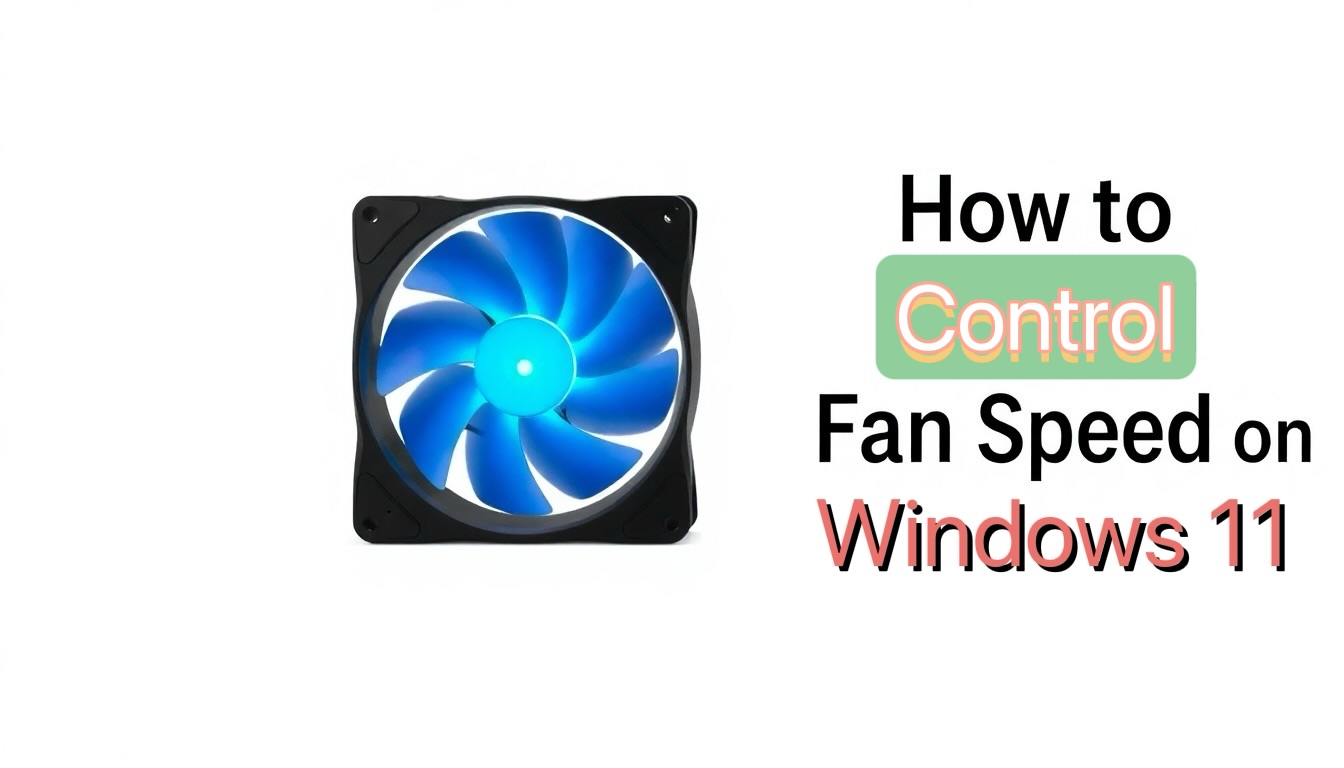
Windows11 lets you control fan speed using built-in and third-party tools so you can reduce noise and prevent overheating. You’ll learn 5 ways: adjust BIOS/UEFI settings, use OEM utilities, change power profiles, install apps like MSI Afterburner or SpeedFan, and monitor temps to set safe fan curves. Follow each method to protect your hardware and optimize cooling for performance and battery life.
Also Read: Windows Spotlight Not Working? How to Fix It
Table of Contents
Mastering Windows 11 Settings for Fan Control
You can shift fan behavior in Windows 11 by tuning power profiles and advanced options: adjust the Power mode under Settings > System > Power & battery, change the System cooling policy and tweak processor states in Control Panel > Power Options. Setting Maximum processor state to 99% often reduces turbo-induced heat, lowering fan speed without drastic performance loss; note that aggressive limits can impact heavy workloads.
Navigating System Settings for Optimal Cooling
Open Settings > System > Power & battery and choose a power mode: Best power efficiency reduces fan activity, while Best performance raises it. Toggle Battery saver for laptops to cap background CPU usage, and use Sleep/Hibernate timings to avoid prolonged high-temperature idling. For immediate relief, enable adaptive brightness and close high-CPU apps from Task Manager to drop fan RPM quickly.
Advanced User Options in Windows Power Management
Access Control Panel > Hardware and Sound > Power Options > Change plan settings > Change advanced power settings to edit Processor power management, System cooling policy, PCI Express link-state, and device power settings. Set Minimum processor state to 5% and Maximum to 99% to limit turbo; choose Active cooling for faster fan response or Passive to throttle CPU before increasing RPM.
- Open Power Options and pick your active plan.
- Click Change advanced power settings.
- Expand Processor power management → set Minimum to 5%, Maximum to 99%.
- Expand System cooling policy → select Active for performance or Passive to favor lower fan noise.
- Apply changes and test under load (use Prime95 or Cinebench for stress testing).
Recommended Power Tweaks
| Setting | Recommended Value / Effect |
|---|---|
| Power mode | Best power efficiency — reduces fan usage |
| Maximum processor state | 99% — lowers turbo heat, reduces fan speed |
| System cooling policy | Active for rapid cooling; Passive to minimize noise |
| PCI Express Link State | Moderate — balances power and heat |
Deeper adjustments let you balance thermals versus throughput: combine a 99% maximum CPU state with Active cooling to keep temps under 85°C during heavy loads, or choose Passive plus aggressive minimums to prioritize low noise. OEM fan curves and UEFI options can override Windows choices, so test settings with real workloads and monitor temps with tools like HWMonitor or Core Temp; incorrect values may cause instability or unexpected throttling.
- Check OEM utilities (Dell Power Manager, Lenovo Vantage) for proprietary fan controls.
- Use UEFI/BIOS to set fan curves if available for finer RPM control.
- Run a 10–15 minute stress test after each change and record temps and fan RPM.
- Revert settings if you see frequent thermal throttling or system instability.
Advanced Settings Reference
| Option | How it Impacts Fan Speed |
|---|---|
| Minimum processor state (5%) | Allows low-load idle, reducing fan activity |
| Maximum processor state (99%) | Limits turbo boosts, lowering peak temperatures |
| System cooling policy: Active | Fans ramp earlier, keeping temps lower at cost of noise |
| System cooling policy: Passive | CPU throttles first, reducing fan RPM and noise |
Utilizing Manufacturer Software for Tailored Fan Speed
Downloading and Installing the Right Tools
You should grab utilities like ASUS Armoury Crate, MSI Center/Dragon Center, Dell Power Manager, HP Command Center or Lenovo Vantage from the official support page for your exact model; those versions guarantee Windows 11 64‑bit compatibility and vendor-specific sensor access. Run the installer as administrator, accept driver installs, then reboot. Avoid unsigned third‑party downloads—they can break fan control or void warranties.
Configuring Settings for Individual Hardware
You can set per‑component fan curves and profiles—CPU, GPU, and chassis fans—via the manufacturer’s UI or tools like MSI Afterburner for GPUs. Typical safe curve: keep fans at ~30–40% until ~50°C, ramp to ~70% by 70°C, and hit 100% near 85°C; for laptops, prefer predefined profiles (Silent, Balanced, Performance). Monitor noise vs. temps and avoid sustained high RPM unless needed.
Vendor apps differ: ASUS Fan Xpert and Armoury Crate expose individual fan headers and let you set RPM or temperature anchors, while MSI Center shows “User Scenario” with customizable fan curves and RPM readouts. For GPUs use MSI Afterburner to plot a fan curve keyed to GPU temp, and validate RPM/temps with HWiNFO or HWMonitor. Test changes under load with Prime95 (CPU) and FurMark (GPU); if temps exceed 95°C or you see repeated thermal throttling, revert to a more aggressive curve. Dell and HP often tie thermal profiles to power states—switching profiles may change CPU boost and fan responses simultaneously.
Leveraging BIOS/UEFI for Direct Fan Control
Many desktop motherboards (ASUS, MSI, Gigabyte) expose fan settings in BIOS/UEFI via names like Q-Fan, Smart Fan 5, or Fan Xpert, giving you hardware-level control that bypasses Windows utilities. You can set precise RPM targets, temperature thresholds, and behavior profiles for CPU and chassis headers; typical fan ranges are ~600–3000 RPM depending on model. Use this for quieter idling or aggressive cooling under load, but note misconfigured curves can cause overheating if fans are set too low.
Accessing BIOS/UEFI for Custom Fan Profiles
Reboot and press the OEM key to enter BIOS (ASUS/ MSI/Gigabyte usually use Del, some use F2 or F10). Open the Hardware Monitor/Monitor/Advanced Fan Control section, select the header (CPU_FAN, CHA_FAN), choose Manual or Custom mode, then define temperature points and RPM or PWM percentages. Save with F10 and test under load. Laptop UEFI often has limited controls compared to desktop boards.
Understanding Fan Curves and Adjustments
A fan curve maps temperature to fan duty or RPM so you can assign points like 30°C→20% (≈600 RPM), 50°C→60% (≈1800 RPM), 80°C→100% (≈3000 RPM); PWM fans respond faster than DC fans and headers usually supply 1–2A max. Steeper slopes yield quicker cooling but more noise; gentle curves keep silence at light loads. Watch for zero or very low PWM values that may stop fans and risk overheating.
Fine-tune by choosing either linear or stepped curves: linear gives smooth RPM changes, while stepped curves hold a stable speed until a temp threshold reduces fan chatter. Test with a stress tool (Prime95, AIDA64) and monitor temps with HWInfo or CoreTemp; if CPU rises >10–15°C under identical load after changes, increase the slope or raise minimum RPM. Note some BIOS versions apply per-boot profiles and laptops may cap fan output for acoustic limits.
Exploring Third-Party Applications for Enhanced Control
Third-party apps let you build custom fan curves, automate cooling based on sensor data, and control fans per-header on many motherboards that expose 4–6 fan headers. You can create profiles for silent desktop use or maximum cooling during gaming, schedule switches between profiles, and log sensor data to verify changes. Use software that reads both CPU and GPU temps so your fan strategy reacts to real-world loads rather than fixed RPM presets.
Popular Tools and Their Features
HWiNFO offers in-depth sensor reads and logging for free, MSI Afterburner controls GPU fans and profiles for NVIDIA/AMD cards, and Argus Monitor provides easy fan-curve editing plus SMART disk monitoring (trial then paid). Motherboard vendor suites like Asus AI Suite or Gigabyte SIV integrate header-level control. SpeedFan is legacy and may not support modern chipsets; prioritize tools updated within the last two years for Windows 11 compatibility.
Safety Considerations When Using Third-Party Software
Unsigned drivers and aggressive fan limits can cause overheating or conflicts with BIOS-level control, and some manufacturers may consider modifications as voiding warranty. You should test changes incrementally, keep monitoring logs, and prefer well-known utilities with active development and positive community feedback to reduce risk.
Start by backing up settings and creating a Windows restore point, then increase or decrease fan speeds in 10–15% steps while running a stress test like Cinebench or 3DMark for 10–15 minutes to observe stability. If temperatures approach CPU throttling thresholds (often ~85°C), revert immediately. Disable duplicate controls (BIOS vs app) to avoid oscillation, and verify driver signatures to minimize security exposure.
Understanding the Impact of Fan Speed on Performance and Longevity
Balancing Cooling and Noise Levels
You can tune fan speed curves in Windows 11 so the system keeps CPU temps below 75–85°C under load while keeping idle noise under 30–35 dB. Many laptop fans spin 2,000–5,000 RPM and desktops 800–2,500 RPM; raising RPM lowers temps but increases noise—gaming rigs often accept 40–45 dB for 5–10°C gains. Configure gradual curves that hit 60–80% RPM at 65–75°C to avoid sudden noise spikes and excessive wear.
Long-Term Effects of Fan Management on Hardware
Aggressive fan speed management in Windows 11 prevents thermal throttling but constant high RPM increases bearing wear—typical fan MTBF ranges 50,000–100,000 hours. Thermal cycling accelerates solder joint and capacitor fatigue; engineering rules indicate failure rates roughly double for each 10°C rise in operating temperature. You must balance higher short-term performance with the risk of increased mechanical wear and reduced component lifespan.
Practical steps you can take: keep sustained CPU load temps under 85°C, clean dust every 3–6 months, and replace noisy or wobbling fans after ~3–5 years. In Windows 11 use tools like MSI Afterburner, HWInfo, Dell Power Manager, or SpeedFan to build curves that limit constant max RPM. SSDs and VRMs degrade faster above 70°C, so prioritize improved case airflow over perpetual maximum fan speeds to protect long-term reliability.
Summing up
Upon reflecting on How to Control Your Fan Speed in Windows 11 [5 Ways], you can optimize system cooling and noise by using built-in power plans, BIOS/UEFI settings, Device Manager updates, manufacturer utilities, or third-party fan control software; follow step-by-step guides to safely adjust profiles, monitor temps, and extend your hardware’s longevity.
FAQ
Q: How can I control fan speed in Windows 11 without third-party apps?
A: The most reliable method is via your system BIOS/UEFI or OEM utilities. Restart and enter BIOS/UEFI (Del, F2, Esc depending on the board), find the Hardware Monitor/Smart Fan/Q-Fan section, select a preset profile (Silent, Standard, Performance) or create a custom fan curve mapping temperature to RPM or PWM. Save and exit. For laptops, use vendor apps like Dell Power Manager, Lenovo Vantage or HP Command Center to switch thermal profiles or set fan behavior. Ensure your motherboard/fan header supports PWM or DC control, and update BIOS firmware for best compatibility. This approach lets you control CPU and chassis fans at the firmware level, which integrates with Windows 11 power states and provides stable temperature management.
Q: What third-party tools work on Windows 11 to adjust fan speed and when should I use them?
A: Popular tools include FanControl (open-source), Argus Monitor (paid), NoteBook FanControl (laptops), SpeedFan (limited on modern systems), and MSI Afterburner (GPU fan control). Use GPU utilities (MSI Afterburner, AMD Radeon Software, EVGA Precision) to control GPU fans; use FanControl or Argus Monitor for motherboard fans if the board exposes control via ACPI/SMBus. Steps: install the tool, run as administrator, detect fan sensors, create temperature-to-RPM curves, and enable startup service if available. Be aware some tools don’t support newer motherboards or require SMBus/EC access. Always monitor CPU/GPU temps (HWInfo, HWMonitor) after changes to ensure stable operation and avoid overheating.
Q: How do I design a safe fan curve in Windows 11 and troubleshoot if speeds don’t change?
A: Design a conservative curve: idle 30–40% under ~40°C, 50–70% around 60°C, ramp to 100% near 80–85°C (adjust based on your cooler and noise tolerance). Use 3–5 points for smooth transitions and set hysteresis to prevent frequent toggling. Troubleshooting: confirm fan header type (PWM 4-pin vs DC 3-pin) and that the header supports control; check BIOS fan settings aren’t overriding software; update BIOS and motherboard drivers; run the control tool as admin; verify sensors with HWInfo to ensure the software reads temps/RPM; test fan on another header or a bench power supply to rule out hardware failure; clear dust and verify heatsink mounting.

![How to Control Your Fan Speed in Windows 11 [5 Ways]](https://gizslide.com/wp-content/uploads/thumbs_dir/fixing-windows-spotlight-when-it-breaks-qke-rbz238a127yy9pfghb8t4snxt23ramru9biclw61bw.jpg)
![How to Control Your Fan Speed in Windows 11 [5 Ways]](https://gizslide.com/wp-content/uploads/thumbs_dir/IMG_1567-1-rc50nlhlug1otjcslpncv2ukyzokz6z39dwv8966nw.jpeg)